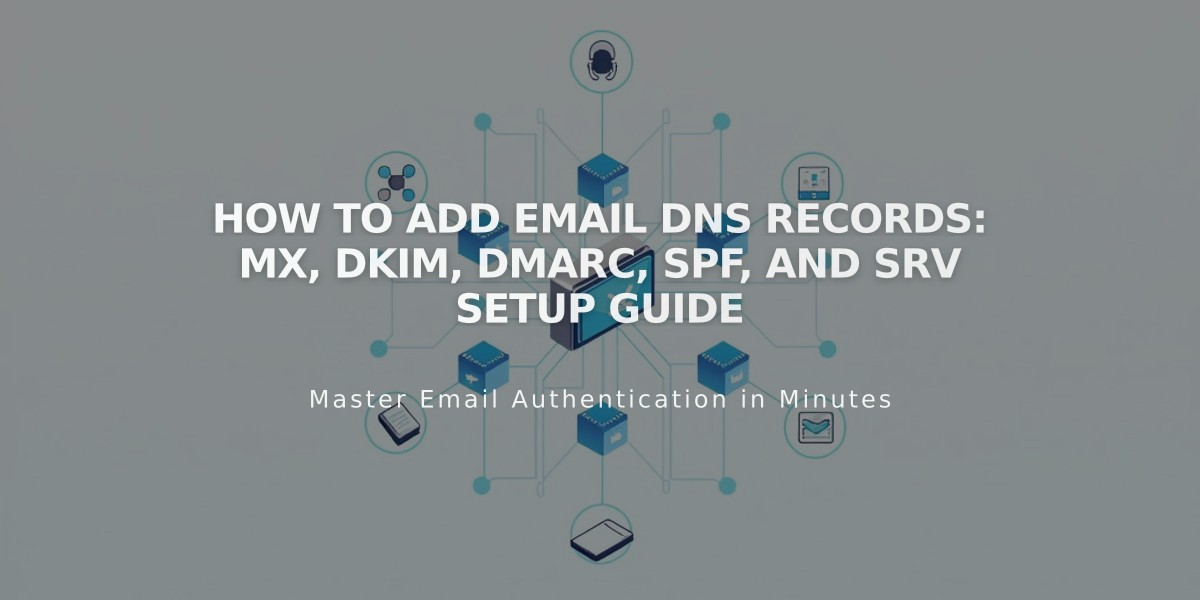
How to Add Email DNS Records: MX, DKIM, DMARC, SPF, and SRV Setup Guide
Email DNS Records Setup Guide
DNS records are essential for proper email functionality. Here's how to configure MX, DKIM, DMARC, SPF, and SRV records for your domain.
Managing MX Records
MX records direct email traffic to the correct servers. Add them in two ways:
Using Preset Records:
- Available for Google Workspace, Microsoft 365, Fastmail, Proton Mail, Neo, Titan, iCloud, and Zoho Mail
- Access DNS Settings and select your provider from presets
- Records automatically configure with correct priorities
Adding Custom MX Records:
- Navigate to DNS Settings > Custom Records
- Click Add Record and select MX type
- Enter "@" in Host field (or subdomain if applicable)
- Set priority (0-255)
- Input mail server URL in Data field
- Save and repeat for additional records
DKIM and SPF Configuration
These TXT records authenticate your email sending:
- Obtain DKIM/SPF records from your provider
- Add as TXT or CNAME records
- Enter provider-specified host information
- Input authentication data
- Save changes

Error message displayed on monitor
DMARC Setup
Add DMARC records to prevent email spoofing:
- Select TXT record type
- Enter "_dmarc" as Host
- Input provider's TXT record value
- Save changes
Note: Only one DMARC record allowed per domain. Merge multiple records by:
- Separating email addresses with commas
- Using the most secure policy tag value
SRV Record Configuration
- Collect required information:
- Service name (e.g., _smtp)
- Protocol (e.g., _tcp)
- Priority/TTL
- Weight
- Port number
- Target host
- Add SRV record:
- Enter service and protocol in Host field
- Set priority if specified
- Input weight, port, and target in Data field
- Save changes
For troubleshooting assistance, consult your domain provider's support documentation.
Related Articles

Why Domain Changes Take Up to 48 Hours to Propagate Worldwide

