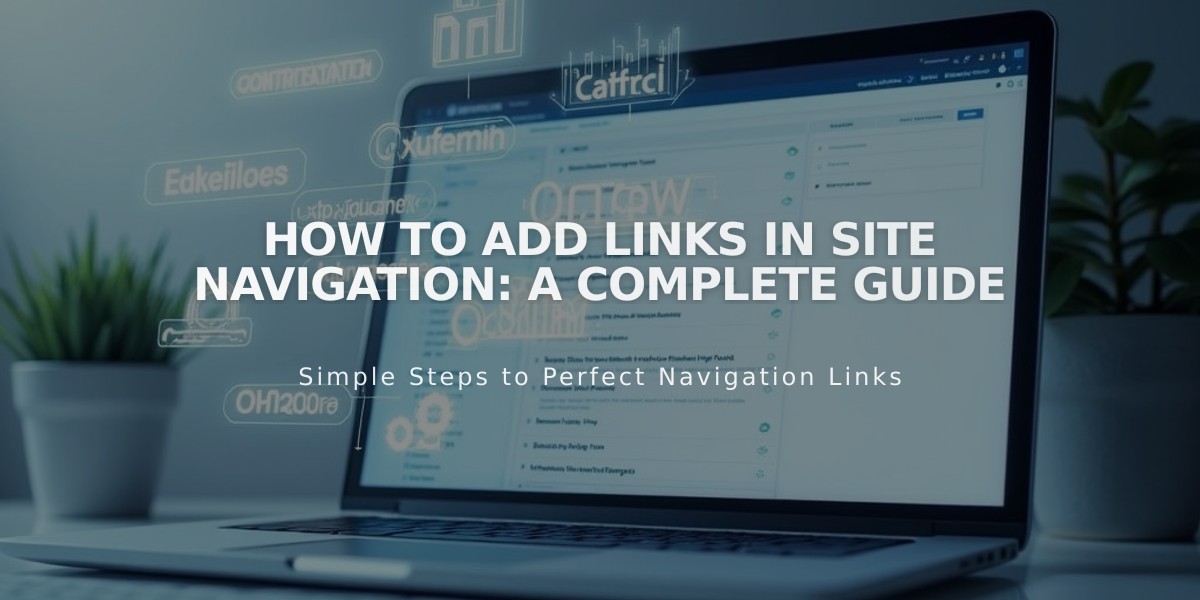
How to Add Links in Site Navigation: A Complete Guide
External links, email addresses, phone numbers, and files can be added directly to your site navigation. Here's how to do it:
Adding Links to Navigation
- Open the Page Panel and click the [+] icon next to your desired section
- Select "Link" from the menu
- Enter your link title
- Choose the link type from the dropdown menu
Types of Links You Can Add:
External URLs
- Enter the website URL
- Toggle "Open link in a new tab" if desired
- Click Save
Email Addresses
- Select "Email" from dropdown
- Enter recipient address
- Optional: Add CC/BCC recipients
- Add subject line and body text if needed
- Click Save
Phone Numbers
- Select "Phone" from dropdown
- Enter number with country/area code
- Choose between Call or Text action
- Click Save
Files
- Select "File" from dropdown
- Upload new file or choose existing one
- Toggle "Open link in a new tab" if needed
- Click Save
Mobile App Instructions:
- Tap "More" then "Page"
- Tap [+] or "Add" in desired section
- Select "Link"
- Enter link title and choose link type
- Follow prompts to complete setup
Removing Links:
- Open Page Panel
- Hover over link
- Click trash can icon
- Confirm deletion
Note: For internal pages, add them directly as pages rather than links. They'll automatically appear in navigation.
Remember: Some file types may automatically open in new tabs regardless of settings. When adding phone numbers, don't include leading zeros as they may cause link failures.
Related Articles

Retired Fonts List: Complete Guide to Replacing Unavailable Fonts

