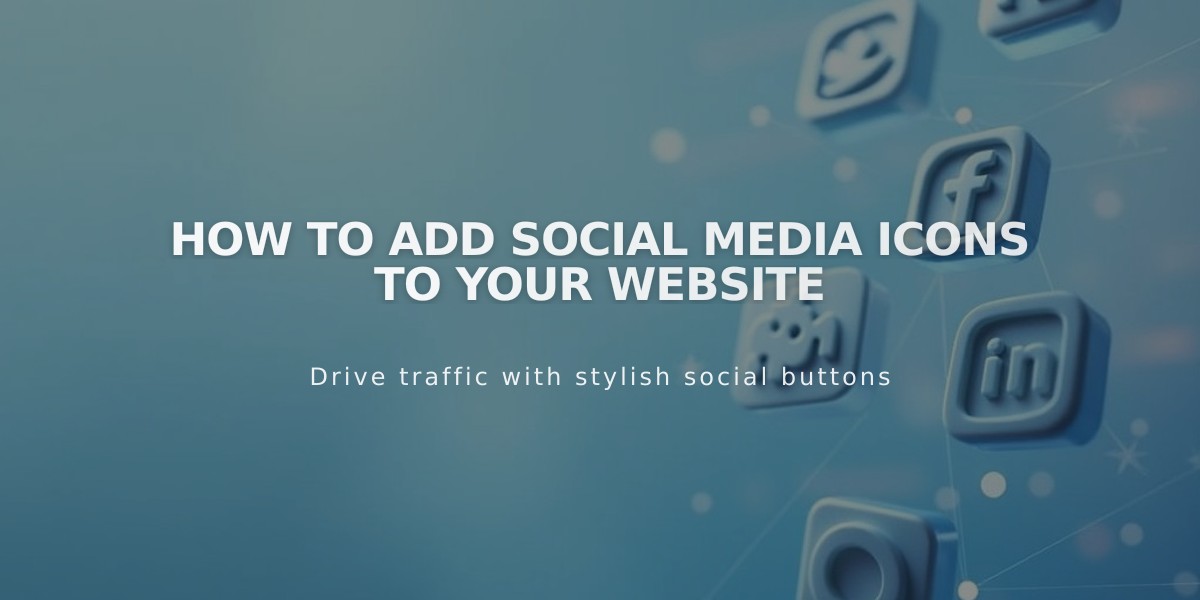
How to Add Social Media Icons to Your Website
Let visitors discover your brand across social media platforms by adding social icons to your website. Here's how to do it effectively:
Quick Steps to Add Social Icons:
- Open the "Social Media Links" panel
- Enter the profile URL or email in the "Add a social media or email link" field
- Press Enter
- Repeat for additional platforms
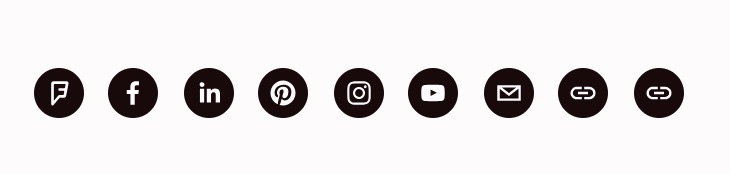
Black social media icons
Location of Social Icons:
- Version 7.1: Always in site header
- Version 7.0: Varies by template
- Social Media Links block: Can be placed anywhere
- Homepage: Available on all layouts
Managing Your Icons:
- Reorder: Drag and drop within the panel
- Show/Hide: Toggle visibility in icon settings
- Delete: Select icon > Click Delete > Confirm
- Style: Customize through the Design panel
Supported Platforms Include:
- Social Networks: Facebook, Instagram, X (Twitter), LinkedIn, Pinterest
- Video Platforms: YouTube, TikTok, Twitch, Vimeo
- Music Services: Spotify, SoundCloud, Apple Podcasts
- Professional: Behance, GitHub, Medium
- And many more, including Discord, Reddit, Yelp, and VSCO
Tips:
- Use complete profile URLs (e.g., http://instagram.com/yourname)
- Custom URLs will show a generic link icon
- Email addresses display an email icon
- Changes affect all icons across your site
- Icons appear left to right in most templates (right to left in Flatiron)
For non-recognized platforms, a standard link icon appears. Email addresses automatically display an email icon. All changes made to social icons apply site-wide for consistency.
Related Articles

Choose the Perfect Template for Your Squarespace Website

