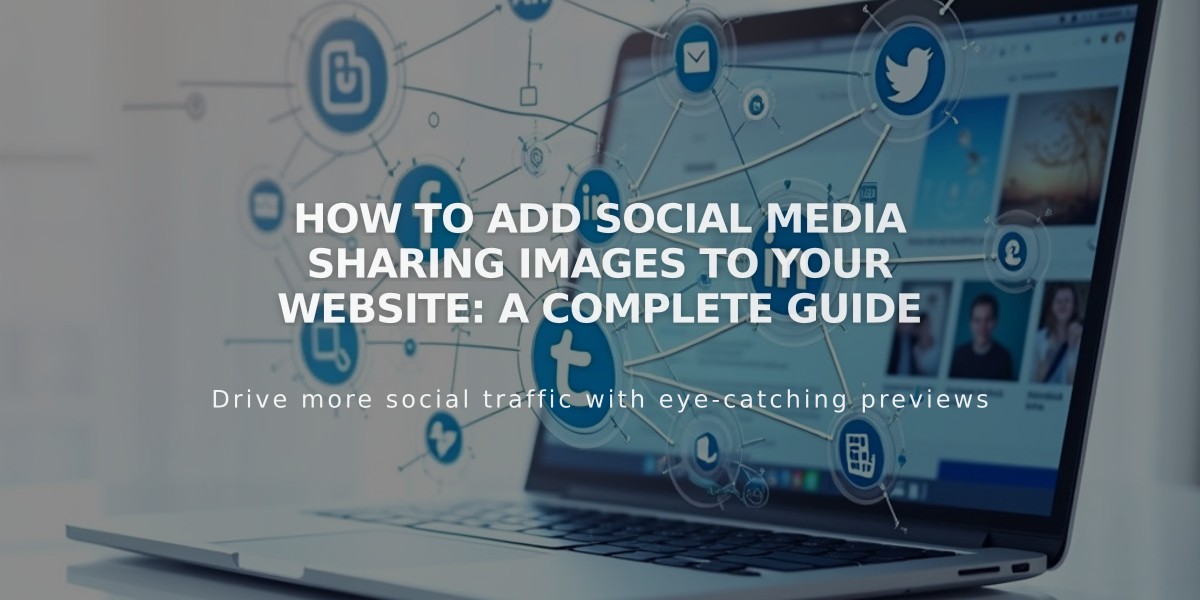
How to Add Social Media Sharing Images to Your Website: A Complete Guide
Social media sharing images boost your site's visibility when URLs are shared. These images appear in social networks and messaging apps, helping to represent your content professionally.
Types of Social Media Sharing Images
- Site Logo: Represents your entire website
- Alternative Images: Represent specific pages or collection items (blog posts, products, events, portfolio subpages)
Image Requirements
- Minimum size: 200 px × 200 px for Facebook
- Follow current social media best practices for optimal display
- Images may appear cropped depending on platform requirements
Adding a Site-Wide Social Media Logo
- Navigate to Social Media Sharing panel
- Click + or drag image to upload
- Save changes
Adding Alternative Images for Specific Pages
For Standard Pages:
- Open Pages panel
- Hover over page title and access settings
- Select Social Media tab
- Upload image
- Save changes
For Collection Items (Blog Posts, Products, Events, Portfolio):
- Access Pages panel
- Select relevant collection page
- Edit specific item:
- Blog/Events: Hover and click Edit
- Products: Double-click item
- Portfolio: Click ... then Settings
- Go to Social Media tab
- Upload image
- Save changes
Best practice is to add unique social sharing images for each important page and collection item to maximize engagement when your content is shared across social platforms.
Note: Gallery images and album tracks currently don't support alternative social sharing images.
