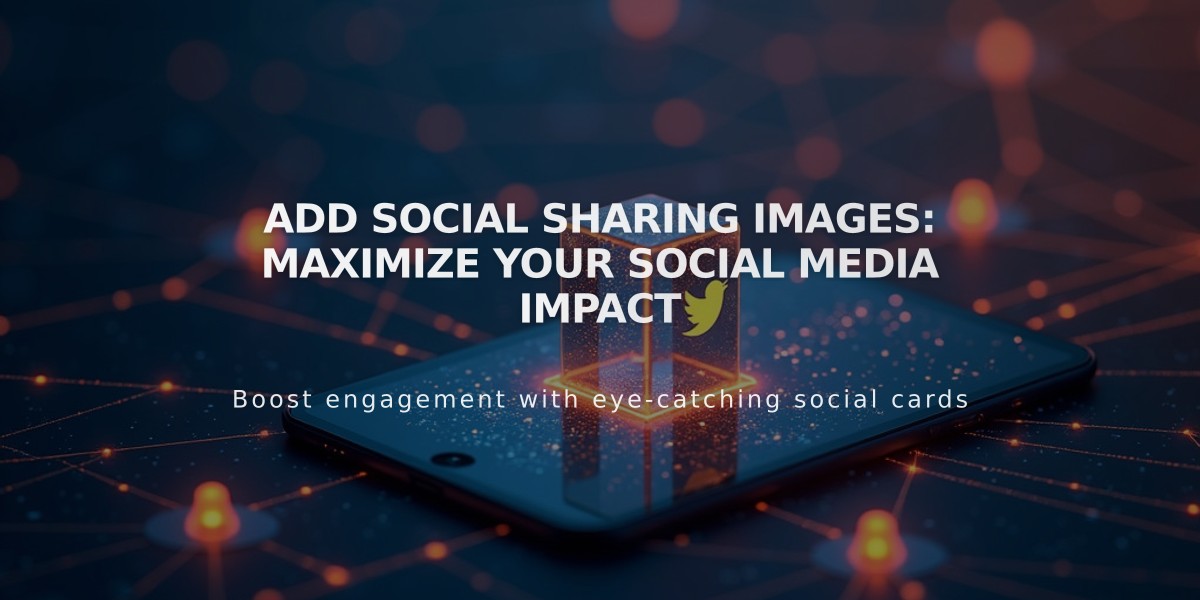
Add Social Sharing Images: Maximize Your Social Media Impact
To add social sharing images and boost your website's social media presence:
Social Sharing Images Overview
- These images appear when sharing URLs on social networks and messaging apps
- They help increase visibility and engagement, even for pages without images
- Two types: Social Sharing Logo (website-wide) and Alternative Social Sharing Image (page-specific)
Image Requirements
- Minimum size: 200 x 200 pixels
- Facebook may crop images differently based on current standards
- Experiment with different sizes if cropping issues occur
Adding a Social Sharing Logo
- Navigate to "Share on Social Media" menu
- Click + to upload or select from library
- Drag and drop image if preferred
- Save changes
Adding Alternative Social Sharing Images For Pages:
- Open "Pages" menu
- Hover over page title and open settings
- Select Social Media tab
- Upload image
- Save changes
For Collection Items (Blog Posts, Products, Events, Portfolio):
- Open "Pages" menu
- Select relevant page type
- For blog posts/events: Hover and click Edit
- For products: Double-click item
- For portfolio: Click ... then Settings
- Select Social Media tab
- Upload image
- Save changes
Note: Alternative social sharing images aren't available for gallery images or album tracks. Portfolio subpage support was added in version 7.1.
These optimizations help ensure your content appears professionally when shared across social media platforms, potentially increasing click-through rates and engagement.
Related Articles
Report: Mobile Design Changes for Cover Page on Version 7.0

