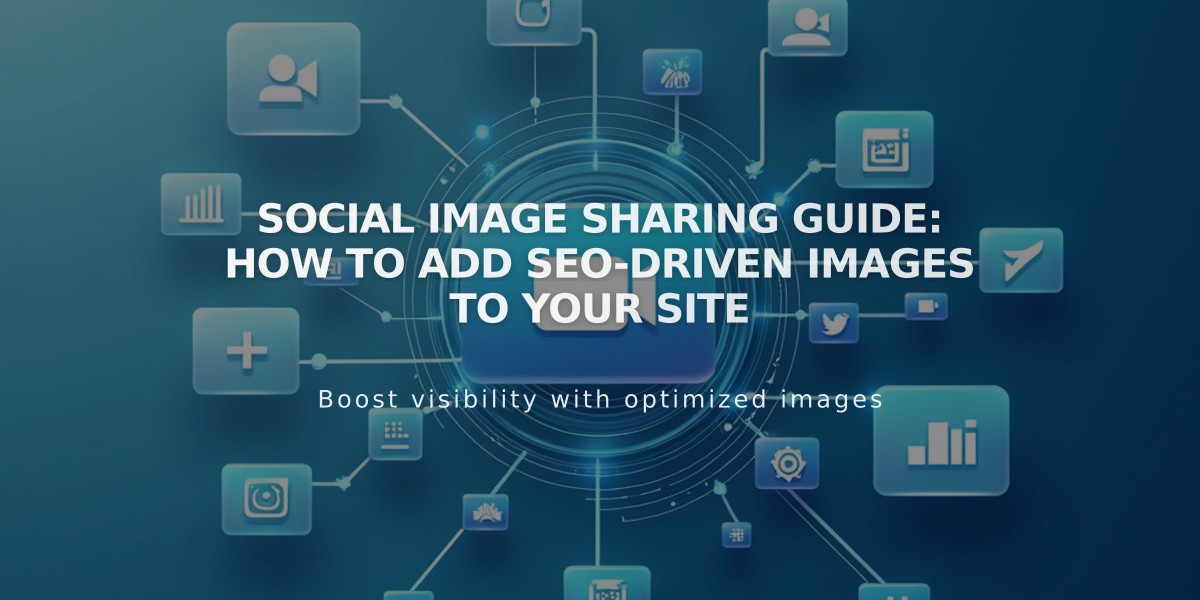
Social Image Sharing Guide: How to Add SEO-driven Images to Your Site
To add engaging social sharing images that drive traffic to your site, follow these simple steps for both site-wide and page-specific images.
Social Sharing Logo (Site-Wide):
- Navigate to Social Sharing panel
- Click + or drag an image to upload
- Click Save
Alternate Social Sharing Images (Individual Pages):
For Pages:
- Open Pages panel
- Hover over page title and click settings
- Select Social tab
- Upload image
- Save changes
For Collection Items (Blog Posts, Products, Events):
- Open Pages panel
- Select relevant page type
- Edit specific item
- Click Social tab
- Upload image
- Save changes
For Portfolio Sub-pages:
- Open Pages panel
- Click ... then Settings
- Select Social tab
- Upload image
- Save changes
Important Requirements:
- Minimum image size: 200px × 200px
- Format: JPG, PNG, or GIF
- Quality: High resolution for best display
Tips for Optimal Results:
- Use visually appealing, relevant images
- Maintain consistent branding
- Test images on different platforms
- Update images regularly for seasonal content
- Monitor performance and adjust as needed
Note: Facebook frequently updates preferred image sizes. Check current platform guidelines for best results.
Remember: Social sharing images significantly impact click-through rates and engagement, making them essential for effective social media marketing.
Related Articles
Report: Mobile Design Changes for Cover Page on Version 7.0

