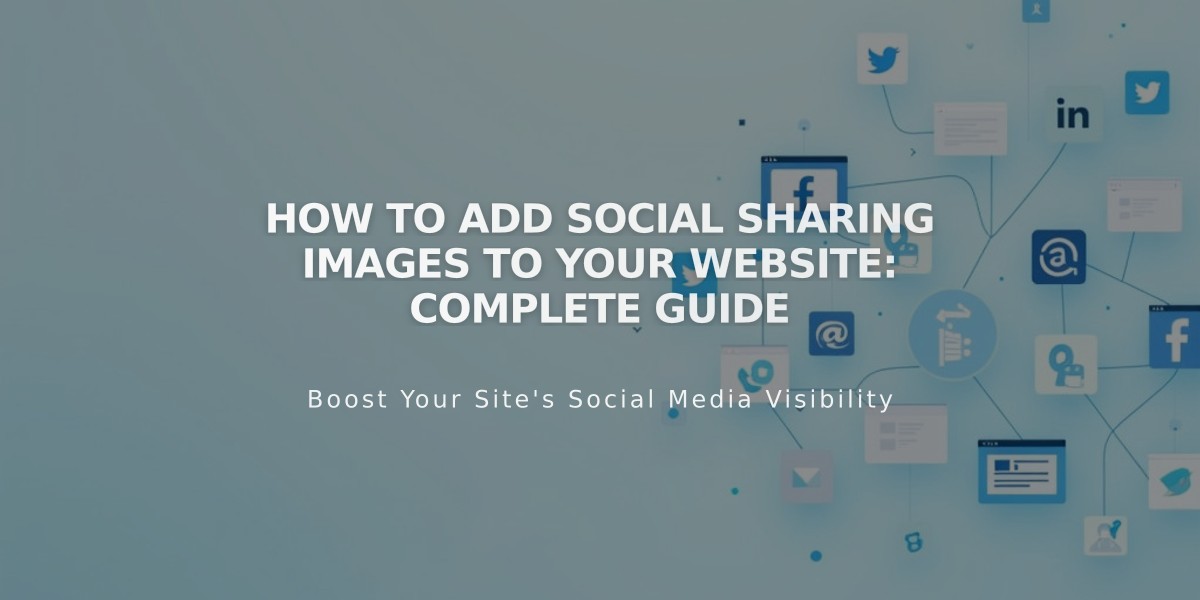
How to Add Social Sharing Images to Your Website: Complete Guide
Social sharing images can significantly boost your site's visibility when links are shared on social networks or messaging apps. Even if your page lacks images, these sharing images help control how your content appears in social posts.
Types of Social Sharing Images:
- Site Logo: Represents your entire website
- Page/Collection Images: Specific to individual pages, blog posts, products, events, and portfolio sub-pages
Image Requirements:
- Minimum size: 200 x 200 pixels
- Facebook may crop images differently, so experiment with sizes for optimal display
Adding a Social Sharing Logo:
- Navigate to Social Sharing panel
- Click + to import or drag an image
- Save changes
Adding Page-Specific Sharing Images:
- Open Pages panel
- Select the page
- Access Social tab in settings
- Upload image
- Save changes
Adding Collection Item Images:
- Open Pages panel
- Select Blog, Store, or Events page
- Edit the specific item:
- Blog/Events: Hover and click Edit
- Products: Double-click item
- Portfolio: Click ... then Settings
- Go to Social tab
- Upload image
- Save changes
Benefits:
- Enhanced visual appeal on social platforms
- Better click-through rates
- Professional brand presentation
- Consistent visual identity across sharing platforms
These images help control how your content appears when shared, making it more likely for users to engage with your links and visit your site.
