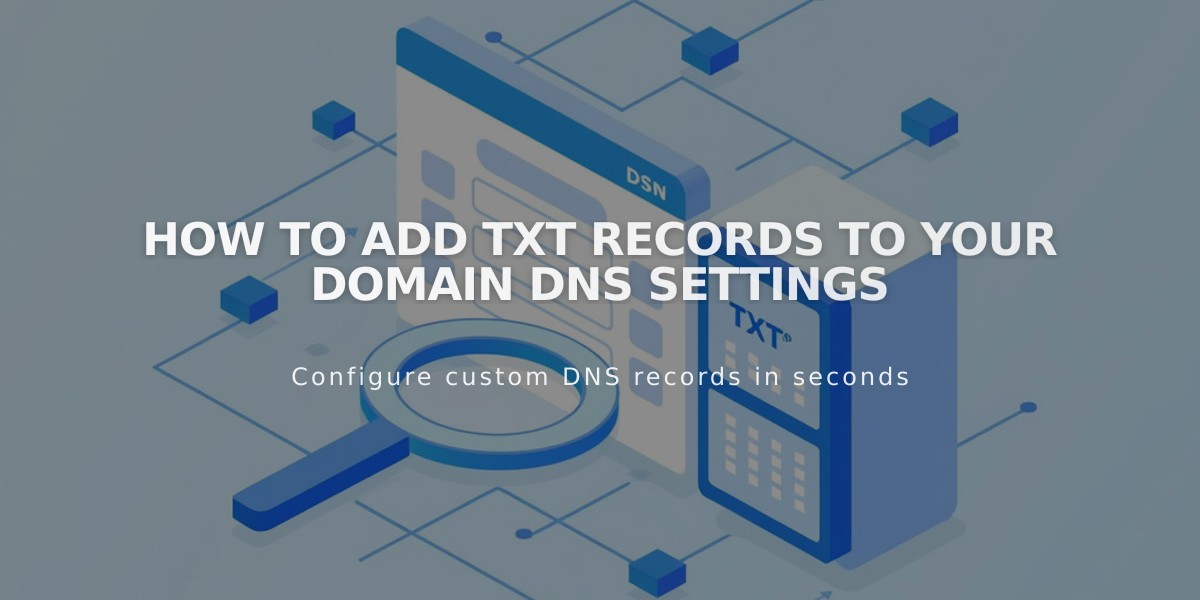
How to Add TXT Records to Your Domain DNS Settings
Adding a TXT record is a common DNS configuration task, typically used for domain verification by third-party services.
Pre-requisites:
- Access to your domain control panel
- TXT record details from your service provider
Steps to Add a TXT Record:
-
Navigate to DNS Settings:
- Open your domain control panel
- Click on your domain name
- Select DNS or DNS Settings
-
Locate Custom Records:
- Scroll to find Custom Records section
- Click "Add Record"
-
Configure TXT Record:
- Choose "TXT" from Type dropdown
- For Host field:
- Use @ to represent your root domain
- Or enter specific hostname if required
- Enter the provided Value (combination of letters, numbers, and symbols)
- Save your changes
Important Notes:
- Changes may take up to 72 hours to propagate
- Keep your TXT record values exactly as provided
- Multiple TXT records can exist for one domain
- Some services require specific formatting
Common Issues:
- Incorrect hostname entry
- Formatting errors in value field
- Missing or extra characters
- Propagation delays
Check with your service provider for specific TXT record requirements or if you encounter issues during verification.
For DNS record verification, always wait at least 24 hours before attempting troubleshooting steps.
Related Articles

Why Domain Changes Take Up to 48 Hours to Propagate Worldwide

