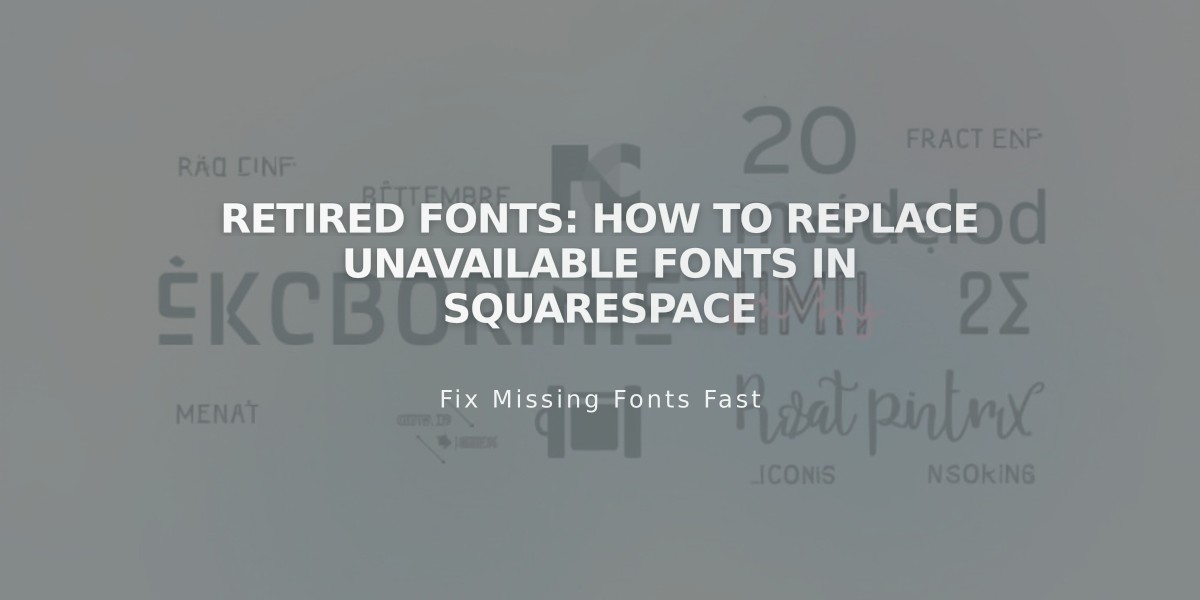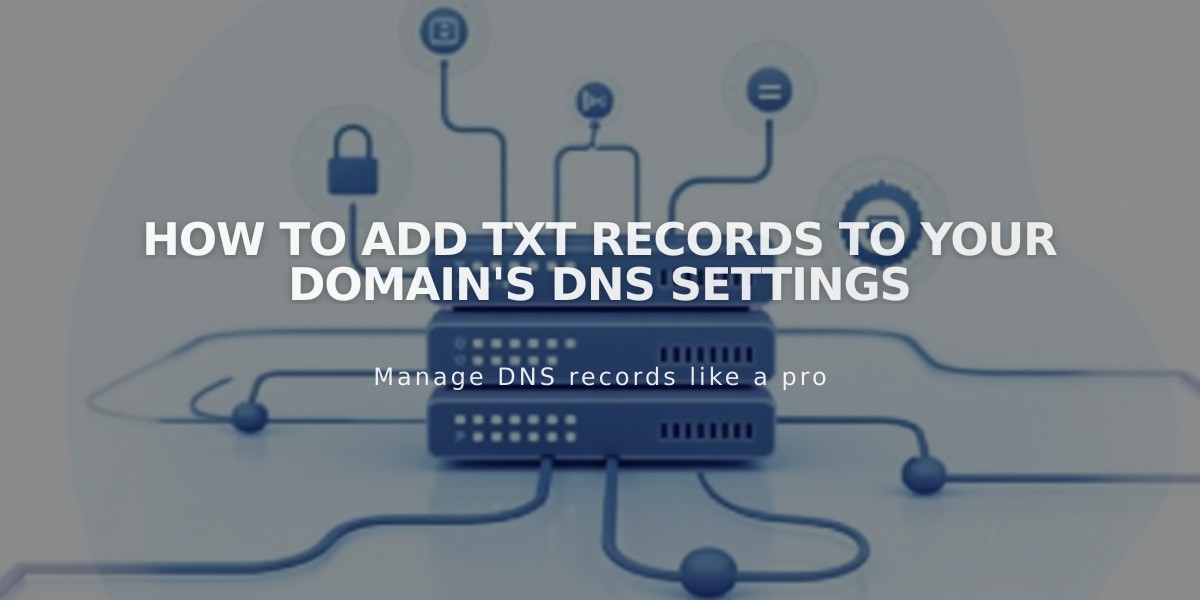
How to Add TXT Records to Your Domain's DNS Settings
TXT records are special text entries in your domain's DNS settings, often used for domain verification by third-party services. Here's how to add them:
Steps to Add TXT Records:
- Access DNS Settings
- Open your domains dashboard
- Click on your domain name
- Select DNS, then DNS Settings
- Add the Record
- Scroll to Custom Records
- Click Add Record
- Choose TXT from Type dropdown
- Configure Record Details
- Host field: Enter @ for root domain, or specific subdomain
- Data field: Enter the provided TXT value (letters, numbers, and symbols)
- Click Save to apply changes
Important Notes:
- Each domain's DNS records must be managed separately
- TXT records are commonly used for domain ownership verification
- Changes may take 24-72 hours to propagate fully
Best Practices:
- Double-check the TXT value before saving
- Keep records of all DNS changes
- Verify with the requesting service after propagation
- Don't delete existing TXT records unless instructed
For domain-specific issues, verify your DNS settings and ensure all values are entered correctly. Record propagation times vary by provider and location.
Related Articles

Why Domain Changes Take Up to 48 Hours to Propagate Worldwide