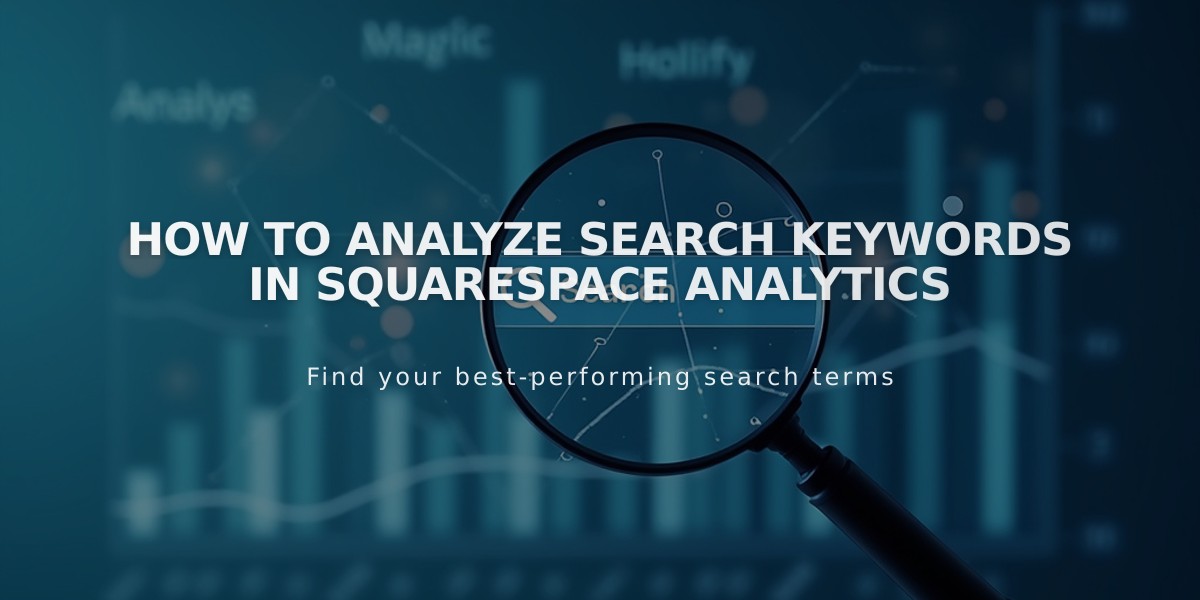
How to Analyze Search Keywords in Squarespace Analytics
Analyze search keywords effectively to understand and improve your site's traffic.
Understanding Google Search Keywords
The Search Keywords panel in Squarespace Analytics reveals which search terms drive traffic to your site. Access this data by navigating to Analytics > Traffic > Search Keywords.
To view Google search data:
- Validate your site with Google Search Console
- Wait 72 hours for data population
- Select your desired date range (data available from January 2014)
Key Performance Indicators (KPIs):
- Total clicks: Number of clicks from specific keyword searches
- Total impressions: Times your site appeared in search results
- Average clickthrough rate: (Clicks ÷ Impressions) x 100
- Average position: Your site's average ranking in search results
The keyword trend graph displays the top four keywords' performance over time, while the keyword table shows detailed metrics for up to 200 keywords.
Other Search Engines
The "Other search engines" tab displays traffic from platforms like Bing and DuckDuckGo, showing:
- Search term frequency
- URL breakdown for each keyword
- "Not provided" data for privacy-protected searches
- Searches up to 80 characters
Improving Your SEO Strategy
Use this data to:
- Identify keywords with high impressions but low click-through rates
- Optimize content for popular search terms
- Align product descriptions with successful keywords
- Consider validating your site with additional search engines
Troubleshooting Tips:
- Compare data with Google Search Console for accuracy
- Allow 72 hours for data synchronization
- Contact support if discrepancies persist
- Ensure Google Search Console validation remains active
Note: Google may not show specific keywords with very low search volumes for privacy reasons, though clicks are still tracked in total metrics.
