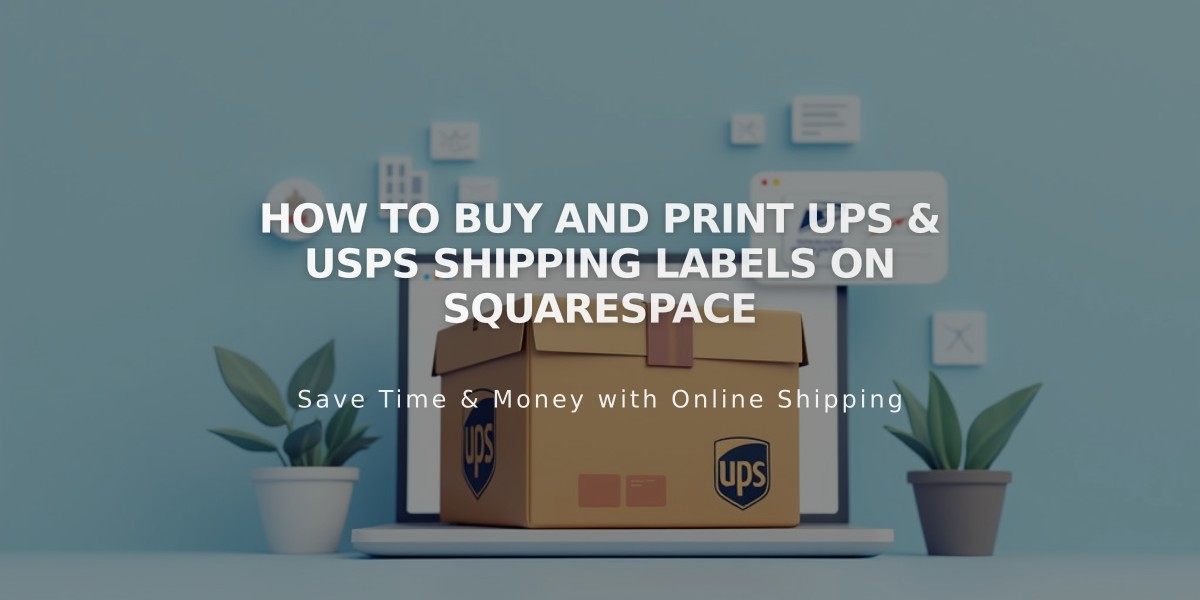
How to Buy and Print UPS & USPS Shipping Labels on Squarespace
Shipping Labels: UPS & USPS Guide for U.S. Orders
Create and print shipping labels directly through your store for U.S. domestic shipments using UPS or USPS services.
Requirements:
- U.S. billing address with USD currency
- Business or Commerce plan
- Desktop computer or iOS app (Android not supported)
- Domestic U.S. shipping only
Available Carrier Services:
UPS Options:
- Standard Ground Saver®
- 3 Day Select®
- 2nd Day Air®
- 2nd Day Air® A.M.
- Next Day Air®
- Next Day Air Saver®
- Next Day Air® Early
USPS Options:
- Priority Mail
- Priority Mail Express
- Parcel Select
Creating Your First Label:
For UPS:
- Open Orders panel
- Select pending order
- Click "Buy labels"
- Create new UPS account or connect existing one via extension
For USPS:
- Open Orders panel
- Select pending order
- Click "Buy label"
- Add return address
- Save and proceed
Regular Label Creation Process:
- Select order from Orders panel
- Click "Buy label"
- Choose packaging type (custom or carrier-provided)
- Enter package details:
- Dimensions
- Weight
- Hazardous materials (if applicable)
- Select shipping service
- Choose label format (8.5x11" or 4x6")
- Review and confirm payment
- Print label
Important Notes:
- Labels cannot be edited after purchase
- One label per order
- Unused USPS labels expire after 30 days
- Refunds process takes 15-31 days
- No bulk printing available
- Insurance cannot be added
- Pickup scheduling must be done directly with carriers
Cancellation Policy:
- USPS: Refundable within 90 days
- UPS: Automatic refund for unused labels after 15-31 days
- Canceled orders automatically cancel associated labels
Label Management:
- Edit return address before purchase
- Cancel and create new labels for changes
- Track receipts in Billing panel
- Tracking numbers automatically added to order emails
