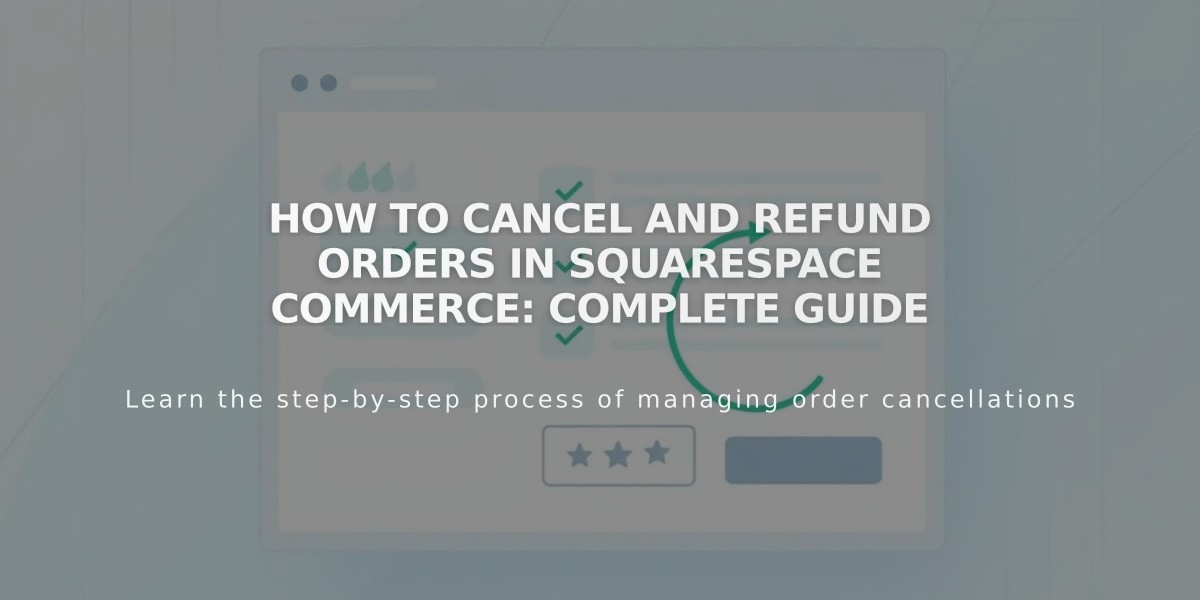
How to Cancel and Refund Orders in Squarespace Commerce: Complete Guide
A step-by-step guide to canceling orders and issuing refunds for your online store.
Full vs. Partial Refunds
Full refunds include:
- Product cost
- Taxes
- Shipping
- Transaction fees
Partial refunds include:
- Custom refund amount
- Proportional transaction fee
Canceling Orders & Issuing Full Refunds
-
Access Orders:
- Navigate to Orders panel
- Select the order
-
Move to Pending (if completed):
- Click "Mark as Pending"
- Confirm action
-
Cancel and Refund:
- Click "Cancel Order"
- Choose whether to restock inventory
- Confirm cancellation
Issuing Partial Refunds
- Open order details
- Click "Refund"
- Enter refund amount
- Confirm refund
Important Refund Policies
- Orders must be in "Pending" status
- Store credit cannot be refunded
- PayPal refunds available up to 180 days
- Refunds are permanent
- Payment processing fees are non-refundable
Post-Refund Process
- Customers receive email notification
- Refunds process in 5-10 business days
- Full refunds show as "Cancelled"
- Partial refunds remain "Pending"
- Refunds issued in original payment currency
Gift Card Refunds
- Gift card balance refunded first
- Partial refunds under gift card amount only apply to gift card
Processing Fees
Squarespace Commerce:
- Full refund includes transaction fees
- Partial refund includes proportional fee
Payment Processors (all non-refundable):
- Squarespace Payments
- Stripe
- PayPal
- Square
Key Considerations
- Cannot refund more than original payment
- No bulk refund option
- Orders cannot be deleted
- Can refund with expired website
- Refunds possible without processor balance
- Manual inventory adjustment needed for chargebacks
