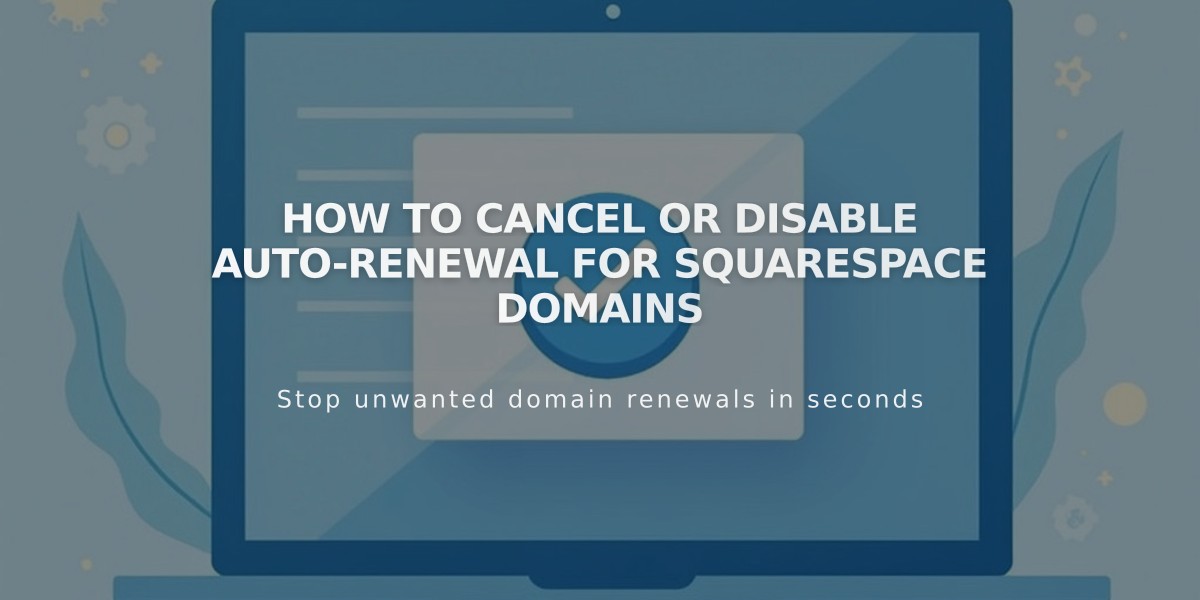
How to Cancel or Disable Auto-Renewal for Squarespace Domains
Canceling a Squarespace domain is straightforward, with different options based on your domain type and registration timing.
Domain Cancellation Options
For Generic Top-Level Domains (gTLDs like .com, .net):
- Cancel within 5 days of registration for a full refund
- After 5 days, disable automatic renewal to let domain expire
For Country Code Top-Level Domains (ccTLDs like .eu, .ca):
- No cancellation period available
- Can only disable automatic renewal
Before Canceling:
- Check connected email services (Google Workspace, Outlook, etc.)
- Set a new primary domain if keeping your website
- Consider transferring instead of canceling if using domain elsewhere
- Note that parked pages will be removed if canceling their only domain
How to Cancel (Within 5 Days):
- Open domain control panel
- Select the domain
- Click "Delete Domain"
- Confirm deletion
How to Disable Auto-Renewal:
- Open domain control panel
- Select the domain
- Toggle off automatic renewal
Disconnecting Your Domain:
- Access DNS settings
- Remove Squarespace Defaults
- Delete records containing www, *, or @
Important Notes:
- Domain disconnection takes 1-72 hours
- Full refunds only available within 5 days
- Free domains can be repurchased after expiration
- Domains typically become available for re-registration in 1-3 days
For specific domain rules and features, check your domain's documentation in the control panel.
Related Articles

Why Domain Changes Take Up to 48 Hours to Propagate Worldwide

