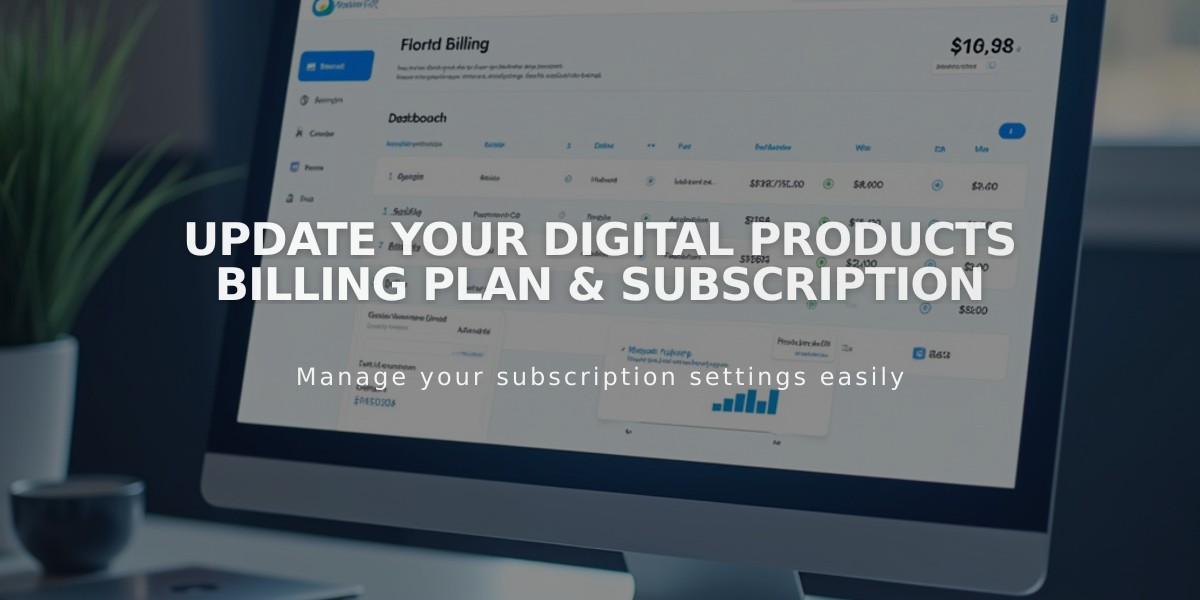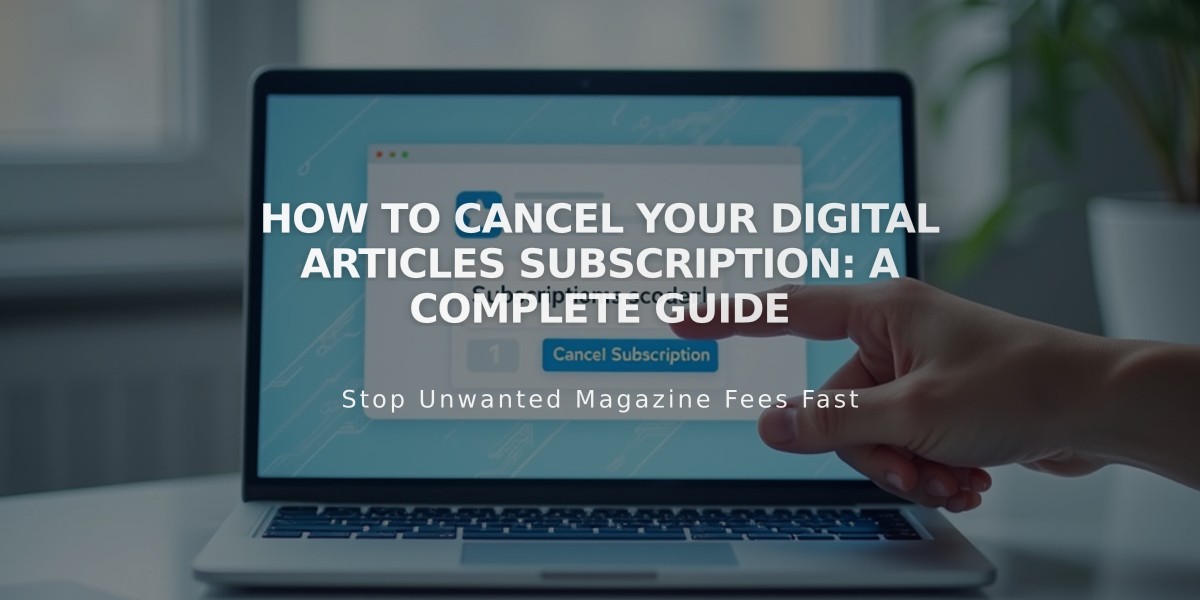
How to Cancel Your Digital Articles Subscription: A Complete Guide
Quickly cancel your digital articles subscription by following these steps. Choose between immediate cancellation or letting your plan expire naturally.
Before Canceling:
- Export member contacts to CSV file
- Note: You'll lose access to member lists after cancellation
- Members remain visible in Customers filter
- Subscribers stay visible in email campaign filters
Two Cancellation Options:
Option 1: Immediate Cancellation
- Go to Payment menu
- Select digital articles under Subscriptions
- Click Cancel subscription
- Confirm cancellation Note: No refund for remaining period; transaction fee increases to 9%
Option 2: Disable Auto-Renewal
- Go to Payment menu
- Select digital articles under Subscriptions
- Toggle off Automatically renew Note: Access continues until billing period ends
30-Day Pause Period Effects:
- Subscription models remain visible
- New subscriptions blocked
- Existing members retain account access
- All memberships marked as "Inactive"
- Future charges stopped
After 30 Days:
- All visitor subscriptions automatically canceled
- Customers receive cancellation notification
- Subscription models remain on website
Refund Policy:
- Annual subscriptions: Full refund within 14 days
- Monthly subscriptions: Non-refundable
- After 14 days: No refunds for annual plans
Resubscribing Process:
- Access Payment menu
- Click Select subscription
- Within 30-day pause: All data restored automatically
- After 30 days: Members must re-register
- Previous subscribers need new registration
Important: Currently only possible to manage subscription from desktop computer
Related Articles
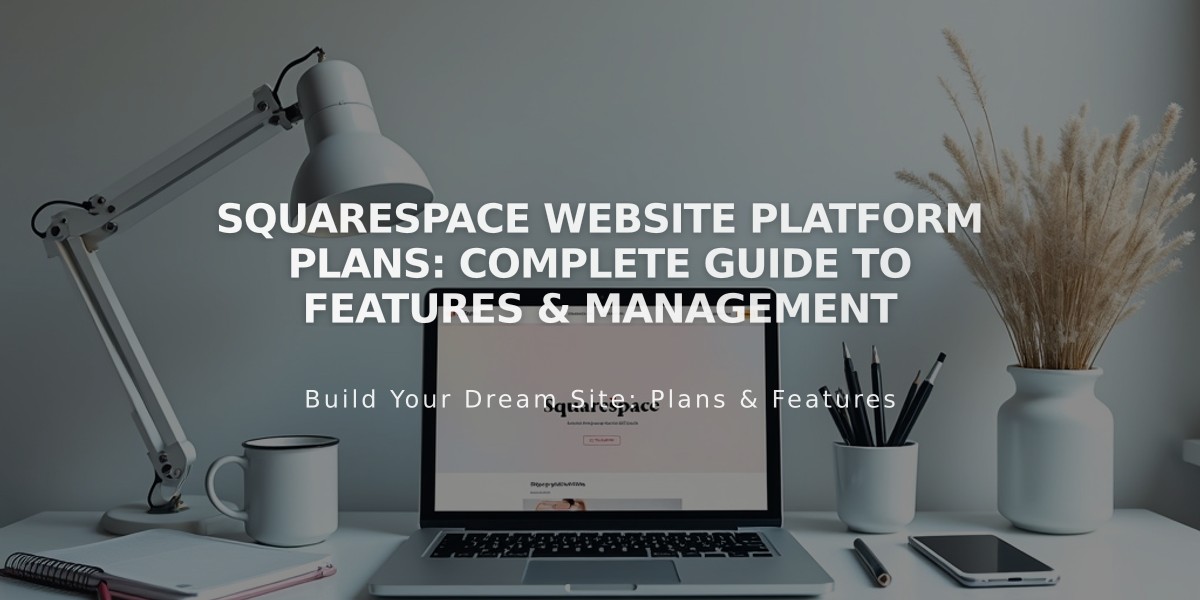
Squarespace Website Platform Plans: Complete Guide to Features & Management