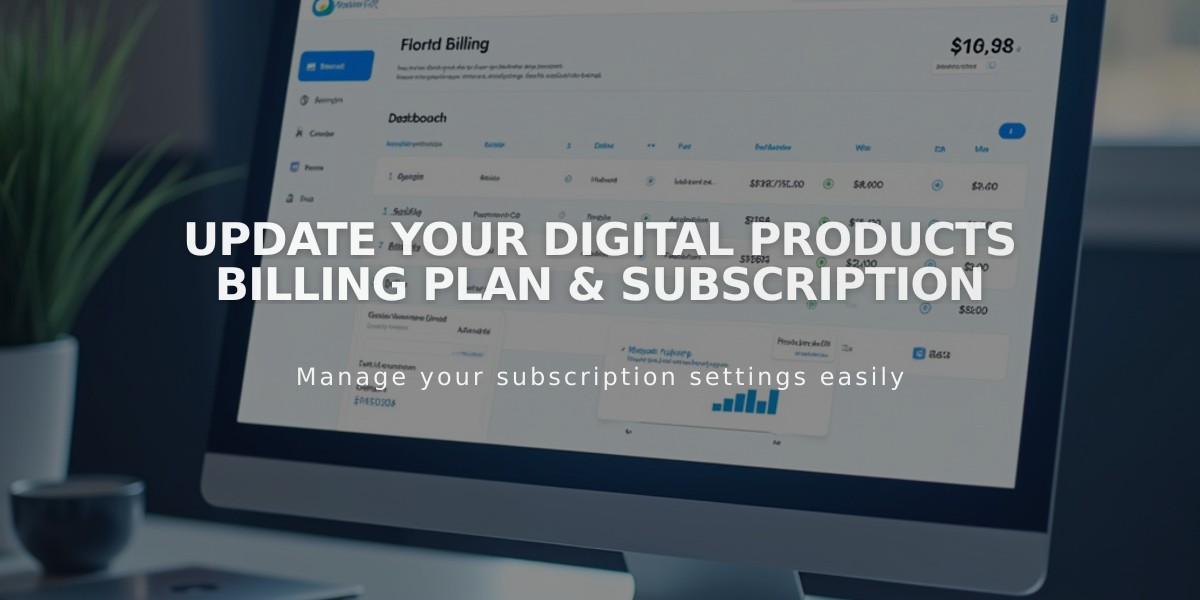
Update your Digital Products Billing Plan & Subscription
Changing your Digital Products plan and billing cycle is straightforward and can be done anytime. Here's how to manage your plan effectively.
Permissions Required
- Must be a website owner or collaborator with Administrator/Billing permissions
- Need an up-to-date payment method
Changing Your Billing Plan
- Navigate to the "Billing" panel
- Under Subscriptions, select Digital Products or Subscriptions
- Click "Change" next to your current plan
- Select your new plan and billing cycle
- Review the changes and charges
- Click "Confirm and Purchase"
Changing Your Billing Cycle
- Go to the "Billing" panel
- Select Digital Products or Subscriptions under Subscriptions
- Click "Change" next to your current cycle
- Choose Annual or Monthly
- Confirm the plan change
Important Billing Adjustments
Monthly to Annual Switch:
- New cycle starts immediately
- Charged prorated amount (unused monthly time minus annual plan cost)
- Immediate billing for new cycle
Annual to Monthly Switch:
- New cycle begins
- New plan price applies at monthly cycle start
Plan Changes Impact:
- Affects transaction fees and video storage limits
- Downgrades: Keep current features until cycle ends
- Upgrades: Immediate access to new features, prorated charge applies
Key Notes:
- Cannot change plan and billing cycle simultaneously
- Digital Products plans cannot be transferred between sites
- All payments must use the same card
- Update payment method first if past due
Related Articles

How to Manage Squarespace Payments Settings and Account Details

