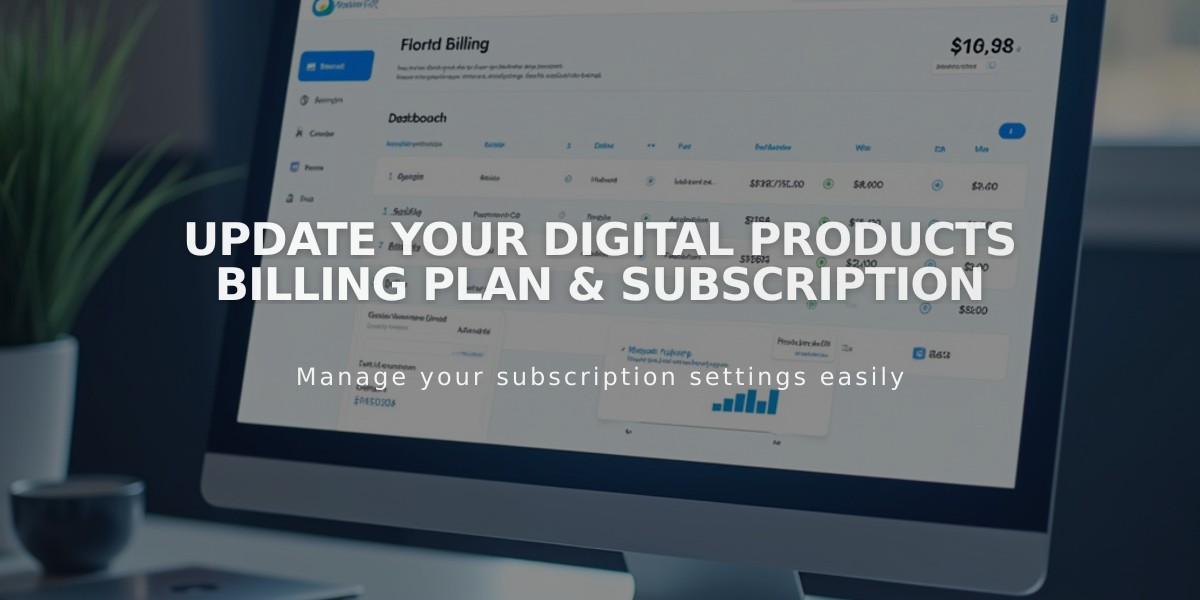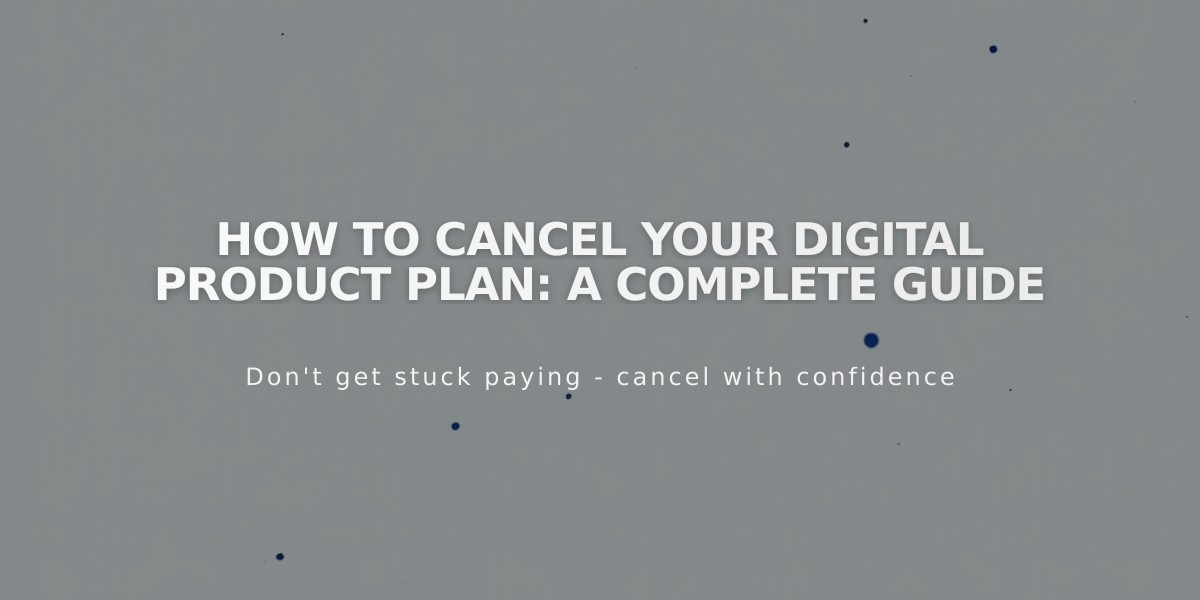
How to Cancel Your Digital Product Plan: A Complete Guide
Understand your digital product plan cancellation options and the impacts on your business. Follow these steps to cancel or manage your subscription effectively.
Before Cancellation:
- Export your member contacts to .csv to maintain communication
- Note that regular subscribers will still appear in [Customers] filter
- Email list subscribers remain in [Subscribers] filter
Two Cancellation Options:
- Immediate Cancellation
- No refunds for remaining billing cycle
- Transaction fee increases to 9%
- Video storage limit reduces to 30 minutes
- Steps:
- Access [Billing] panel
- Select [Digital Products] under [Subscriptions]
- Click [Cancel Subscription]
- Confirm cancellation
- Disable Auto-Renewal
- Plan expires at current billing cycle end
- Same fee and storage limit changes apply
- Steps:
- Access [Billing] panel
- Select [Digital Products] under [Subscriptions]
- Switch off [Auto-Renewal]
30-Day Suspension Period Effects:
- Pricing plan remains visible
- New subscriptions blocked
- Existing subscribers retain account access
- Memberships marked as inactive
- Subscription billing paused
- After 30 days, all subscriptions cancel automatically
Refund Policy:
- Annual subscriptions: Full refund within first 14 days
- No refunds for monthly subscriptions
- No refunds for annual subscriptions after 14 days
Reactivation Process:
- Open [Billing] panel
- Click [Select Plan] in [Products] panel
- During 30-day suspension: All settings and subscriptions restore automatically
- After 30 days: Requires new signup process
- Missed payments during suspension will be billed upon reactivation
Important Notes:
- Changes only possible via computer
- Export member data before cancellation
- Communicate changes to members promptly
- Consider impact on existing subscribers
Related Articles
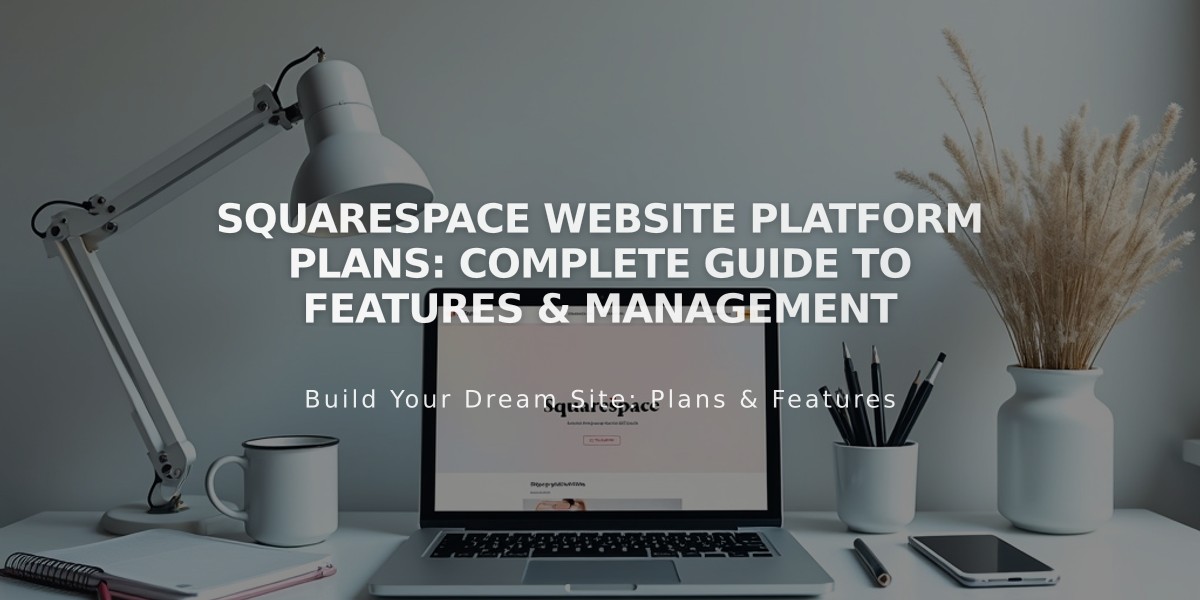
Squarespace Website Platform Plans: Complete Guide to Features & Management