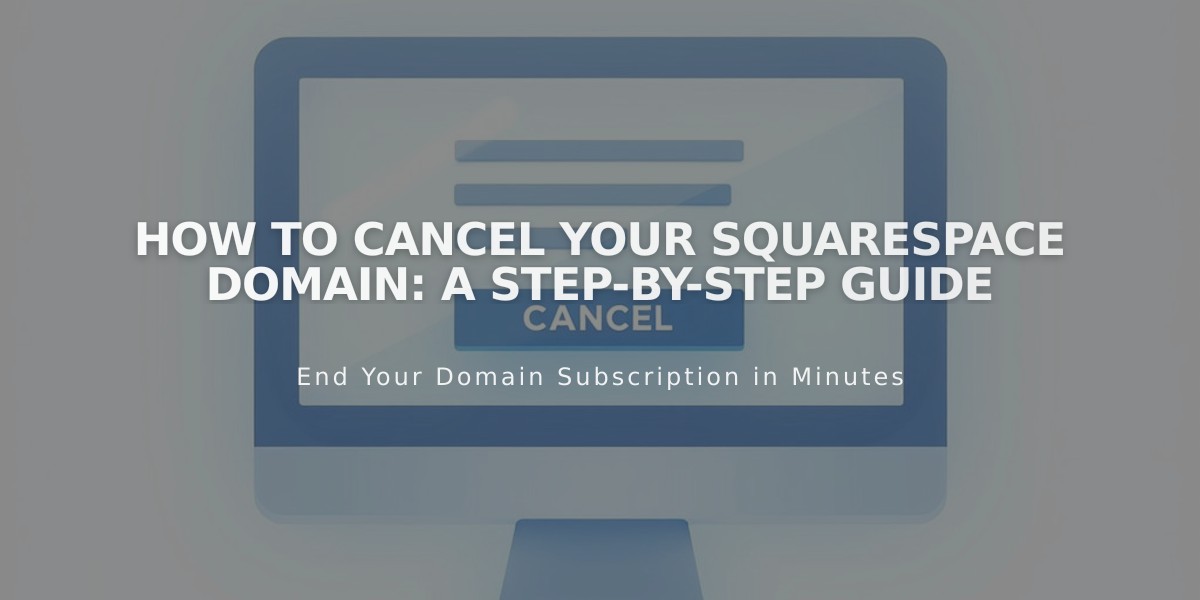
How to Cancel Your Squarespace Domain: A Step-by-Step Guide
Squarespace domain cancellation options depend on when you registered your domain. You can either cancel for a full refund within five days of registration or disable automatic renewal for older domains.
Before Canceling Your Domain
- Check if you have customized email services (disruption will occur upon cancellation)
- Set a new primary domain for your website if needed
- Consider domain billing implications
- Note that parked domain pages will be removed if it's your only domain
Canceling Within 5 Days
- Go to Domains dashboard
- Select your domain
- Click "Delete Domain"
- Confirm deletion
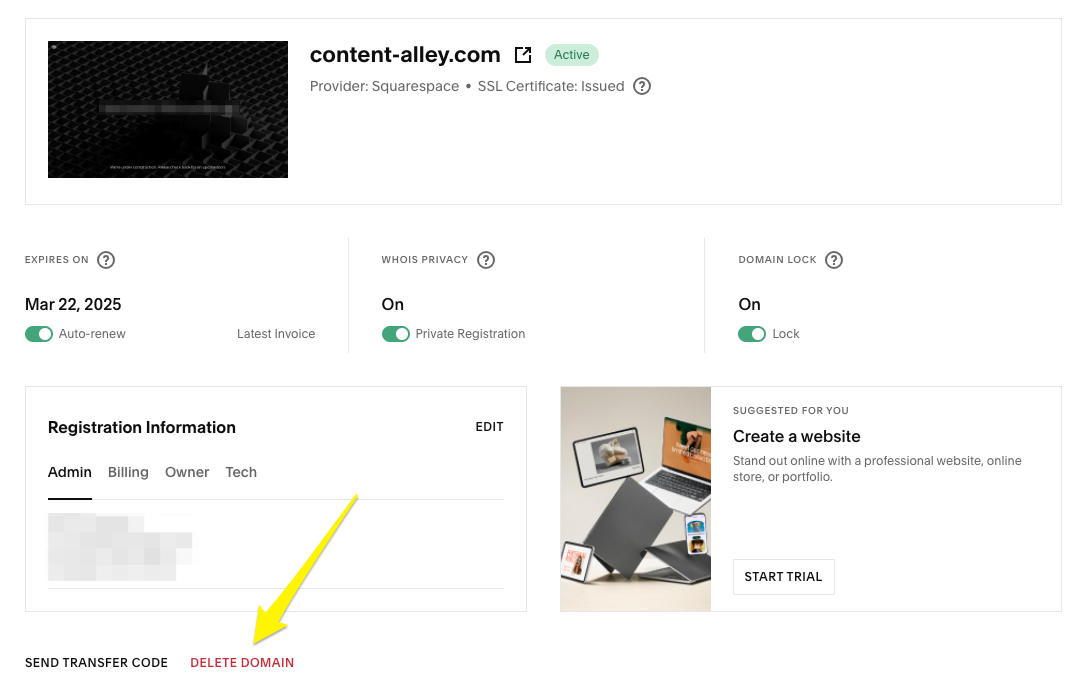
Yellow arrow towards "Delete Domain" button
Note: If "Delete Domain" isn't visible, your domain either:
- Is past the 5-day cooling period
- Is a country code domain (ccTLD)
- Was registered through a reseller
Disabling Automatic Renewal (After 5 Days)
- Access Domains dashboard
- Select your domain
- Toggle off "Automatic Renewal"
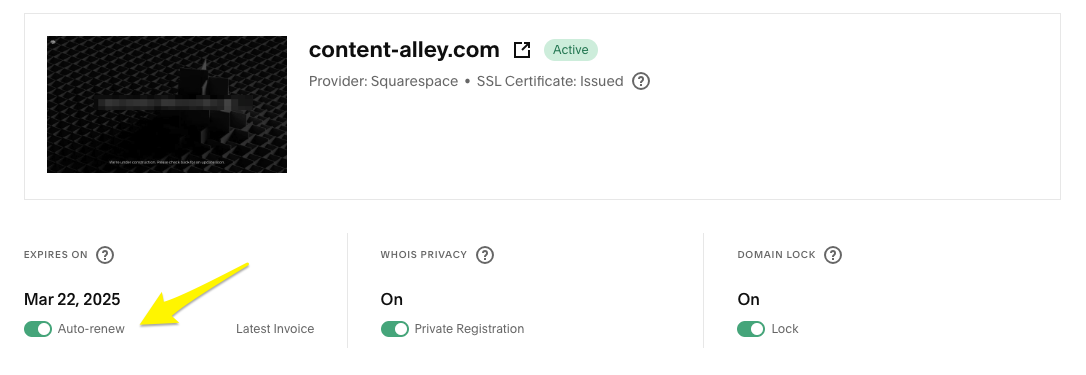
Squarespace Domain Registration
Disconnecting Your Domain (Optional)
To stop domain redirection:
- Open DNS settings
- Delete Squarespace Default Settings
- Remove any records with www, * or @ in Host column
Important Notes:
- Domain disconnection takes 1-72 hours
- Full refunds only available within 5 days of registration
- Cancelled domains may be available for re-registration after 1-3 days
- Free domains can be registered again after cancellation
- DNS changes may take up to 72 hours to propagate
Related Articles

Why Domain Changes Take Up to 48 Hours to Propagate Worldwide

