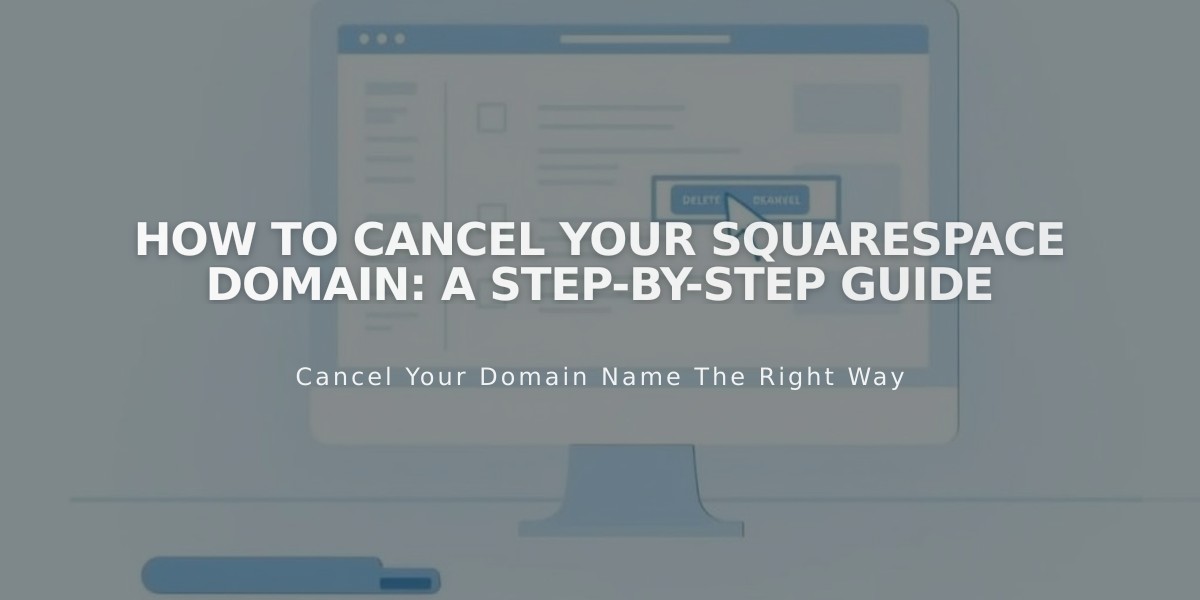
How To Cancel Your Squarespace Domain: A Step-by-Step Guide
Cancel a domain or stop automatic renewal based on when you registered it. Here's what to do:
Domain Less Than 5 Days Old:
- Open Domains dashboard
- Select the domain
- Click "Delete Domain"
- Confirm deletion
- Receive full refund within 3-10 business days
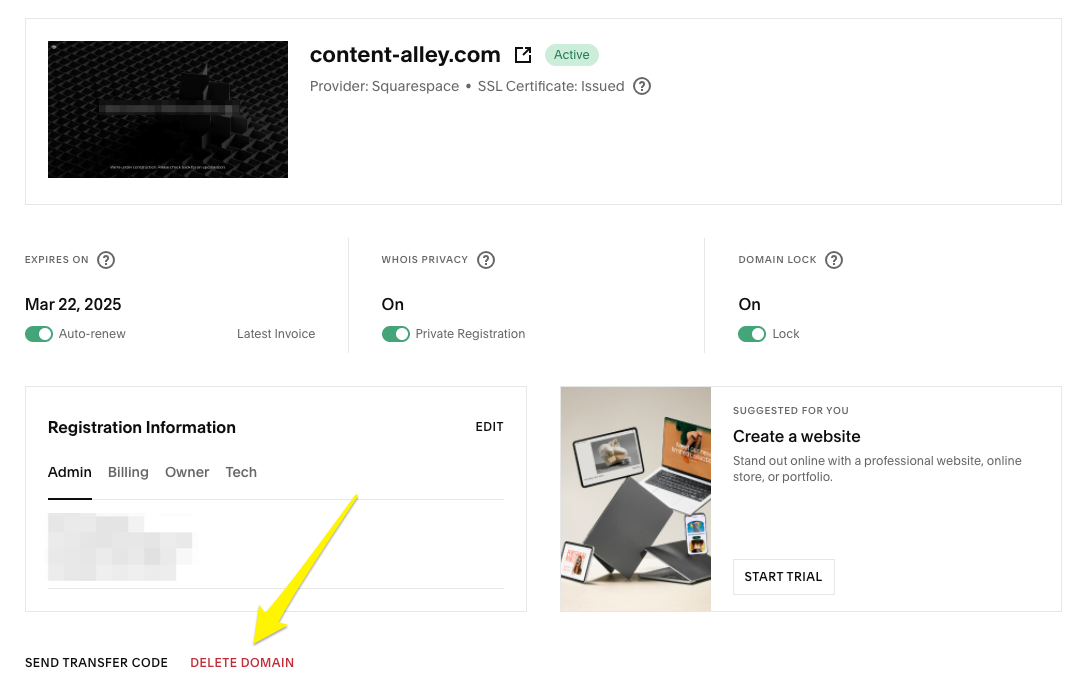
Yellow Down Arrow Button
Domain More Than 5 Days Old:
- Open Domains dashboard
- Select the domain
- Toggle off "Automatic Renewal"
- Domain will expire at next billing date
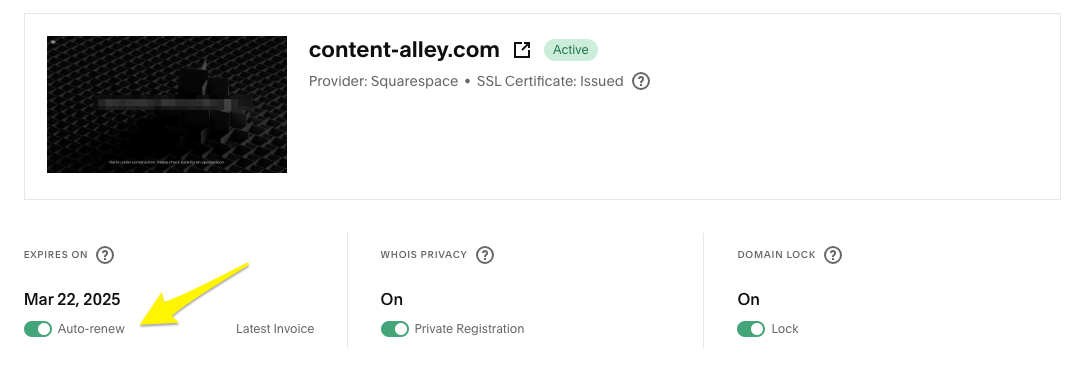
Domain Automatic Renewal Settings
Important Considerations Before Canceling:
- Custom email services will stop working
- Set a new primary domain if keeping your website
- Domain typically disconnects within 1 hour (up to 72 hours)
- Free domains can be replaced with another free domain
- Legacy domains will have different pricing if repurchased
Optional: Disconnect Domain From Site
- Open DNS settings
- Delete Squarespace Default Settings
- Remove records with www, * or @ in Host column
- Allow up to 72 hours for changes to take effect
Note: Country code domains (like .com.au or .de) and reseller-purchased domains have different cancellation rules. Check specific domain rules for details.
Refund Policy:
- Full refund if cancelled within 5 days
- No refunds after 5-day grace period
- 3-10 business days for refund processing
Related Articles

Why Domain Changes Take Up to 48 Hours to Propagate Worldwide

