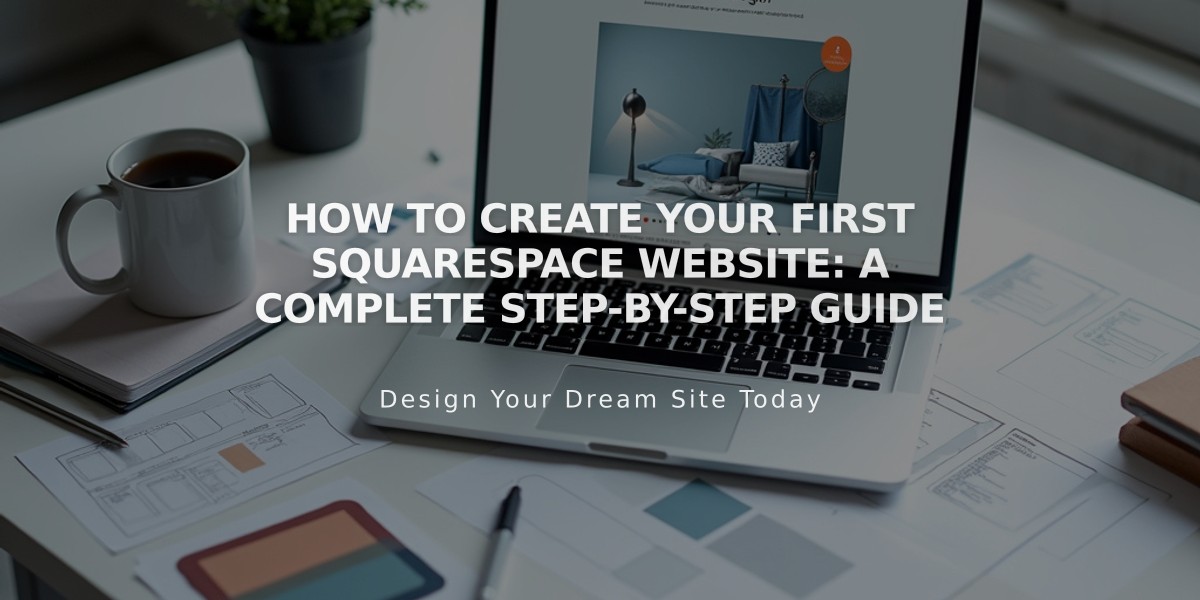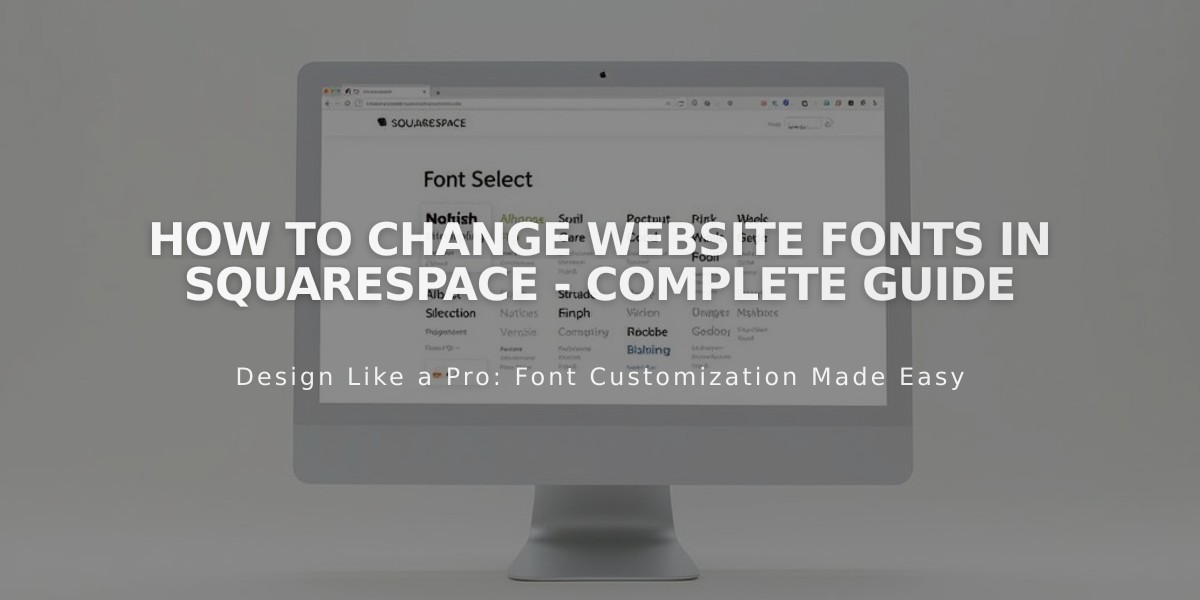
How to Change Website Fonts in Squarespace - Complete Guide
Fonts can dramatically impact your website's appearance and readability. Here's how to effectively manage fonts on your Squarespace site.
Basic Font Management
- Access font settings via Site Styles > Fonts
- Choose from 600+ Google Fonts and 1,000+ Adobe Fonts
- Use the search field to find specific fonts
- Font changes apply site-wide for consistency
Font Properties You Can Adjust
- Style (normal, bold, italic)
- Size (base font size affects all other text)
- Weight (thickness)
- Line height (spacing between lines)
- Letter spacing (space between characters)
- Text transformation (uppercase, lowercase, capitalize)
Version-Specific Instructions
Version 7.1:
- Open Site Styles > Fonts
- Select text type (Headers, Paragraphs, Buttons, Others)
- Adjust Family, Style, and Size options
- Click Save to apply changes
Version 7.0:
- Open Design > Site Styles
- Choose desired adjustment
- Select font from dropdown menu
- Save changes
Custom Adobe Fonts (Version 7.0 Only)
- Create web project in Adobe Fonts
- Copy project ID
- Paste ID in Developer Tools > External API Keys
- Save changes
Troubleshooting Tips
- Clear formatting when copying/pasting text
- Keep font weight above 100 for mobile readability
- Check domain settings if fonts appear different when logged in
- Use rem/em values for responsive design
Font changes appear differently across devices and browsers, so test your site on multiple platforms for consistency.
Related Articles
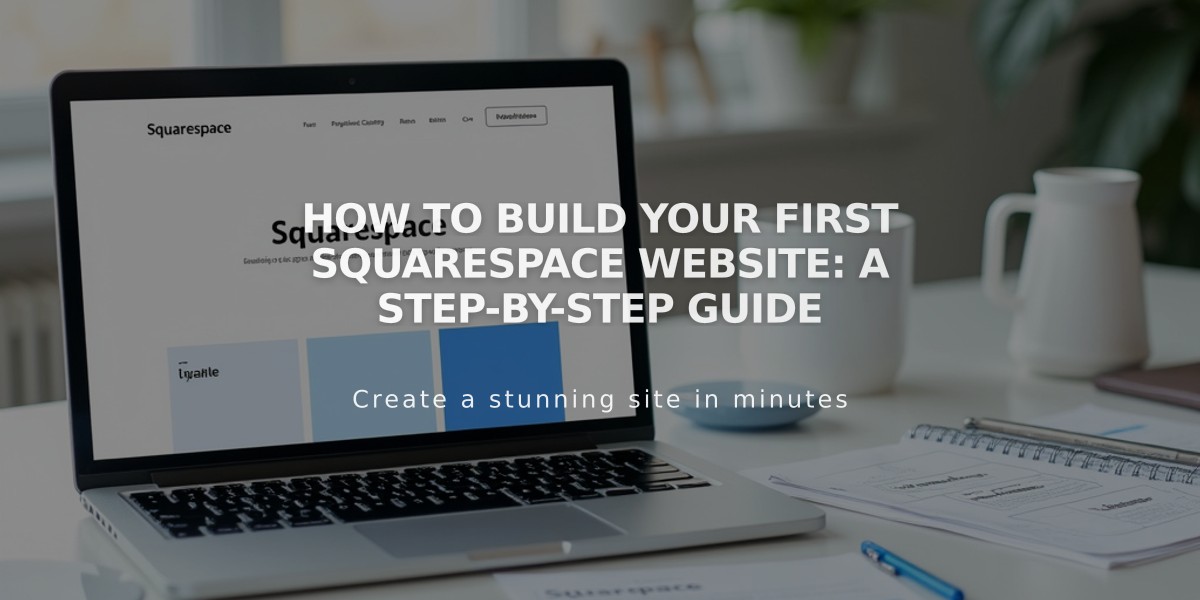
How to Build Your First Squarespace Website: A Step-by-Step Guide