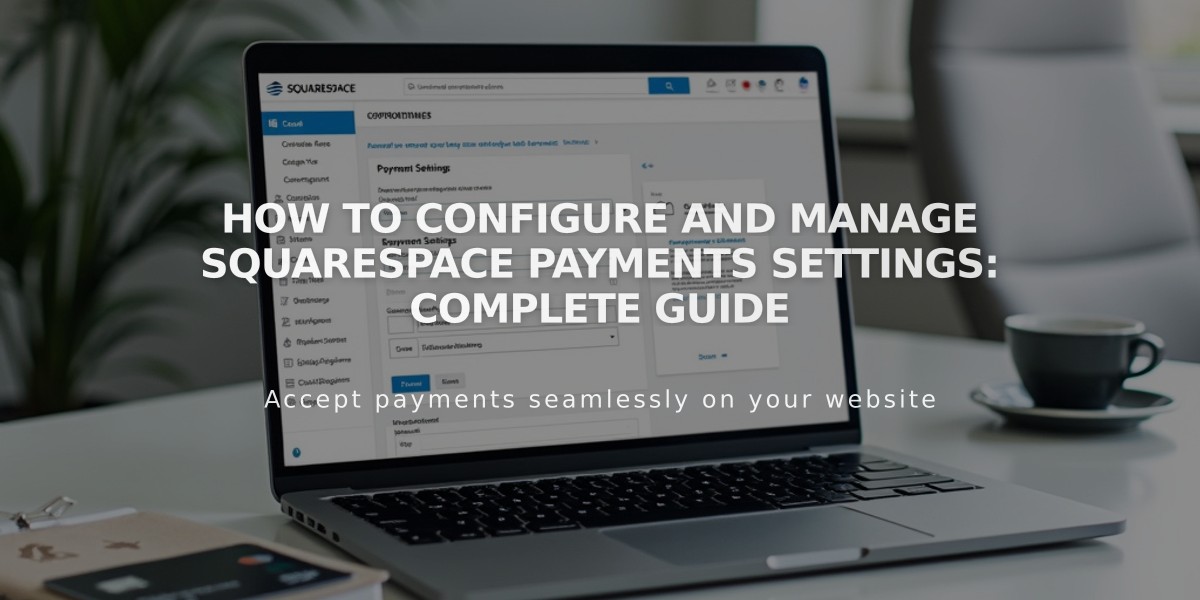
How to Configure and Manage Squarespace Payments Settings: Complete Guide
Squarespace Payments allows you to manage your business's payment processing settings and customize how you accept payments. Here's everything you need to know about configuring your account.
Managing Business Information
To edit your business details:
- Open the Finance panel
- Click "Manage settings" under "Accept credit cards and more"
- Click the pencil icon next to contact details
- Edit desired sections
- Click Submit to save changes
Customizing Payment Labels
Edit your payment label (appears on bank statements):
- Navigate to Settings > Accept credit cards and more > Manage settings
- Scroll to Payment Label
- Enter custom text (up to 22 characters)
- Click Save
For customer billing statements:
- Follow same navigation path
- Scroll to Customer Billing Statement
- Enter custom text (up to 22 characters)
- Click Save
Payment Methods
To manage accepted payment types:
- Go to Settings > Accept credit cards and more > Manage settings
- Select Payment Methods tab
- Toggle switches for desired payment methods
Account Status
Check your account status in the Finance panel. You may see these status messages:
- Business verification needed
- Account being verified
- Bank account connection failed
- Account suspended
Test Mode
Test mode lets you process orders without real payments:
- Enable/disable in Settings panel under Test Mode
- No fees for test orders
- Requires at least one product and shipping option (for physical items)
- Site must be public and connected to a payment processor
Account Transfers
You can transfer your Payments account:
- Between websites
- To different account owners
- Contact support to initiate transfers
- Temporary processing delays may occur during verification
Disconnecting Payments
To disconnect Squarespace Payments:
- Contact customer support
- Existing subscriptions continue processing
- New subscriptions use new payment processor
- Transaction history remains accessible
Note: A Business plan may incur transaction fees, and payment processing fees are non-refundable.
Related Articles

Add Custom Nameservers to Your DNS Settings

