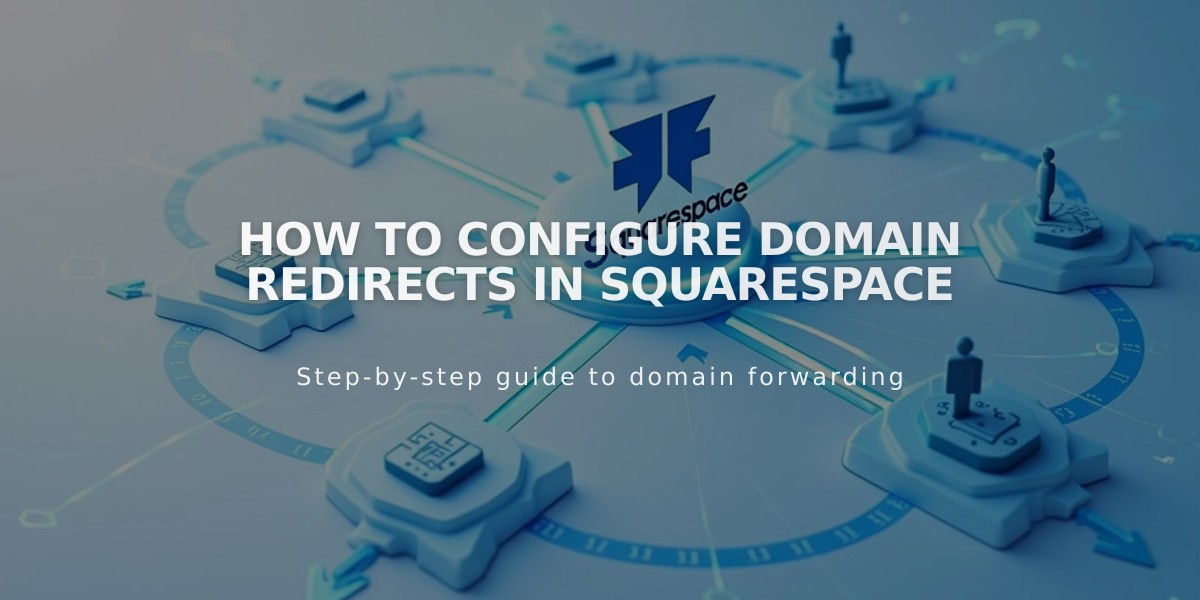
How to Configure Domain Redirects in Squarespace
Learn how to redirect your Squarespace domain to other websites, pages, or subdomains effectively.
Types of Domain Redirects:
- Primary domain to another website
- Subdomain to another location
- Specific page redirects
Before You Begin:
- Domain must be registered with Squarespace
- Changes can take up to 72 hours to take effect
- Not possible with built-in Squarespace domains
How to Redirect to a Non-Squarespace Site:
- Navigate to Domains dashboard
- Select your domain
- Click Website
- Click Add Rule under Domain Redirect Rules
- Enter @ (primary domain) or subdomain name
- Input destination URL
- Choose redirect type (301 or 302)
- Enable SSL (recommended)
- Select path redirect option
- Save changes
Redirecting Subdomains:
- Follow same steps as above
- Enter subdomain name in Forward From field
- Enter full destination URL in Forward To field
- Configure advanced options
- Save settings
Path Redirect Options:
- Preserve paths: Maintains original URL structure
- Remove paths: Redirects all URLs to new address
Troubleshooting Common Issues:
- Clear browser cache if redirect isn't working
- Check for URL typos
- Verify DNS settings
- Remove conflicting records
- Ensure proper SSL configuration
Best Practices:
- Double-check all URLs before saving
- Use SSL redirect when possible
- Allow sufficient time for changes to propagate
- Test redirects in private browsing mode
Remove Domain Redirect:
- Access Domains dashboard
- Select domain
- Click Website
- Delete redirect rule using trash can icon
Note: For custom name servers, additional DNS record configuration is required. Contact your provider for assistance with specific DNS records.
Related Articles

Why Domain Changes Take Up to 48 Hours to Propagate Worldwide

