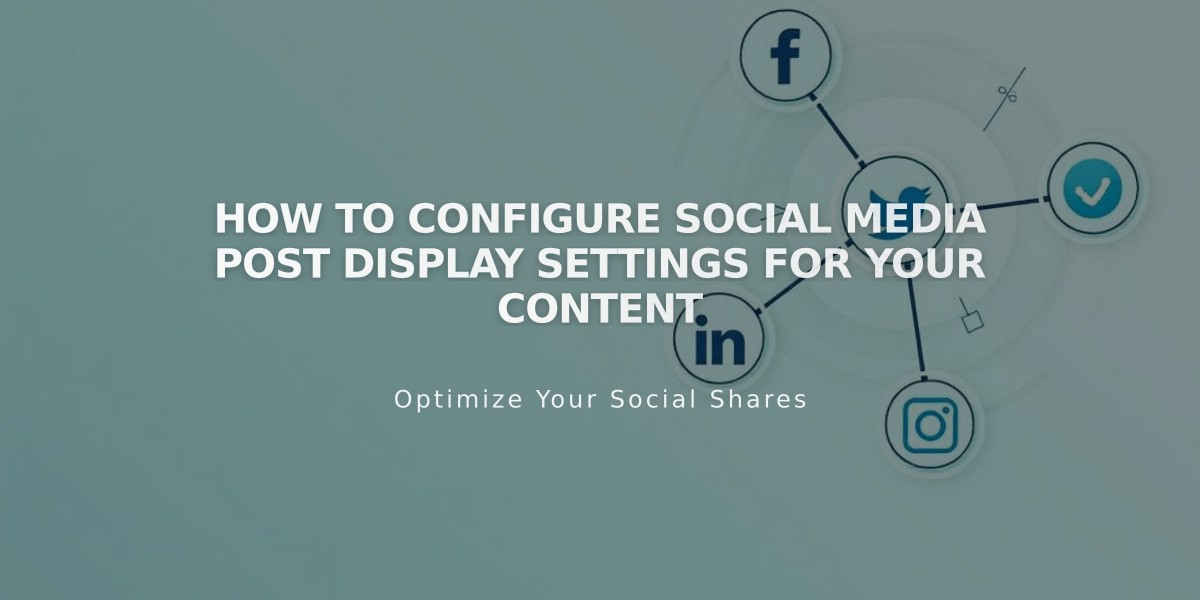
How to Configure Social Media Post Display Settings for Your Content
Social media platforms display shared content differently based on your website's content and how you share it. Here's how to optimize your content for social sharing:
Essential Tips for Social Media Display
- Add concise SEO titles and descriptions to all pages
- Include SEO descriptions for collection content (blog posts, products, events)
- Create an SEO website description representing your brand
- Add high-quality images formatted for social sharing
Platform-Specific Content Display
Facebook:
- Homepage: Shows title and SEO website description
- Pages/Posts: Displays SEO title, description, and domain
- Gallery Items: Shows item title, description, and domain
X (formerly Twitter):
- Pages/Posts: Shows SEO title, description, and domain
- Gallery Items: Displays item title and domain
- Enable Twitter cards for additional features like product images and prices
LinkedIn:
- Homepage: Shows title and domain
- Cover Pages: Displays SEO title, description, and domain
- Other Content: Shows SEO title and domain
Pinterest:
- Requires Pinterest button integration
- Only pins content with selected images
- Displays main domain
- Custom description required when sharing
Image Display Hierarchy
Layout Pages and Collections:
- Alternative social sharing image
- Social sharing logo
- Website logo
- Platform-selected image
Collection Content:
- Alternative social sharing image
- Selected item image
- First product image (products only)
- Social sharing logo
- Platform-selected image
Cover Pages:
- Alternative social sharing image
- Social sharing logo
Campaigns:
- Header image/logo
- First image outside header
- Squarespace badge
Troubleshooting Display Issues
Facebook:
- Use Facebook's debugger tool
- Check image sizes
- Clear Facebook's cache
X:
- Use Card Validator for latest version
- Preview posts in composer before publishing
LinkedIn:
- Use LinkedIn Post Inspector
- Remove password protection temporarily
- Reshare content after website updates
Following these guidelines ensures optimal content display across social media platforms while maintaining your brand's consistency and professionalism.
Related Articles

How to Transfer a Third-Party Domain Between Squarespace Sites

