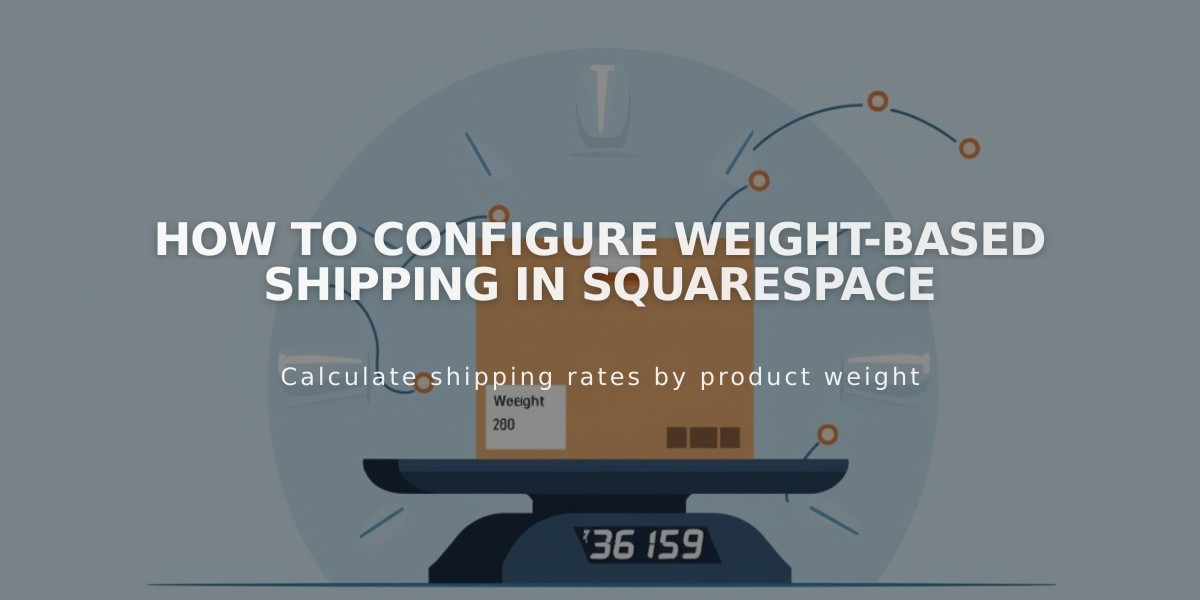
How to Configure Weight-Based Shipping in Squarespace
Calculate variable shipping costs based on order weight for efficient pricing of similarly sized items with different weights.
Add Weight-Dependent Shipping:
- Navigate to Shipping menu
- Select "Add shipping method"
- Choose "Weight-dependent"
- Set a customer-visible name in "Options name"
Configure Weight Ranges:
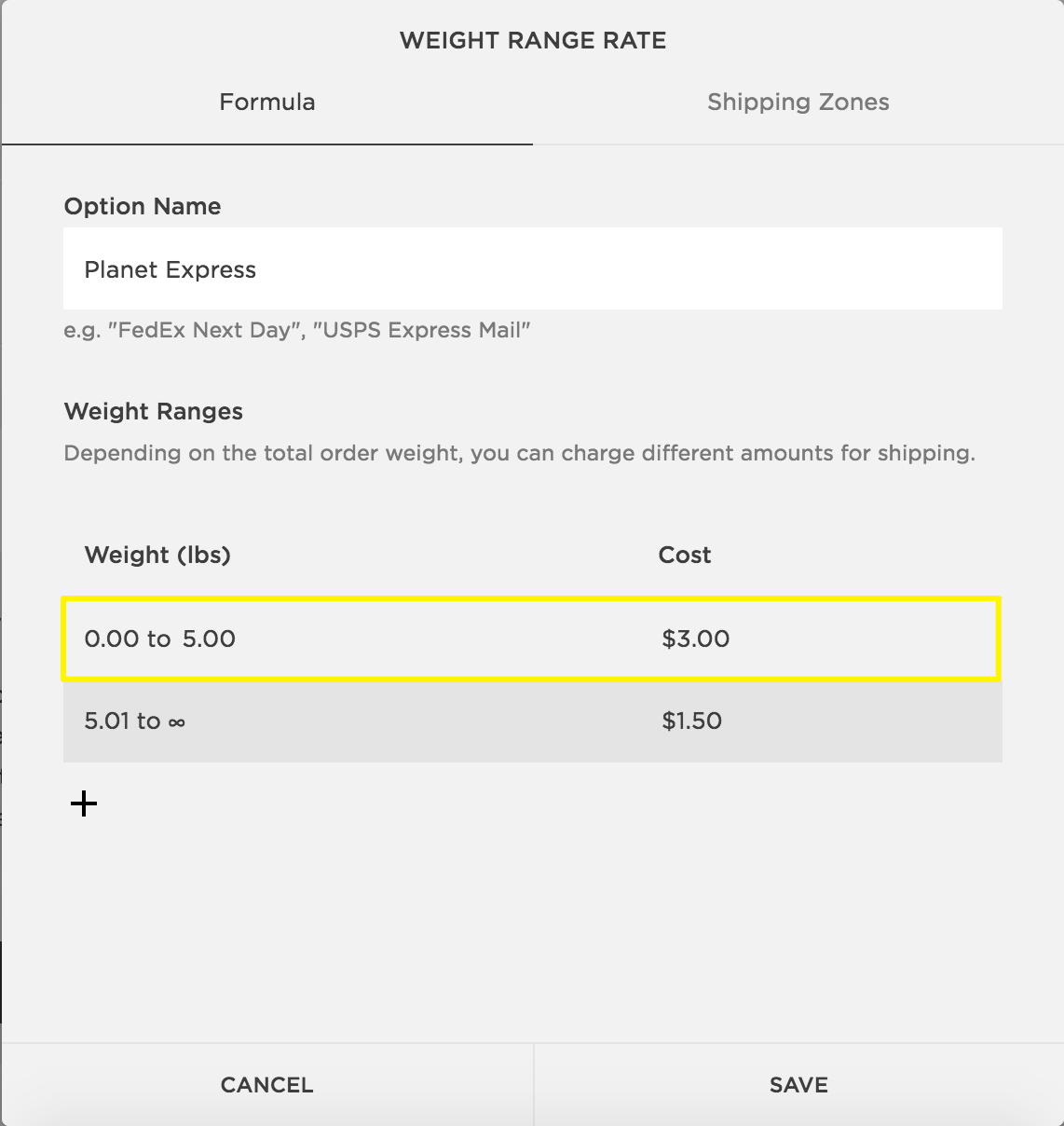
Weight-dependent shipping prices
- Set default weight and cost starting at 0.00 lbs/kg
- Add additional ranges using the + button
- New ranges start 0.01 above previous range
- Final range automatically extends to infinity

A shipping form from Squarespace
Note: Weights round to nearest hundredth (e.g., 10.109 becomes 10.11)
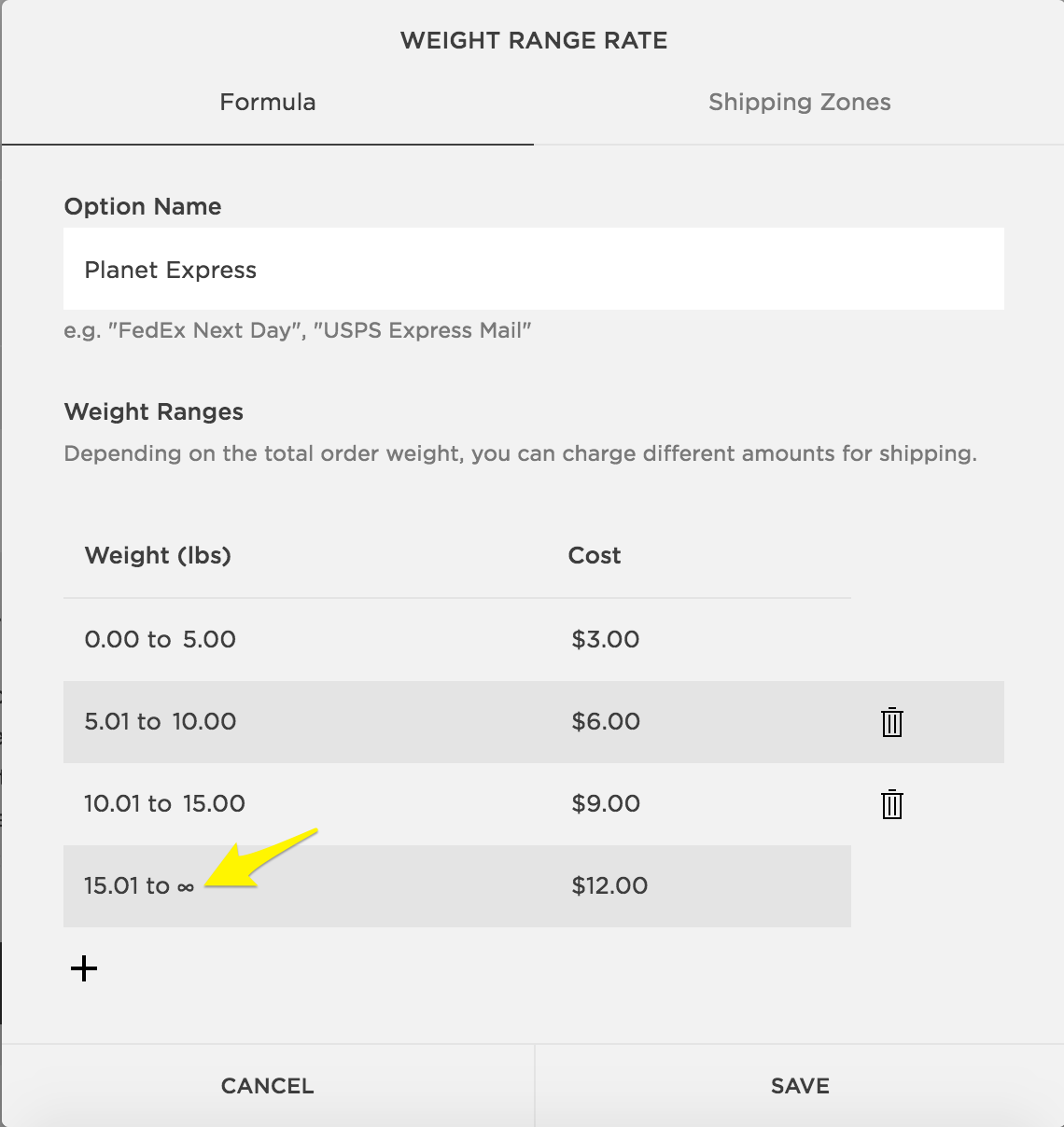
Weight range price formula
Set Product Weights:
- Access Pages menu
- Select shop page
- Click "All"
- Double-click product
- Navigate to Customize > Advanced Shipping
- Enter Length, Width, Height, and Weight
- Click Apply
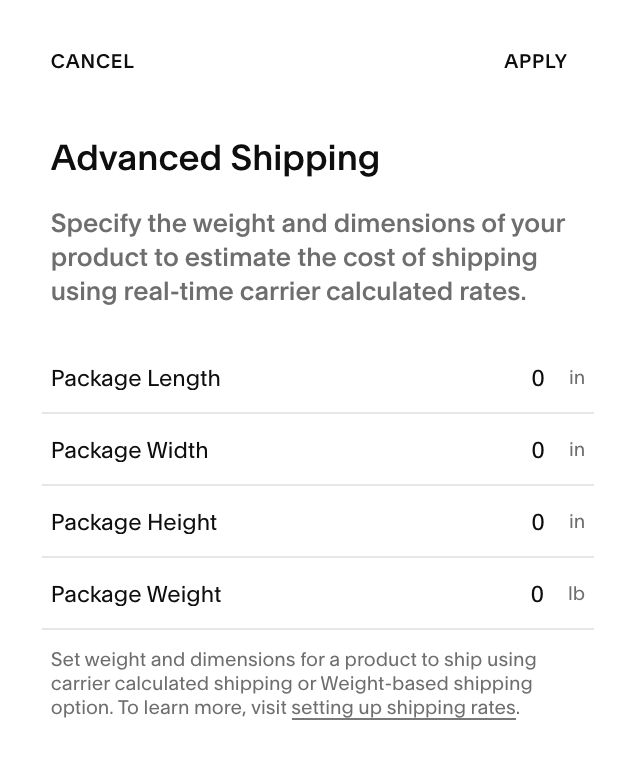
Configure advanced shipping options
Change Measurement Units (Optional):
- Access Regional Settings (7.1) or Language and Region (7.0)
- Select American (pounds) or Metric (kilograms) under Default measurement
Remember: Product weights are hidden from customers unless specifically added to additional information.
