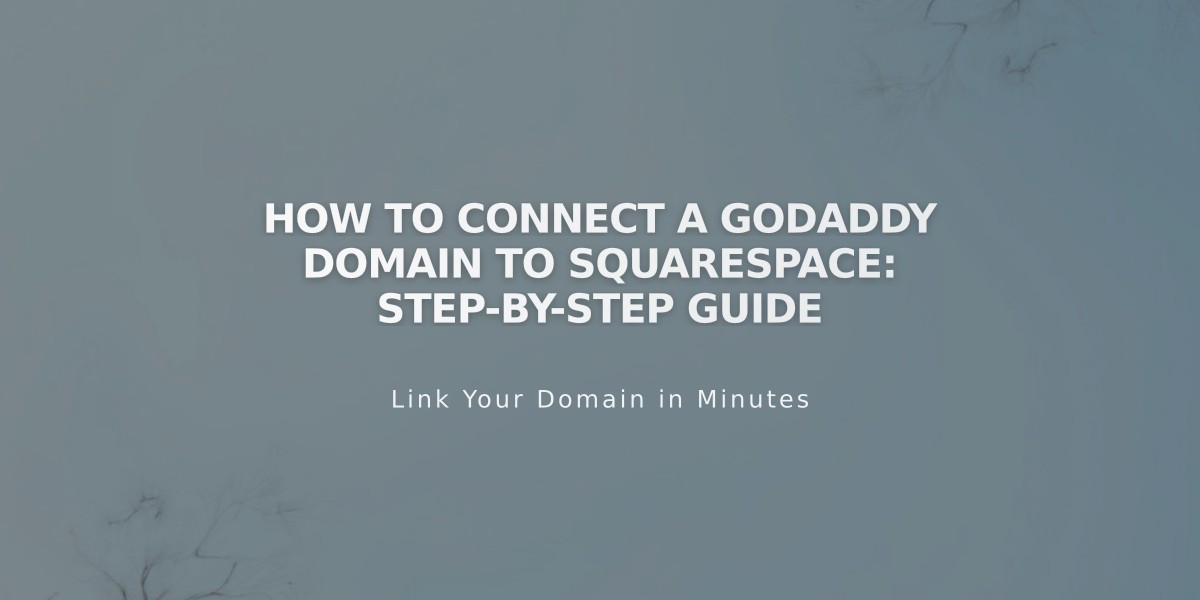
How to Connect a GoDaddy Domain to Squarespace: Step-by-Step Guide
Connect your GoDaddy domain to Squarespace using either Nameserver Connect or DNS Connect. Here's how to do it properly:
Nameserver Connect Method (Recommended) Note: Not available for .ca, .au, or .com.au domains
- In Squarespace:
- Go to Domains panel
- Click "Use a domain I own"
- Enter your domain name
- Click "Connect Domain"
- Select "Get Started"
- In GoDaddy:
- Sign in to your account
- Open DNS Management settings
- Scroll to Nameservers and click "Change"
- Select "Enter my nameservers (advanced)"
- Add these nameservers:
- connect1.squarespacedns.com
- connect2.squarespacedns.com
- Click Save
- Confirm the changes
- Return to Squarespace and click "Done"
DNS Connect Method
- In Squarespace:
- Go to Domains panel
- Click "Use a domain I own"
- Enter your domain name
- Click "Connect Domain"
- Select "No, use DNS records"
- Choose GoDaddy from dropdown
- Sign in to GoDaddy
- Click "Connect"
- Click "Continue"
Connection Time:
- Nameserver Connect: Up to 24 hours
- DNS Connect: Up to 72 hours
Troubleshooting Tips:
- Ensure GoDaddy's default nameservers are active
- Remove any conflicting DNS records
- Check connection progress in Domains panel
- Look for green checkmarks in DNS Settings
If errors persist after 72 hours:
- Reset to GoDaddy's default nameservers
- Log out of GoDaddy
- Disconnect domain from Squarespace
- Reconnect manually
For subdomain connections (e.g., blog.yourdomain.com), follow the third-party subdomain connection process instead.
Need Help?
- Contact GoDaddy support for account-specific issues
- Check Squarespace's troubleshooting guide for connection problems
- Ensure domain meets Squarespace's third-party domain requirements
Related Articles

Why Domain Changes Take Up to 48 Hours to Propagate Worldwide

