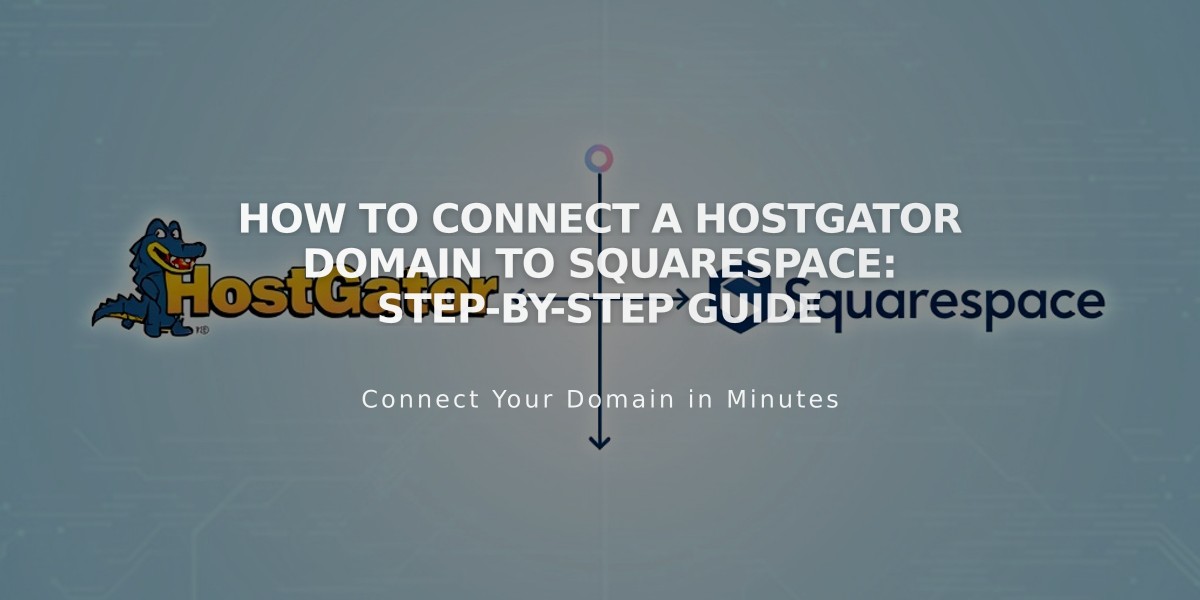
How to Connect a HostGator Domain to Squarespace: Step-by-Step Guide
Connect HostGator Domain to Squarespace
Before starting, ensure you have a HostGator Shared Hosting plan (Hatchling, Baby, or Business). Your domain must remain registered with HostGator to maintain the connection.
Step 1: Start Squarespace Connection
- Go to Domains panel
- Click "I already have a domain"
- Enter your domain name
- Click "Connect Domain"
- Select "Other" from dropdown
- Click "Continue"
- Keep the DNS settings panel open for reference
Step 2: Access HostGator DNS Settings
- Log in to HostGator account
- Click "Hosting" in sidebar
- Find your domain and click "cPanel"
- Under Tools > Domains, click "Zone Editor"
- Select "Manage" for your domain
- Click "Add Record"
Step 3: Add First CNAME Record
- Host: [unique code from Squarespace]
- Type: CNAME
- Data: verify.squarespace.com
Step 4: Add Second CNAME Record
- Host: www
- Type: CNAME
- Data: ext-cust.squarespace.com
Step 5: Add Four A Records Create these records with @ as Host:
- 198.185.159.144
- 198.185.159.145
- 198.49.23.144
- 198.49.23.145
Step 6: Wait for Connection
- Allow 24-72 hours for full connection
- Monitor progress in Squarespace DNS settings
- Click "Refresh Records" to check status
- Look for green tags indicating successful connection
Troubleshooting
- Use DNS Checker tool if "Unable to verify domain ownership" appears
- Check all records match exactly as specified
- Don't delete Mail or Email records
- Contact HostGator support for account-specific issues
The domain will show as "Connected" in your Domains panel when properly configured. If errors persist after 72 hours, review your DNS settings or consult Squarespace's Domain Connection Troubleshooting guide.
Related Articles

Why Domain Changes Take Up to 48 Hours to Propagate Worldwide

