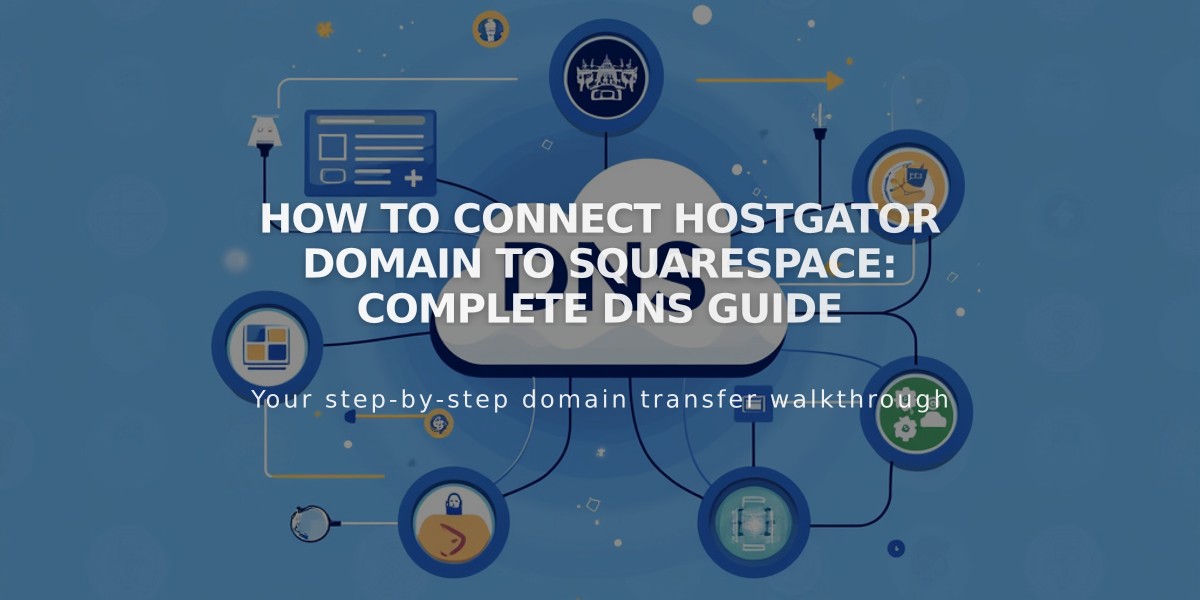
How to Connect HostGator Domain to Squarespace: Complete DNS Guide
Connect your HostGator domain to Squarespace by following these essential steps:
Before You Begin:
- Ensure you have a HostGator Shared Hosting plan (Hatchling, Baby, or Business)
- Keep your domain registered with HostGator to maintain the connection
Step 1: Initialize Connection in Squarespace
- Go to Domains panel
- Click "Use a Domain You Own"
- Enter your domain name
- Click "Connect Domain"
- Select "Other" from dropdown
- Click "Continue"
Step 2: Access HostGator DNS Settings
- Log into HostGator account
- Click "Hosting" in sidebar
- Select "cPanel" for your domain
- Find "Zone Editor" under Domains section
- Click "Manage" for your domain
- Select "Add Record"
Step 3: Add First CNAME Record
- Name: [Your unique verification code]
- Type: CNAME
- Value: verify.squarespace.com
Step 4: Add Second CNAME Record
- Name: www
- Type: CNAME
- Value: ext-cust.squarespace.com
Step 5: Add Four A Records Create these records with @ as the Name:
- 198.185.159.144
- 198.185.159.145
- 198.49.23.144
- 198.49.23.145
Step 6: Wait for Connection
- Allow 24-72 hours for full propagation
- Check connection status in Squarespace Domains panel
- Look for "Connected" label when complete
Troubleshooting:
- Use DNS verification tool if you see "Domain ownership cannot be verified"
- Check all records match exactly as specified
- Don't delete email-related records
- Contact HostGator support for account-specific issues
Note: Errors are common during the first 72 hours. Wait for full propagation before troubleshooting unless errors persist beyond this timeframe.
Related Articles

Why Domain Changes Take Up to 48 Hours to Propagate Worldwide

