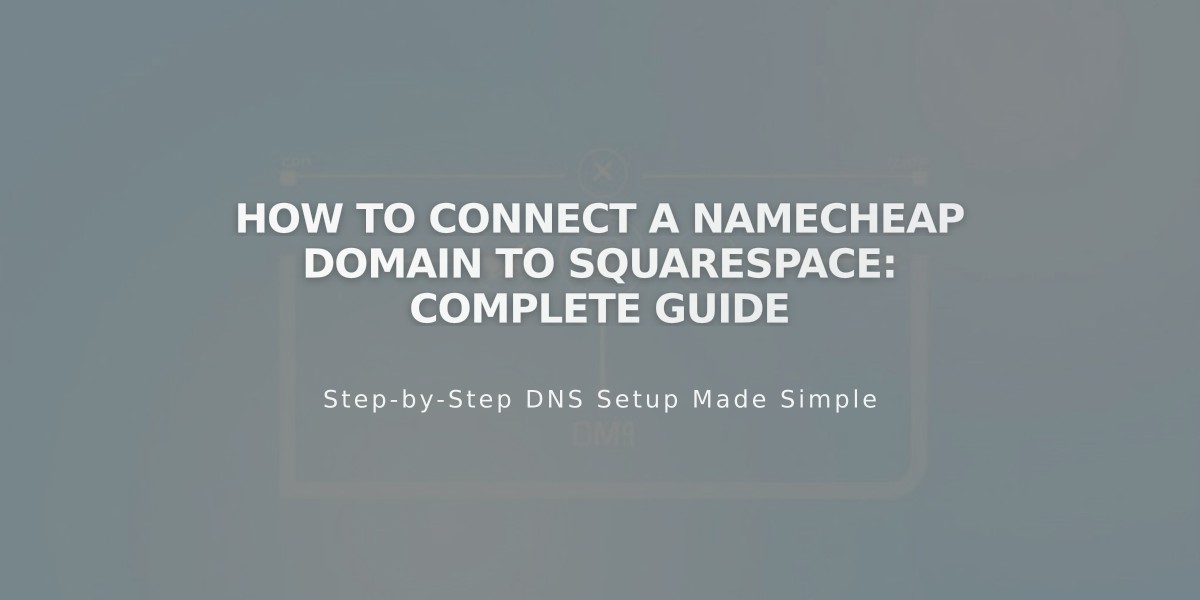
How to Connect a Namecheap Domain to Squarespace: Complete Guide
To connect a Namecheap domain to Squarespace, choose between two methods: Nameserver Connect (recommended) or DNS Connect. Follow these steps for your preferred method:
Nameserver Connect Method (Recommended)
-
In Squarespace:
- Open the Domains panel
- Click "Use a Custom Domain"
- Enter your domain name and click the arrow
- Click "Connect Domain"
- Select "Get Started" in the connection panel
-
In Namecheap:
- Log in to your Namecheap account
- Open domain control panel
- Select "Custom DNS" from Nameservers dropdown
- Add these nameservers:
- connect1.squarespacedns.com
- connect2.squarespacedns.com
- Save changes
-
Return to Squarespace:
- Click "Finish" in the nameservers panel
- Click "Done" in the progress panel
DNS Connect Method
- In Squarespace:
- Open the Domains panel
- Click "Use a Custom Domain"
- Enter domain name and click arrow
- Click "Connect Domain"
- Select "No, Use DNS Records"
- Choose Namecheap from dropdown
- Log in to Namecheap
- Click "Connect"
- Click "Continue" in the progress popup
Important Notes:
- Connection takes 24-72 hours to complete
- Monitor progress in Squarespace DNS settings
- Domain will show "Connected" label when properly linked
Troubleshooting
If connection fails after 72 hours:
- Reset nameservers to Namecheap defaults
- Disconnect domain from Squarespace
- Attempt manual connection
- Use DNS verification tool to check records
For additional support, contact Namecheap Customer Support or consult their documentation.
Related Articles

Why Domain Changes Take Up to 48 Hours to Propagate Worldwide

