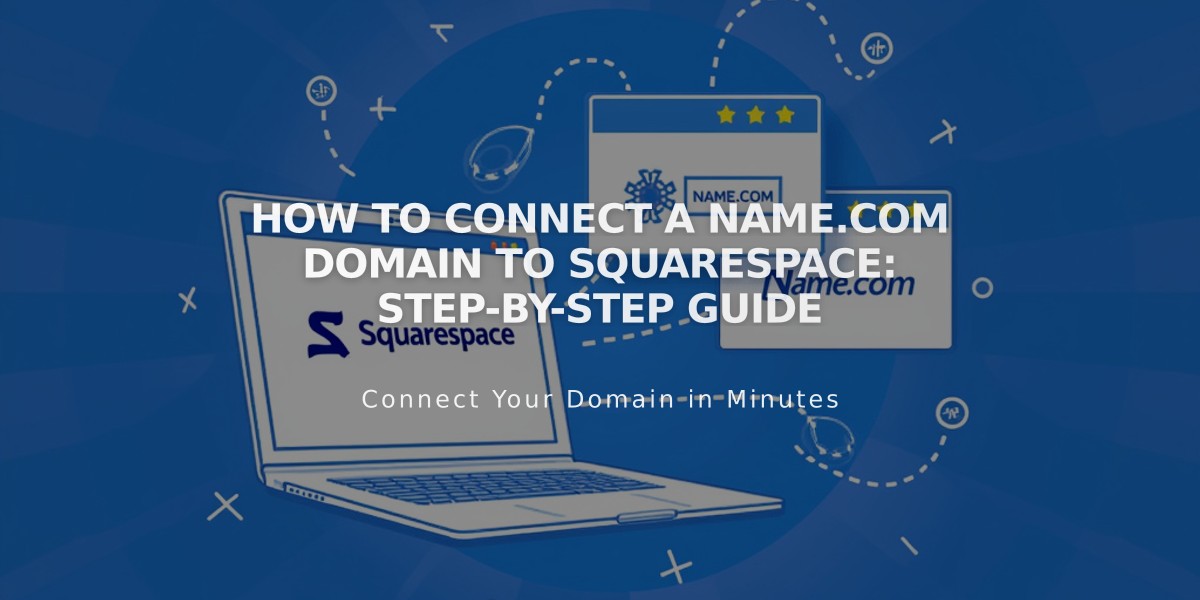
How to Connect a Name.com Domain to Squarespace: Step-by-Step Guide
Install DNS records on your Name.com domain to connect it with Squarespace:
- Start in Squarespace:
- Open Domains panel
- Click "Use a domain I own"
- Enter your domain name
- Click "Connect domain"
- Select name.com from dropdown
- Click "Continue"
- Access Name.com:
- Log into www.name.com
- Go to My Domains
- Select your domain
- Click "Manage DNS Records"
- Add Squarespace DNS template:
- Click "Show DNS templates"
- Select "Squarespace.com" from dropdown
- Add verification key:
- Copy unique code from Squarespace DNS settings
- Paste into Name.com's verification key field
- Click "Update DNS Record"
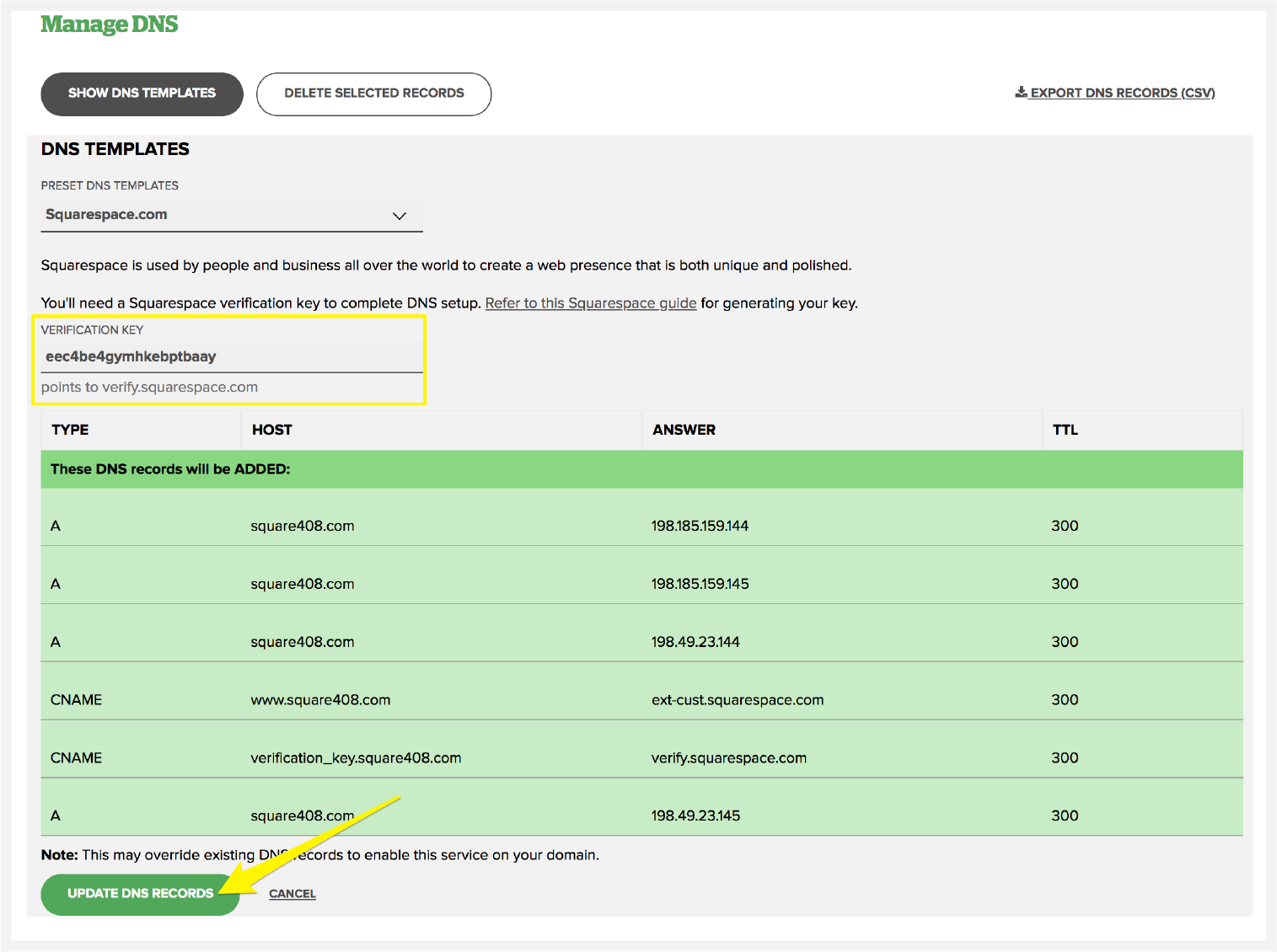
DNS Settings on Squarespace
- Verify these DNS records:
- Unique verification code (CNAME) → verify.squarespace.com
- www (CNAME) → ext-cust.squarespace.com
- @ (A) → 198.185.159.144
- @ (A) → 198.185.159.145
- @ (A) → 198.49.23.144
- @ (A) → 198.49.23.145
- Wait for connection:
- Allow 24-72 hours for full propagation
- Check progress in Squarespace DNS settings
- Green checkmarks indicate successful connection
- Domain will show as "Connected" when complete
Troubleshooting:
- If "Unable to verify domain ownership" appears after 72 hours, use DNS record verification tool
- Contact Name.com support for account-specific issues
- Visit Squarespace's troubleshooting guide for connection problems
Related Articles
How to Preview and Optimize Your Mobile Homepage in Squarespace 7.0

