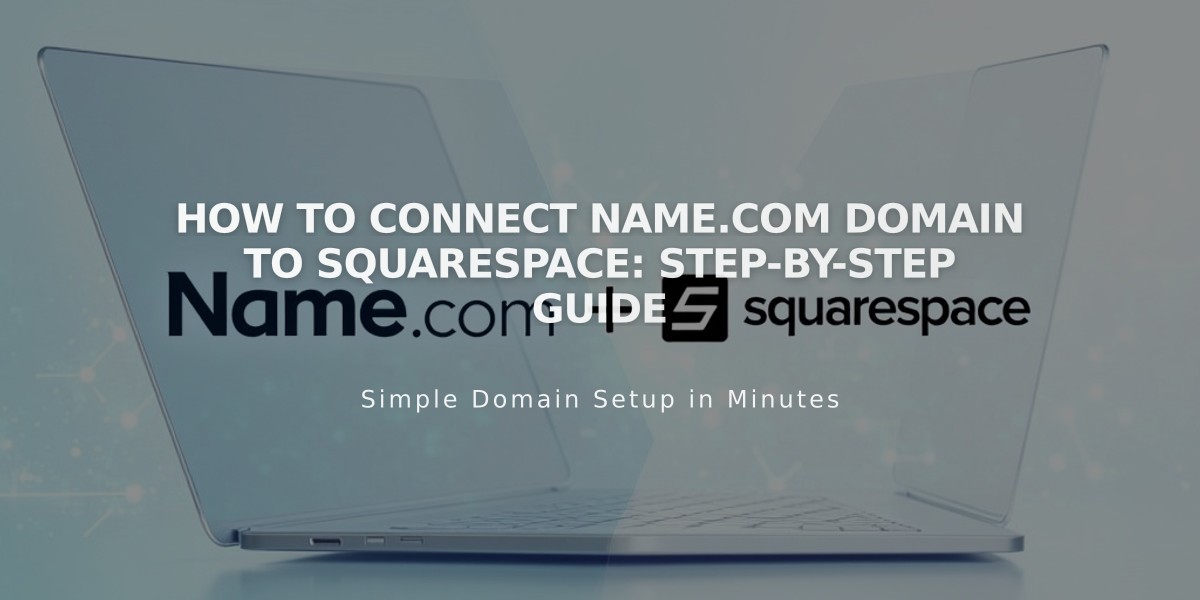
How to Connect Name.com Domain to Squarespace: Step-by-Step Guide
Connect your Name.com domain to Squarespace using DNS Connect by following these simple steps:
Open your Squarespace Domains panel and click "I already have a domain." Enter your domain name, select name.com from the dropdown menu, and click Connect Domain. Keep this panel open for reference.
Log into your Name.com account and follow these steps:
- Go to My Domains and select your domain
- Click Manage DNS Records under DNS
- Click View DNS Templates
- Select Squarespace.com from Predefined DNS Templates
Add the verification key:
- Copy the unique code from your Squarespace DNS Settings
- Paste it into the Name.com Verification Key field
- Click Update DNS Records
Verify these six DNS records are present:
| Host | Type | Points to |
|---|---|---|
| Unique code | CNAME | verify.squarespace.com |
| www | CNAME | ext-cust.squarespace.com |
| @ | A | 198.185.159.144 |
| @ | A | 198.185.159.145 |
| @ | A | 198.49.23.144 |
| @ | A | 198.49.23.145 |
Wait 24-72 hours for the connection to complete. You can track progress in your Squarespace DNS settings by clicking Refresh Records - green labels will appear as the connection establishes.
If you see "Unable to verify domain ownership" after 72 hours, use the DNS checker tool in the DNS Settings panel to identify which records need correction.
For additional help:
- Contact Name.com support for account-specific issues
- Check Name.com's documentation
- Review Squarespace's troubleshooting guide for domain connections
Related Articles
How to Preview and Optimize Your Mobile Homepage in Squarespace 7.0

