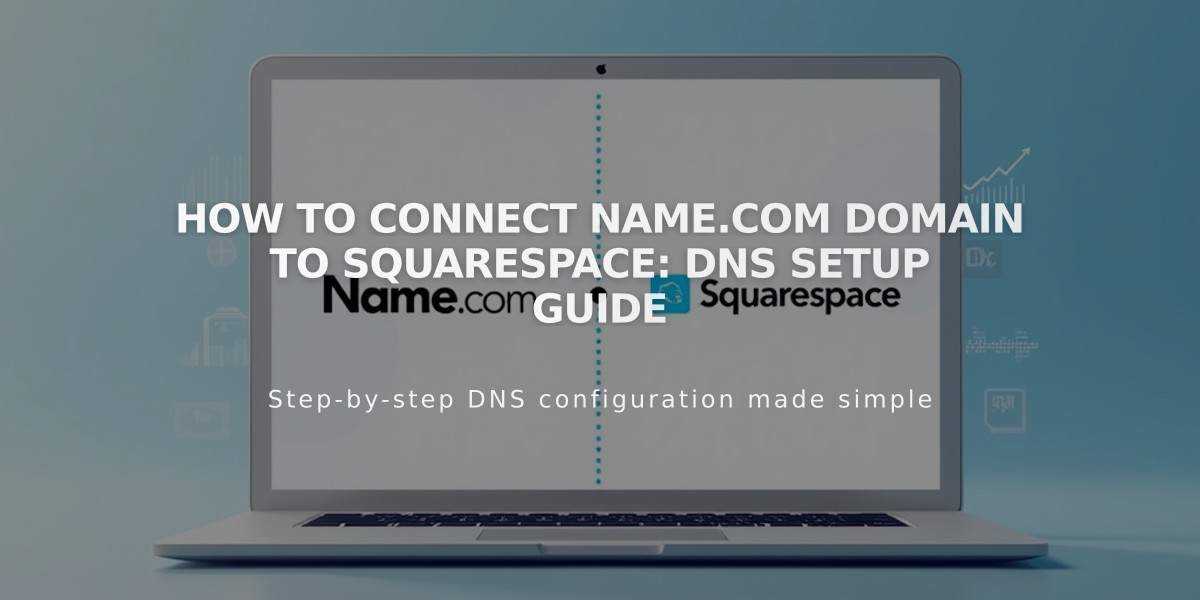
How to Connect Name.com Domain to Squarespace: DNS Setup Guide
Connect your Name.com domain to Squarespace using DNS Connect by following these simple steps.
Before starting, verify that your domain meets Squarespace's third-party domain requirements.
Step 1: Configure Squarespace Settings
- Open the Domains panel
- Click "Use a Custom Domain"
- Enter your domain name and click the arrow
- Click "Connect Domain"
- Select "name.com" from the dropdown
- Click "Connect Domain" and "Continue"
- Keep the new panel with DNS records open for reference
Step 2: Access Name.com Settings
- Visit www.name.com and log in
- Go to "My Domains"
- Select your domain
- Click "Manage DNS Records"
Step 3: Apply DNS Template
- Click "Show DNS Templates"
- Select "Squarespace.com" from Predefined DNS Templates
- Wait for automatic record loading
Step 4: Add Verification
- Copy the unique verification code from Squarespace DNS Settings
- Paste the code into Name.com's Verification Key field
- Click "Update DNS Records"
Step 5: Verify DNS Records Ensure these six records are present:
- Verification Record:
- Host: [unique code]
- Type: CNAME
- Points to: verify.squarespace.com
- WWW Record:
- Host: www
- Type: CNAME
- Points to: ext-cust.squarespace.com
- Four A Records:
- Host: @
- Type: A
- Points to:
- 198.185.159.144
- 198.185.159.145
- 198.49.23.144
- 198.49.23.145
Step 6: Complete Connection
- Allow 24-72 hours for full propagation
- Monitor connection progress in Squarespace DNS settings
- Look for the "Connected" tag in the Domains panel
Troubleshooting:
- Use Squarespace's DNS verification tool if you see "Cannot verify domain ownership"
- Contact Name.com support for account-specific issues
- Wait full 72 hours before troubleshooting connection errors
Related Articles

Why Domain Changes Take Up to 48 Hours to Propagate Worldwide

