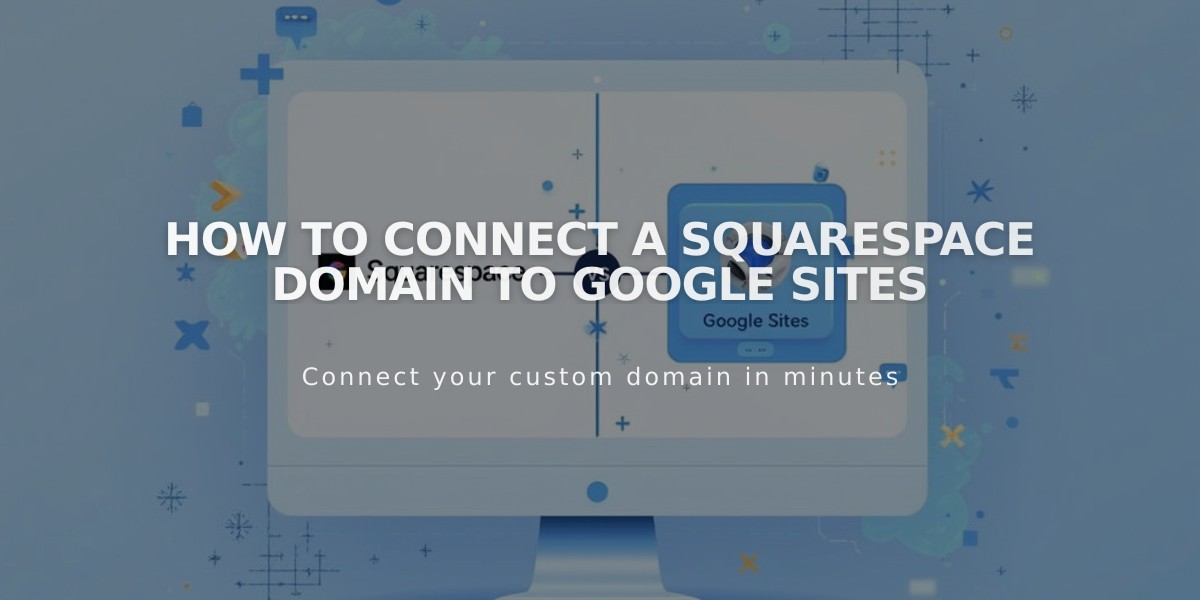
How to Connect a Squarespace Domain to Google Sites
To connect a Squarespace domain to Google Sites, follow these essential steps:
Before You Begin:
- Verify your Squarespace domain with Google Search Console
- Keep your domain registered with Squarespace
- Have access to both your Squarespace and Google Sites accounts
Step 1: Configure Google Sites
- Log into Google Sites and access your website
- Open Settings from the top header
- Click Custom domains
- Click Start setup
- Enter your domain name and click Next
- Keep the "Connect to a third-party domain registrar" window open
Note: If using Google Workspace, connect via the admin console instead.
Step 2: Configure Squarespace DNS
Add CNAME Record:
- Log into Squarespace
- Access domains dashboard
- Select your domain
- Click DNS
- Remove Squarespace Defaults
- Add new CNAME record:
- Type: CNAME
- Host: www
- Data: ghs.googlehosted.com
- Priority: default
Add Domain Forwarding:
- Go to Website settings
- Add forwarding rule:
- Subdomain: @
- URL: www.yourdomain.com
- Set SSL: On
- Choose redirect type (301 or 302)
- Configure path forwarding as needed
Step 3: Complete Connection
- Return to Google Sites
- Click Done in the connection window
- Wait 24-48 hours for changes to take effect
- Verify connection in Google Sites dashboard under Custom domains
Troubleshooting:
- For DNS setting issues: Contact Squarespace support
- For Google Sites access problems: Contact Google support
- Allow up to 48 hours for complete propagation
Related Articles

Why Domain Changes Take Up to 48 Hours to Propagate Worldwide

