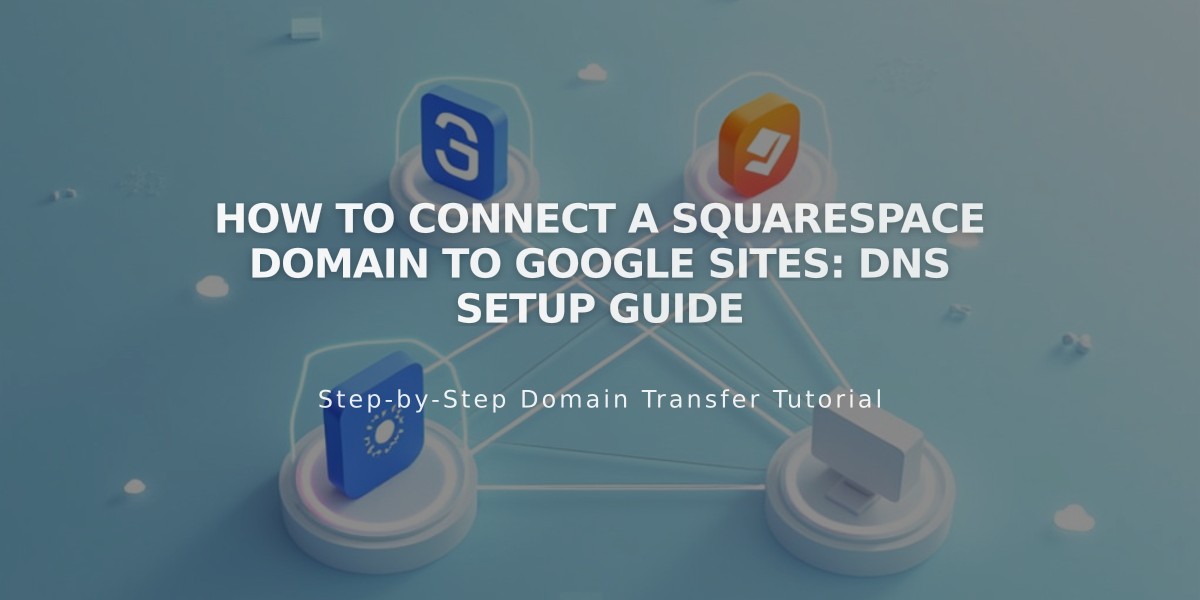
How to Connect a Squarespace Domain to Google Sites: DNS Setup Guide
To connect a Squarespace domain to Google Sites, follow these three main steps:
Step 1: Prepare Google Sites
- Log into your Google Sites dashboard
- Click your website
- Open settings and select "Custom domains"
- Click "Start setup"
- Enter your domain name and click "Next"
- Keep the "Connect to an external domain registrar" window open
Note: If using Google Workspace, connect through the Admin console instead.
Step 2: Configure Squarespace DNS Settings
- Log into Squarespace
- Access domain dashboard
- Delete Squarespace default DNS settings
- Add new CNAME record:
- Type: CNAME
- Host: www
- Data: ghs.googlehosted.com
- Priority: Leave default
Add Domain Forwarding Rule:
- Go to Website section
- Add forwarding rule
- Enter "@" in Sub-domain
- Enter www version of domain in Website URL
- Configure redirect settings:
- Choose 301 (permanent) or 302 (temporary)
- Keep SSL enabled
- Select path forwarding preference
Step 3: Complete Connection
- Return to Google Sites
- Click "Done" in the connection window
- Wait 24-72 hours for changes to take effect
- Verify connection in Google Sites dashboard under Custom domains
Troubleshooting:
For DNS setting errors: Contact Squarespace For Google Sites issues: Contact Google support
Important Notes:
- Keep domain registered with Squarespace
- Domain must be verified in Google Search Console
- Connection can take up to 72 hours
- Maintain proper DNS settings to ensure continuous connection
Related Articles

Why Domain Changes Take Up to 48 Hours to Propagate Worldwide

