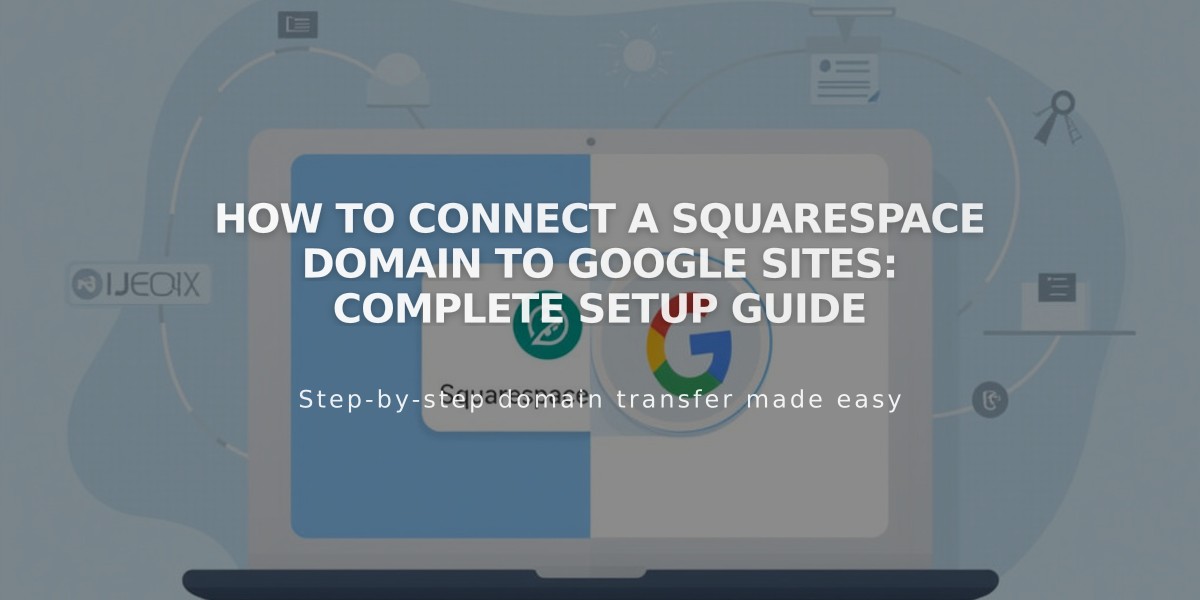
How to Connect a Squarespace Domain to Google Sites: Complete Setup Guide
Connect your Squarespace domain to Google Sites by following these simple steps:
Before Starting:
- Verify your Squarespace domain with Google Search Console
- Keep your domain registered with Squarespace to maintain the connection
- Have access to both your Squarespace and Google Sites accounts
Step 1: Configure Google Sites
- Log into Google Sites and open your website
- Click the top header → Settings → Custom domains
- Click Start setup
- Enter your domain name and click Next
- Keep the "Connect to an external domain registrar" window open
Step 2: Configure Squarespace DNS Settings
Add CNAME Record:
- Log into Squarespace
- Open domains panel → Select your domain → DNS
- Delete Squarespace Defaults
- Under Custom Records, click Add
- Create CNAME record:
- Type: CNAME
- Host: www
- Data: ghs.googlehosted.com
- Priority: Leave default
- Click Save
Add URL Redirect:
- Go to domains panel → Select domain → Website
- Under URL Redirect Rules, click Add rule
- Enter:
- Subdomain: @
- Website URL: www.yourdomain.com
- Configure Advanced Settings:
- Choose redirect type (301 or 302)
- Keep SSL enabled
- Set path preferences
- Save changes
Step 3: Complete Connection
- Return to Google Sites
- Click Done in the domain registrar window
- Wait 24-72 hours for changes to take effect
- Monitor progress in Google Sites Settings → Custom domains
Troubleshooting:
- For DNS setting errors: Contact Squarespace support
- For Google Sites issues: Contact Google support
- Allow up to 72 hours for full propagation
Note: Google Workspace users must connect domains through the Google Workspace admin console instead of Google Sites directly.
Related Articles

Why Domain Changes Take Up to 48 Hours to Propagate Worldwide

