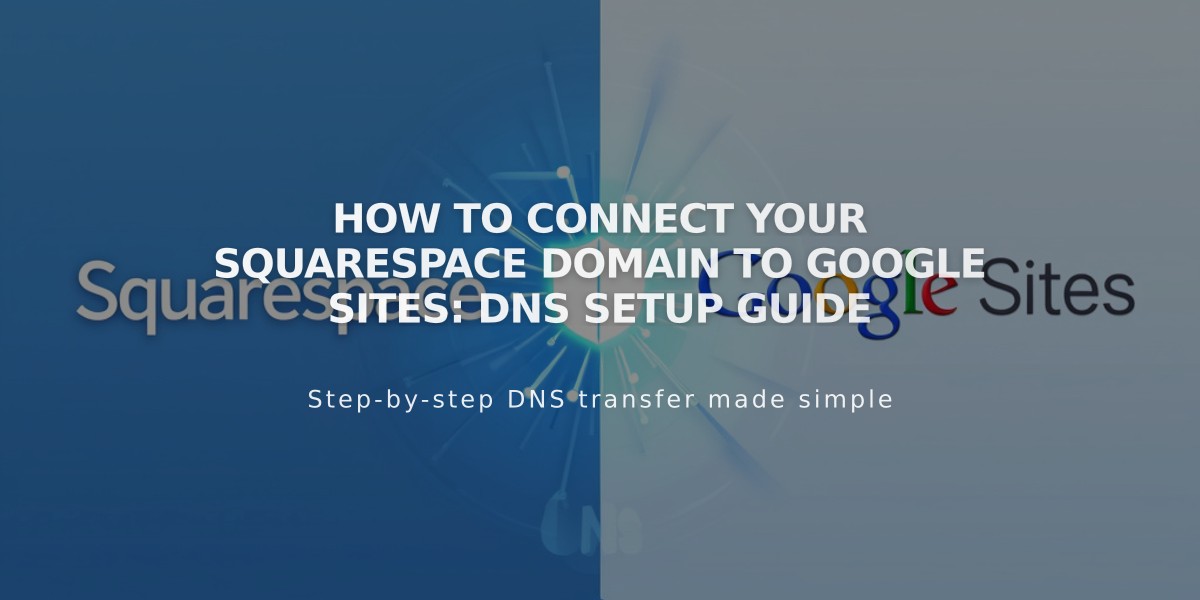
How to Connect Your Squarespace Domain to Google Sites: DNS Setup Guide
Connect your Squarespace domain to Google Sites by following these steps:
Prerequisites:
- Verify your Squarespace domain in Google Search Console
- Keep domain registered with Squarespace to maintain the connection
Step 1: Prepare Google Sites
- Log into Google Sites and select your website
- Open Settings from the header
- Click Custom domains
- Click Start setup
- Enter your domain and click Next
- Keep the "Connect to third-party domain registrar" window open
Note: If using Google Workspace, connect through Admin Console instead.
Step 2: Configure Squarespace DNS Settings
Add CNAME Record:
- Log into Squarespace
- Open domains dashboard
- Select your domain
- Click DNS
- Remove Squarespace default settings
- Under Custom records, click Add
- Create CNAME record:
- Type: CNAME
- Host: www
- Data: ghs.googlehosted.com
- Priority: leave default
Add Domain Forwarding:
- Go to domain settings
- Click Website
- Under Domain forwarding rules, click Add rule
- Configure:
- Subdomain: @
- Website URL: www.yourdomain.com
- Choose redirect type (301/302)
- Keep SSL On
- Set path forwarding preference
Step 3: Complete Connection
- Return to Google Sites
- Click Finish in the connection window
- Wait 24-72 hours for changes to take effect
- Verify connection in Google Sites dashboard
Troubleshooting:
- For DNS setting errors: Contact Squarespace
- For Google Sites issues: Contact Google Support
- Common issues include:
- Login prompts
- Access denied messages
- Publishing/privacy setting conflicts
Remember: DNS changes can take up to 72 hours to propagate fully across the internet.
Related Articles

Why Domain Changes Take Up to 48 Hours to Propagate Worldwide

