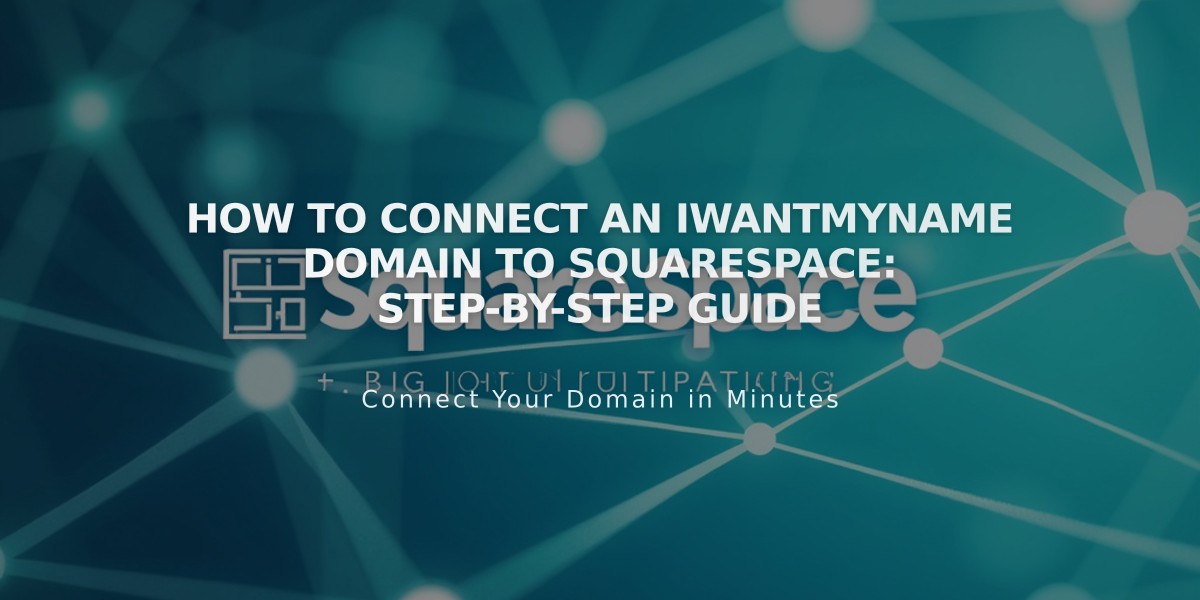
How to Connect an IWantMyName Domain to Squarespace: Step-by-Step Guide
Connecting your IWantMyName domain to Squarespace requires updating DNS settings and verifying domain ownership. Follow these straightforward steps for a successful connection.
Before starting, ensure your domain meets Squarespace's third-party domain requirements.
Step 1: Connect in Squarespace
- Access the Domains panel
- Click "Use a domain I own"
- Enter your domain name and click the arrow
- Click "Connect domain"
- Select "iwantmyname.com" from the dropdown
- Click "Connect domain" and "Continue"
- Keep the DNS records panel open for reference
Step 2: Access IWantMyName Settings
- Log in to iwantmyname.com
- Click Services > Apps and Services
- Search for "Squarespace"
- Click "Add Squarespace" next to your domain
Step 3: Verify Your Site
- Copy the unique verification code from Squarespace's DNS settings (under Host column)
- Paste the code in IWantMyName's "Unique verification code" field
- Click "Install Squarespace"
Step 4: Wait for Connection
- Allow 24-72 hours for the connection to complete
- Monitor progress in Squarespace DNS settings
- Green checkmarks will appear as records connect
- Connected status will show in Domains panel once complete
Troubleshooting Tips:
- Use DNS record verification tool if "Unable to verify domain ownership" appears
- Errors are normal during the first 72 hours
- Contact IWantMyName support for account-specific issues
- Check Squarespace's domain troubleshooting guide if problems persist
The domain is successfully connected when it shows "Connected" status in your Squarespace Domains panel.
Note: For streamlined support, keep records of your domain settings and any error messages you encounter.
Related Articles

Why Domain Changes Take Up to 48 Hours to Propagate Worldwide

