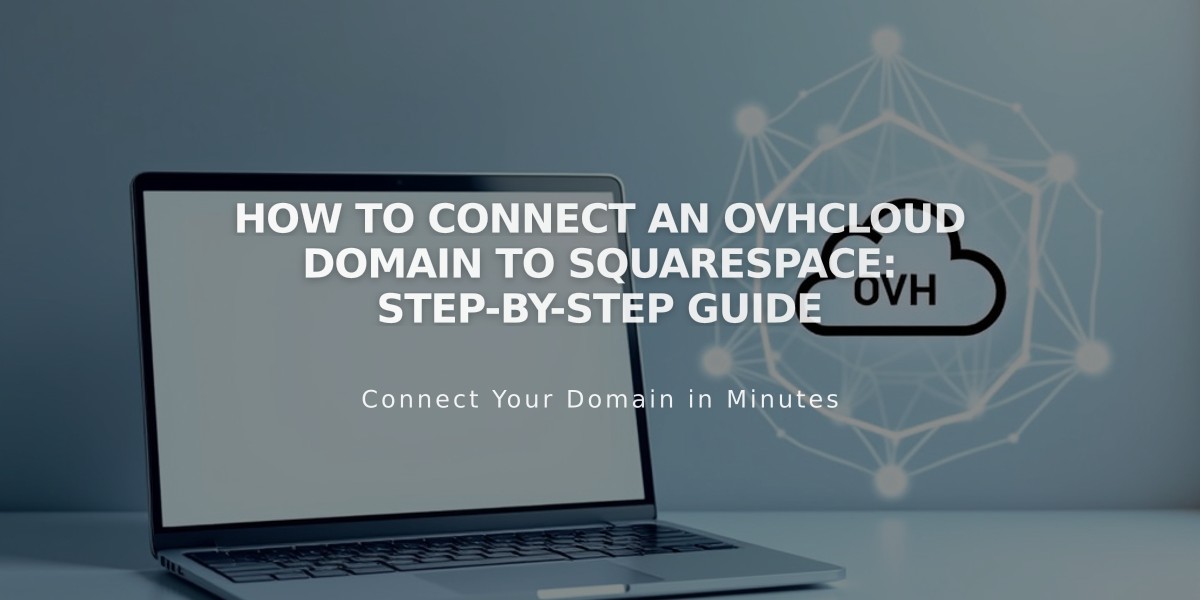
How to Connect an OVHcloud Domain to Squarespace: Step-by-Step Guide
Connect your OVHcloud domain to your Squarespace website by following these simple steps:
Prerequisites
- Review third-party domain connection requirements
- Consider transferring your domain if eligible (recommended)
Step 1: Set Up Connection in Squarespace
- Go to Domains menu > Use a custom domain
- Enter your domain name and click the arrow
- Click Connect Domain
- Select Other from the dropdown
- Click Connect Domain and Continue
- Keep the DNS settings menu open for reference
Step 2: Access OVH DNS Settings
- Log in to your OVH account
- Navigate to Web Cloud > Domains
- Select your domain
- Click DNS Zone > Add record
Step 3: Add First CNAME Record
- In OVH, create a CNAME record:
- Sub-Domain: www
- Target: verify.squarespace.com.
- Host: [unique code from Squarespace]
- Keep default TTL
- Save changes
Step 4: Add Second CNAME Record
- Create another CNAME record:
- Sub-Domain: www
- Target: ext-cust.squarespace.com.
- Keep default TTL
- Save changes
Step 5: Add A Records
Create four A records with these IP addresses:
- 198.185.159.144
- 198.185.159.145
- 198.49.23.144
- 198.49.23.145
Leave Sub-Domain empty and add a period after each IP address.
Important DNS Records to Keep:
- Host: @ (if shown in guide)
- Mail/E-Mail records (preserve email functionality)
Step 6: Wait for Connection
- Allow 24-72 hours for full propagation
- Monitor progress in Squarespace DNS settings
- Use DNS Records Checker Tool if verification fails
- Green labels indicate successful connection
Troubleshooting:
- Check DNS Records Checker Tool for specific corrections
- Contact OVH support for technical assistance
- Wait full 72 hours before assuming connection issues
Related Articles

Why Domain Changes Take Up to 48 Hours to Propagate Worldwide

