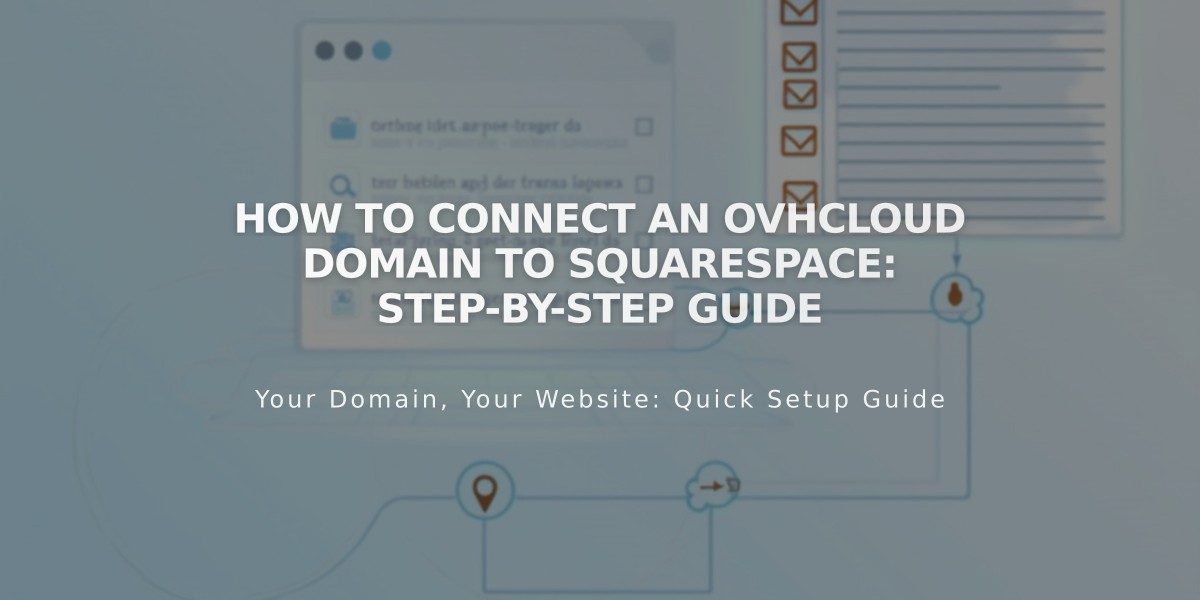
How to Connect an OVHcloud Domain to Squarespace: Step-by-Step Guide
Log in to your OVH account and connect your domain to Squarespace by following these simple steps:
Step 1: Configure DNS Connect in Squarespace
- Go to Domains panel
- Click "I already have a domain"
- Enter your domain name
- Click "Connect domain"
- Select "Other" from dropdown
- Click "Continue"
- Keep the DNS settings panel open for reference
Step 2: Access OVH DNS Settings
- Visit OVH website and log in
- Click "Web Cloud"
- Select your domain in the Domains section
- Click "DNS Zone" then "Add an entry"
Step 3: Add First CNAME Record
- Subdomain: www
- Type: CNAME
- Target: verify.squarespace.com.
Step 4: Add Second CNAME Record
- Subdomain: www
- Type: CNAME
- Target: ext-cust.squarespace.com.
Step 5: Add Four A Records Create four A records with these values:
- Target 1: 198.185.159.144.
- Target 2: 198.185.159.145.
- Target 3: 198.49.23.144.
- Target 4: 198.49.23.145.
Important DNS Records to Keep:
- Mail/Email records (preserve email functionality)
- Delete @ records if they don't match this guide
- Remove empty host records
Wait 24-72 hours for the connection to establish. Check progress in Squarespace's DNS Settings panel by clicking "Refresh Records." Green labels will appear as the connection succeeds.
Troubleshooting:
- Use DNS verification tool if domain shows "Unable to verify domain ownership"
- Contact OVH support for account-specific issues
- Wait full 72 hours before assuming connection problems
Note: Initial connection errors are normal during the 72-hour propagation period. If issues persist beyond this timeframe, consult DNS Records Checker or contact support.
Related Articles

Why Domain Changes Take Up to 48 Hours to Propagate Worldwide

