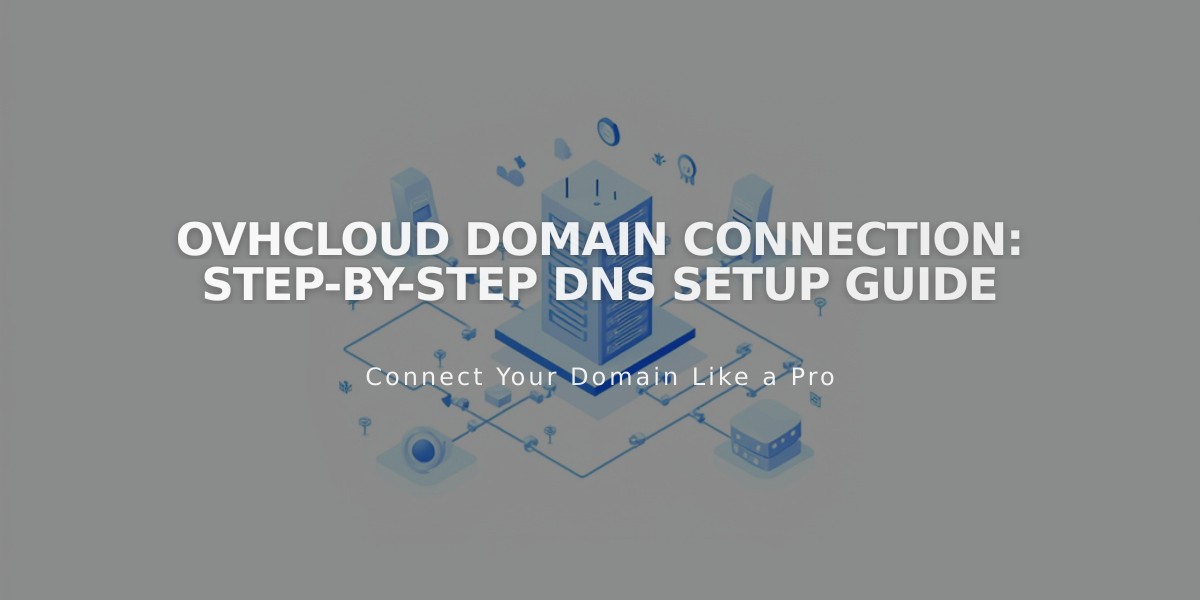
OVHcloud Domain Connection: Step-by-Step DNS Setup Guide
DNS records need to be updated in your OVHcloud account to connect your domain to Squarespace. Follow these steps to properly configure the connection:
Before Starting:
- Review third-party domain connection requirements
- Consider transferring the domain if eligible
- Keep your Squarespace DNS settings panel open for reference
Step 1: Start Connection in Squarespace
- Go to Domains panel
- Click "Use a domain I own"
- Enter your domain name
- Select "Other" provider
- Click "Connect domain"
Step 2: Access OVH DNS Settings
- Log into OVH account
- Navigate to Web Cloud
- Select your domain under Domains section
- Click "DNS zone" then "Add an entry"
Step 3: Add First CNAME Record
- Create new CNAME record
- Copy unique verification code from Squarespace as Host
- Set Target as: verify.squarespace.com.
- Add period at end of Target URL
- Save changes
Step 4: Add Second CNAME Record
- Create another CNAME record
- Set Sub-domain as: www
- Set Target as: ext-cust.squarespace.com.
- Add period at end of Target URL
- Save changes
Step 5: Add Four A Records Create A records with these values:
- 198.185.159.144.
- 198.185.159.145.
- 198.49.23.144.
- 198.49.23.145.
Leave Sub-domain blank for all A records.
Important Notes:
- Keep any existing mail/email records
- Allow 24-72 hours for changes to take effect
- Use DNS checker tool to verify proper setup
- Contact OVH support for account-specific help
Monitor connection status in your Squarespace Domains panel. Green labels will appear as records propagate successfully.
Related Articles

Why Domain Changes Take Up to 48 Hours to Propagate Worldwide

