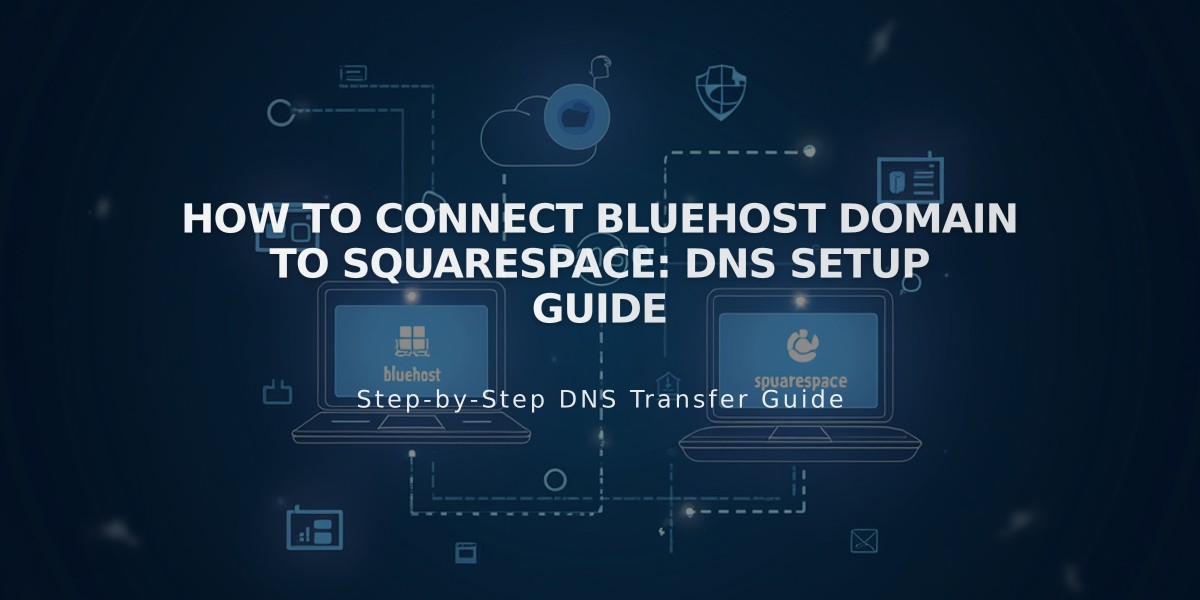
How to Connect Bluehost Domain to Squarespace: DNS Setup Guide
DNS records must be properly configured to connect your Bluehost domain to Squarespace. Follow these steps for a successful connection:
Step 1: Start the Connection in Squarespace
- Go to the Domains panel
- Click "I already have a domain"
- Enter your domain name and click the arrow
- Click "Connect Domain"
- Select Bluehost from the dropdown
- Click Connect Domain and Continue
- Keep the DNS records panel open for reference
Step 2: Access Bluehost DNS Settings
- Log in to your Bluehost account
- Locate your domain under "Domains"
- Find "Advanced Tools" section
- Click "Manage" next to "Advanced DNS Records"
- Click "Continue" in the DNS records pop-up
Step 3: Add First CNAME Record
Create a CNAME record with:
- Host: [unique verification code from Squarespace]
- Type: CNAME
- Points to: verify.squarespace.com
Step 4: Add Second CNAME Record
Create another CNAME record with:
- Host: www
- Type: CNAME
- Points to: ext-cust.squarespace.com
Step 5: Add Four A Records
Create four A records pointing to:
- 198.185.159.144
- 198.185.159.145
- 198.49.23.144
- 198.49.23.145
For each A record:
- Host: @
- Type: A
- Points to: [respective IP address]
Important Notes:
- Delete any "blank" host records
- Keep any existing mail/email records
- Allow 24-72 hours for changes to take effect
- Check connection status in Squarespace's Domains panel
- Look for "Connected" status to confirm success
Troubleshooting:
- Use DNS checker tool if "Unable to verify domain ownership" appears
- Contact Bluehost support for account-specific issues
- Verify all records match exactly as specified
- Wait full 72 hours before additional troubleshooting
The domain is properly connected when all DNS records show green labels in Squarespace's DNS Settings panel.
Related Articles
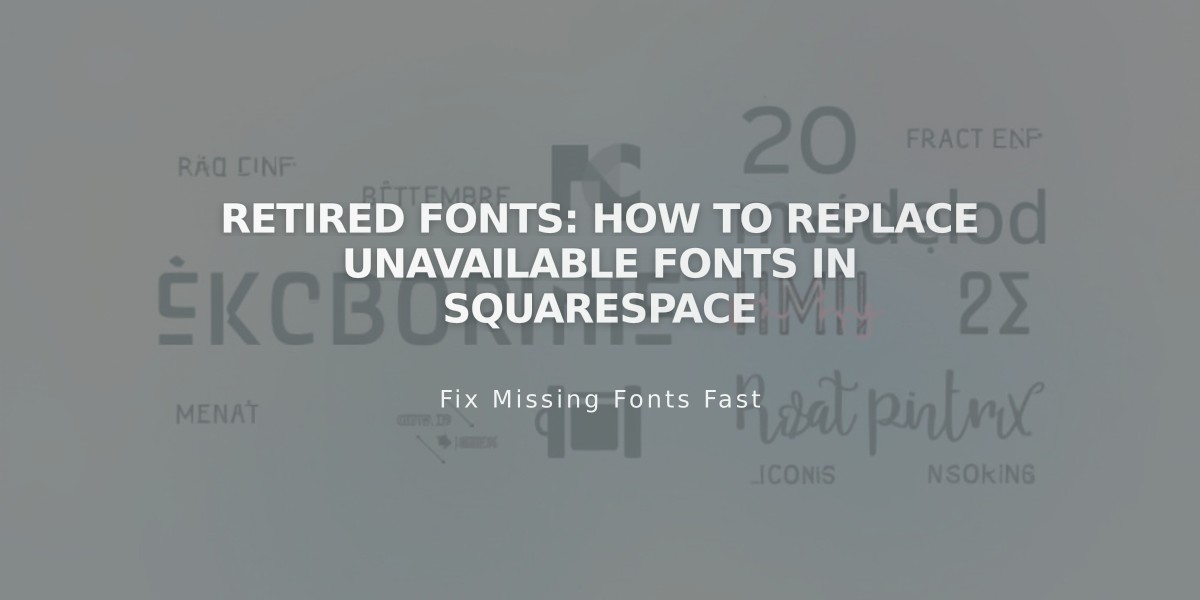
Retired Fonts: How to Replace Unavailable Fonts in Squarespace

