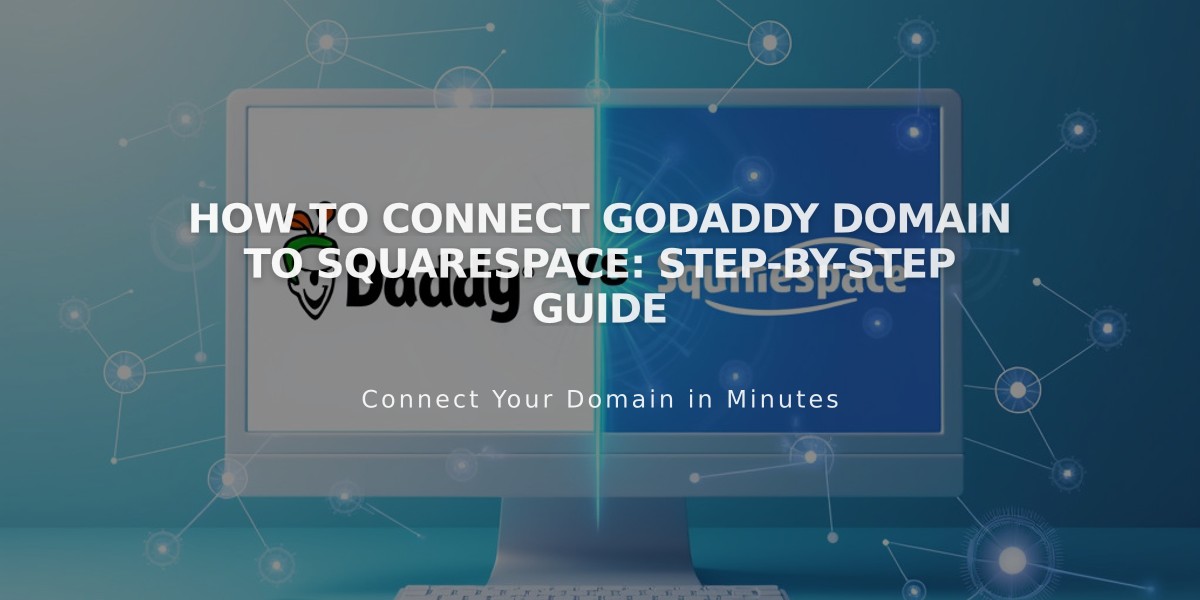
How to Connect GoDaddy Domain to Squarespace: Step-by-Step Guide
Connect your GoDaddy domain to Squarespace using either nameserver or DNS connection methods. Here's how to do it correctly:
Before Starting
- Verify your domain meets third-party domain requirements
- Remove active DNS records from GoDaddy
- Keep GoDaddy's default nameservers active
- For subdomains (like blog.yourdomain.com), use the subdomain connection process instead
Nameserver Connection (Recommended)
- Open Domains panel and click "Use my own domain"
- Enter your domain name and click "Connect Domain"
- Select "Get Started" in the Connect GoDaddy Domain panel
- Log in to your GoDaddy account
- Navigate to Nameservers settings and select "Enter my own nameservers"
- Add these Squarespace nameservers:
- connect1.squarespacedns.com
- connect2.squarespacedns.com
- Save changes and confirm
DNS Connection
- Open Domains panel and choose "Use my own domain"
- Enter your domain name
- Select "No, I'll use DNS records" when prompted
- Choose GoDaddy from the dropdown
- Log in to your GoDaddy account
- Complete the connection process
- Wait for DNS propagation
Connection Time:
- Nameserver connection: up to 24 hours
- DNS connection: up to 72 hours
Troubleshooting Tips:
- Verify GoDaddy's default nameservers are active
- Log out of GoDaddy account
- Disconnect domain from Squarespace
- Try manual connection
- Check DNS Settings panel for green "Connected" status
For additional support:
- Contact GoDaddy support for account-specific issues
- Review Squarespace's domain troubleshooting documentation
- Check GoDaddy's documentation for platform-specific settings
Note: Nameserver connection isn't available for domains ending in .ca, .au, or .com.au - use DNS connection instead.
Related Articles

Why Domain Changes Take Up to 48 Hours to Propagate Worldwide

