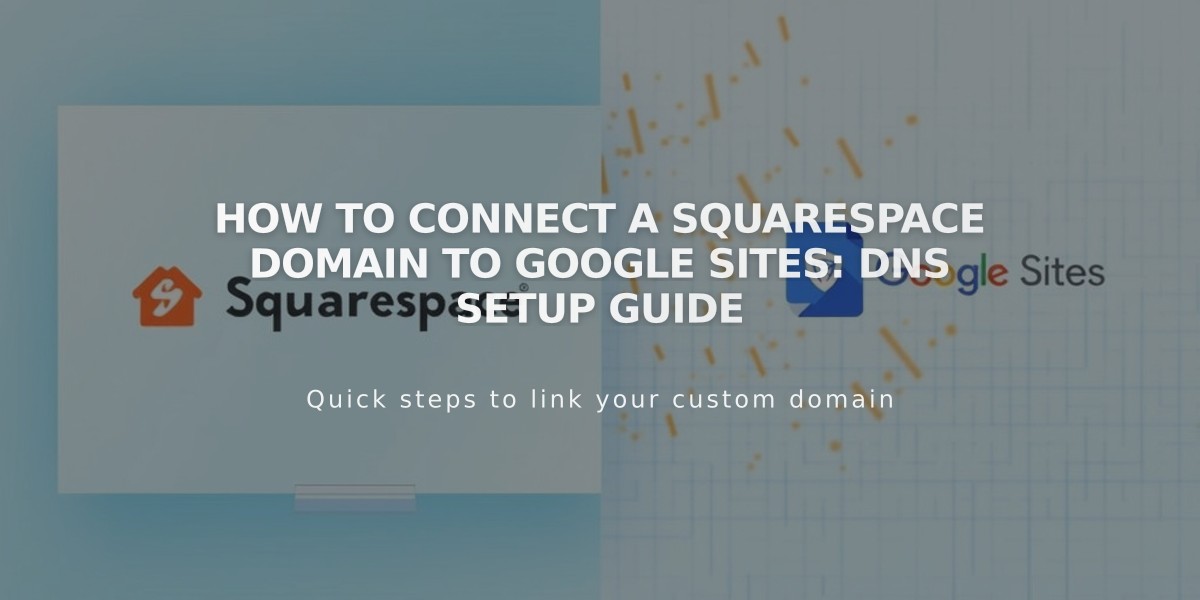How to Connect Google Analytics to your Squarespace Website
Before connecting Google Analytics to your Squarespace website, ensure you have a Google Analytics account. Register at Google Analytics.
Add Google Analytics Measurement ID:
- Navigate to Developer Tools
- Select External API Keys
- Insert your Measurement ID (starts with G-) in Google Analytics Account Number field
- Save changes Allow up to 24 hours for data to appear
Enable Cookie Consent:
- Add Measurement ID
- Open Cookies & Visitor Data menu
- Toggle Cookie Banner on
- Select Opt-In and Opt-Out banner type
- Customize banner text (optional)
- Save settings
Track E-commerce Data:
- Order numbers
- Shop name
- Total purchase amount
- Customer location
- Product details
- SKUs
Remove Google Analytics:
- Open Developer Tools
- Click External API Keys
- Delete Measurement ID
- Save changes
Key Differences Between Squarespace and Google Analytics:
Internal Traffic:
- Squarespace: Excludes logged-in traffic
- Google Analytics: Includes all traffic (can be filtered)
Bot Filtering:
- Both platforms use different methods to filter non-human traffic
Data Calculation:
- Squarespace: Uses complete data
- Google Analytics: Uses sampling for large datasets
E-commerce Tracking:
- Some orders may not appear in Google Analytics
- Squarespace provides more consistent tracking
Location and Source Attribution:
- Different methods for identifying visitor locations
- Varying approaches to tracking traffic sources
Important Note for Version 7.0: Ajax Loading may interfere with Google Analytics tracking. Disable Ajax Loading for accurate data collection.
For optimal tracking, exclude your IP address in Google Analytics to prevent personal visits from affecting data. This ensures more accurate visitor statistics.
Related Articles
How AI SEO Services Can Boost Your Website's Search Visibility in 2024