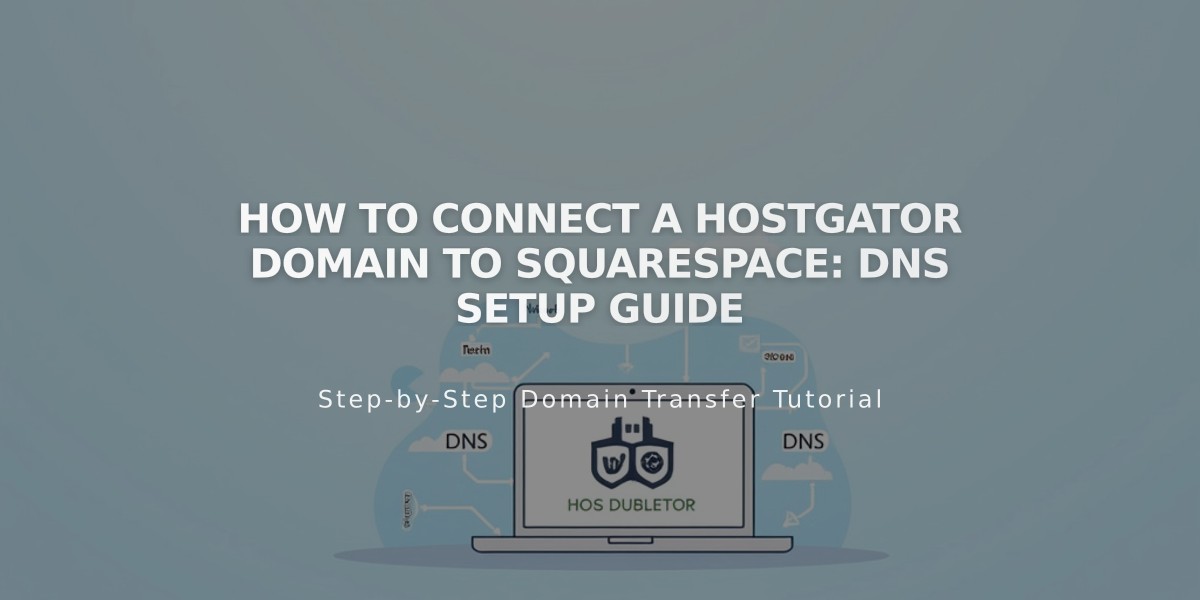
How to Connect a HostGator Domain to Squarespace: DNS Setup Guide
Follow these step-by-step instructions to connect your HostGator domain to Squarespace:
Prerequisites:
- You must have a HostGator Shared Hosting plan (Hatchling, Baby, or Business)
- The domain must remain registered with HostGator
- Ensure you meet Squarespace's third-party domain requirements
Step 1: Start Connection in Squarespace
- Open Domains menu
- Click "Use External Domain"
- Enter your domain name
- Click "Connect Domain"
- Select "Other" from dropdown
- Click "Connect Domain" again
- Click "Next" in the displayed message
- Keep the DNS settings menu open for reference
Step 2: Access HostGator DNS Settings
- Log in to HostGator account portal
- Click "Hosting" in left sidebar
- Find your domain and click "cPanel"
- Scroll to "Tools" section
- Click "Zone Editor"
- Select "Manage" under Actions
- Click "Add Record" under Zone Records
Step 3: Add Verification CNAME
- Host: [unique code from Squarespace]
- Type: CNAME
- Data: verify.squarespace.com
Step 4: Add WWW CNAME
- Host: www
- Type: CNAME
- Data: ext-cust.squarespace.com
Step 5: Add A Records Create four A records with these values:
- Host: @ (your root domain)
- Type: A
- Data (add one record for each):
- 198.185.159.144
- 198.185.159.145
- 198.49.23.144
- 198.49.23.145
Important Notes:
- Wait 24-72 hours for the connection to complete
- Monitor progress in Squarespace DNS settings
- Don't delete mail/email entries
- Use the DNS Records Checker tool if verification fails
- Contact HostGator support for account-specific issues
The domain is properly connected when you see a "Connected" label in the Squarespace Domains menu.
Related Articles

Why Domain Changes Take Up to 48 Hours to Propagate Worldwide

