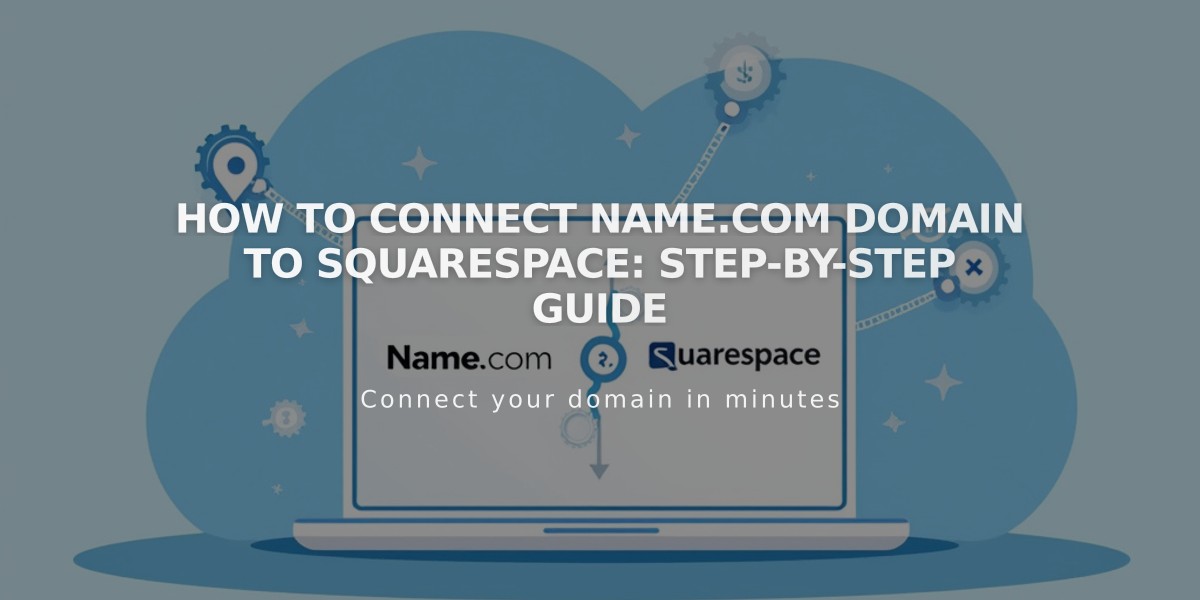
How to Connect Name.com Domain to Squarespace: Step-by-Step Guide
Connect a Name.com Domain to Squarespace
Before starting, verify your domain meets Squarespace's third-party domain requirements.
Step 1: Start the Connection in Squarespace
- Navigate to the Domains panel
- Click "Use a domain I own"
- Enter your domain name and click the arrow
- Click "Connect domain"
- Select "name.com" from the dropdown
- Click "Connect domain" and "Continue"
- Keep the DNS records panel open for reference
Step 2: Access Name.com
- Visit www.name.com and log in
- Under "My Domains," select your domain
- Click "Manage DNS Records" under DNS settings
Step 3: Add DNS Template
- Click "Show DNS Templates"
- Select "Squarespace.com" from Preset DNS Templates dropdown
Step 4: Add Verification Key
- Copy the unique code from your Squarespace DNS Settings
- Paste the code into Name.com's Verification Key field
- Click "Update DNS Records"
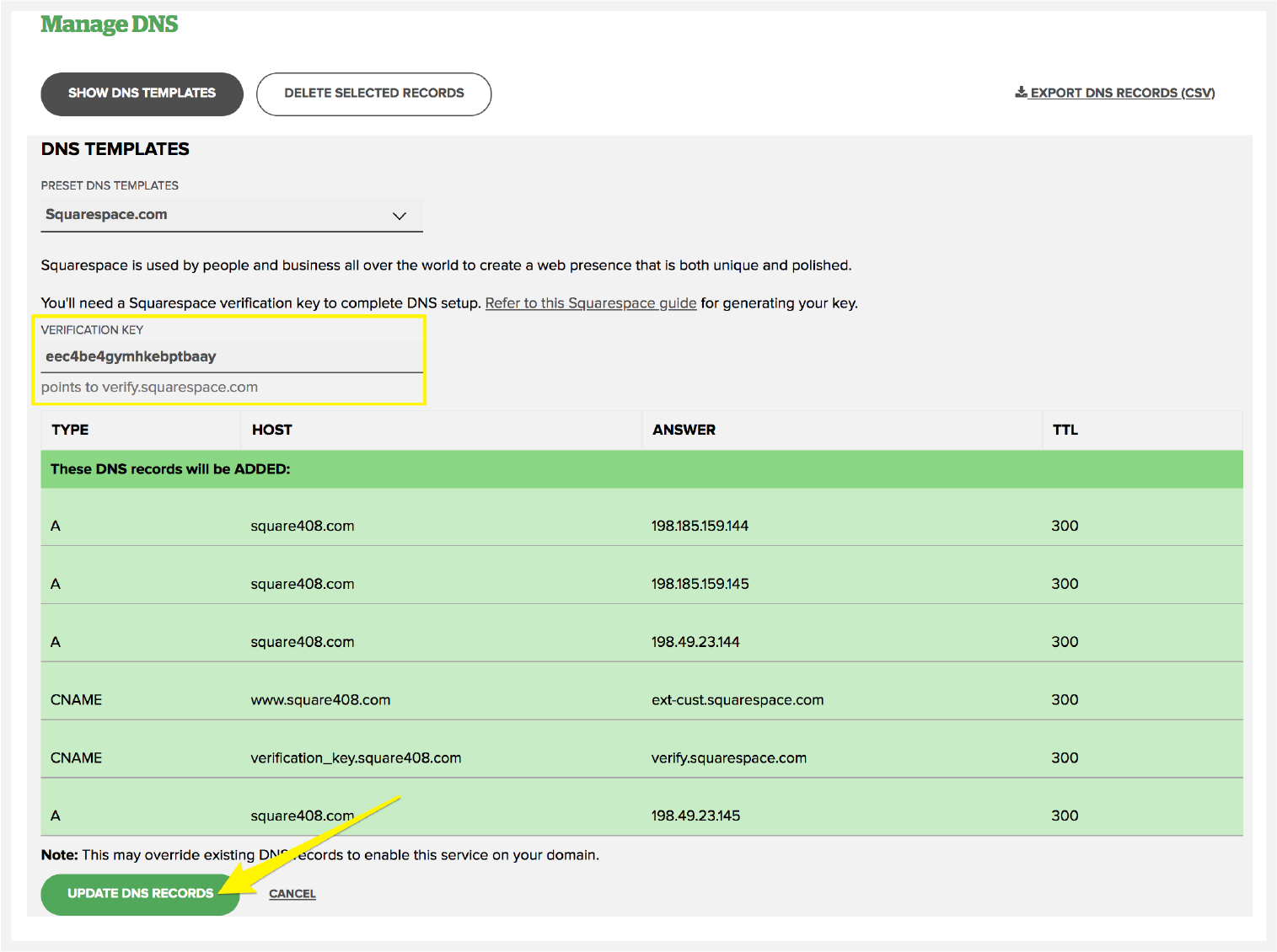
DNS record with verification code
Step 5: Verify DNS Records Ensure these six records are present:
- Unique code → CNAME → verify.squarespace.com
- www → CNAME → ext-cust.squarespace.com
- @ → A → 198.185.159.144
- @ → A → 198.185.159.145
- @ → A → 198.49.23.144
- @ → A → 198.49.23.145
Step 6: Wait for Connection
- Allow 24-72 hours for full connection
- Monitor progress in Squarespace DNS Settings
- Green labels indicate successful connections
- Temporary errors are normal during this period
Troubleshooting If you see "Can't verify domain ownership" after 72 hours:
- Use the DNS checker tool in DNS Settings
- Verify all CNAME and A records
- Contact Name.com support for additional help
- Visit Squarespace's troubleshooting guide for detailed assistance
Related Articles

Why Domain Changes Take Up to 48 Hours to Propagate Worldwide

