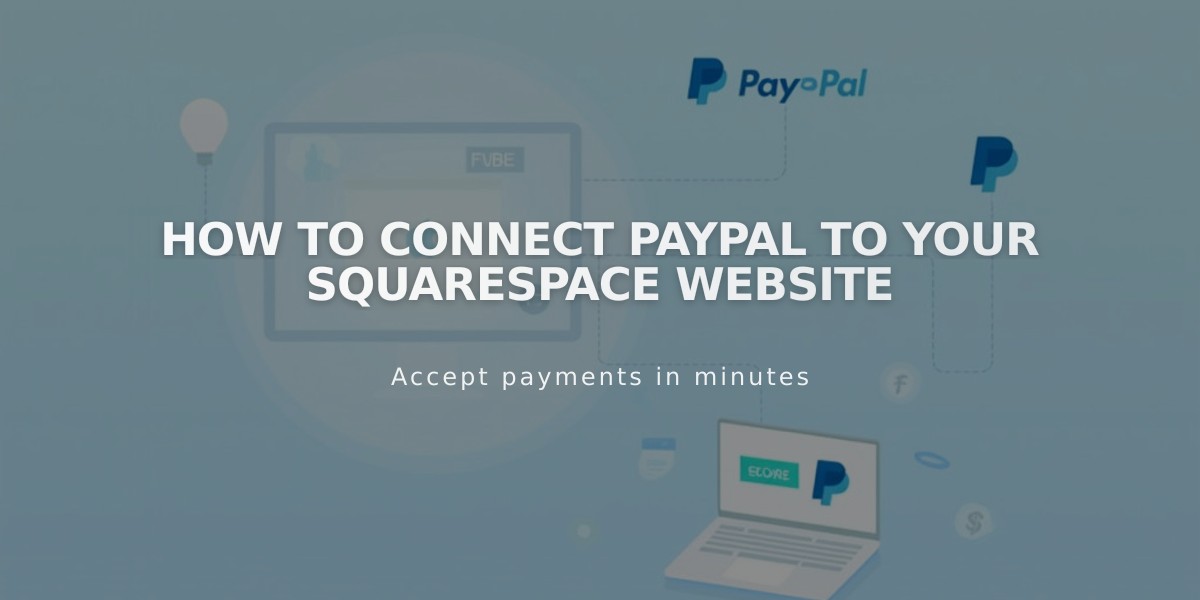
How to Connect PayPal to Your Squarespace Website
Connect PayPal to accept payments quickly and securely through your online store. This guide walks you through the essential steps for setup and management.
Before Starting:
- You need a PayPal business account (free upgrade from personal)
- Review PayPal's processing fees (non-refundable for order refunds)
- Note: PayPal doesn't work with product subscriptions or fixed installment models
Step-by-Step Setup:
- Connect PayPal
- Navigate to "Shop Payments"
- Click "Connect PayPal"
- Sign in through the popup window
- Link Your Account
- Connect existing business account, or
- Upgrade personal account, or
- Create new business account
- Follow prompts to enter business information
- Verify personal details
- Verify Your Account
- Check email for verification link
- Complete verification process
- Required for withdrawing funds
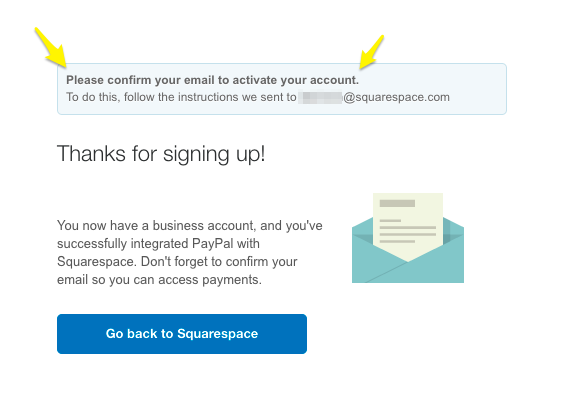
Successful Squarespace signup confirmation form
- Approve Transaction Fees
- Review Squarespace eCommerce fees
- Sign PayPal billing agreement
- Select payment method for fees
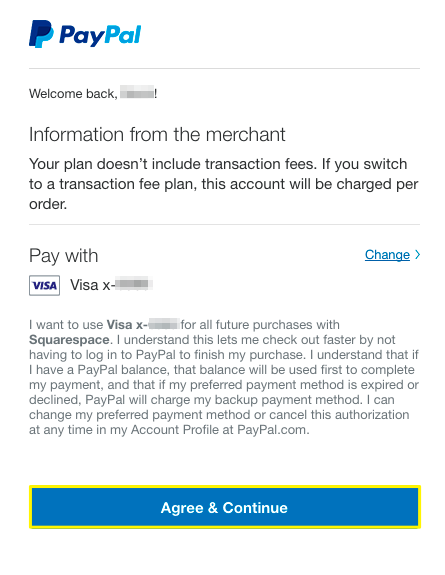
PayPal payment settings in Squarespace
Key Features:
- Venmo support for mobile purchases
- Multiple website connections to one PayPal account
- Automatic currency conversion
- Easy disconnection and reconnection options
Testing and Management:
- Use different PayPal account for test transactions
- Monitor foreign currency payments
- Reset connection if issues arise
Support Options:
- Squarespace helps with: connections, refunds, order management, checkout issues
- Contact PayPal directly for: declined charges, prohibited products, account requirements
For secure transactions and seamless integration, ensure complete verification and keep your account information updated. Monitor your PayPal dashboard regularly for transaction status and customer payments.
Related Articles

How to Manage Squarespace Payments Settings and Account Details

