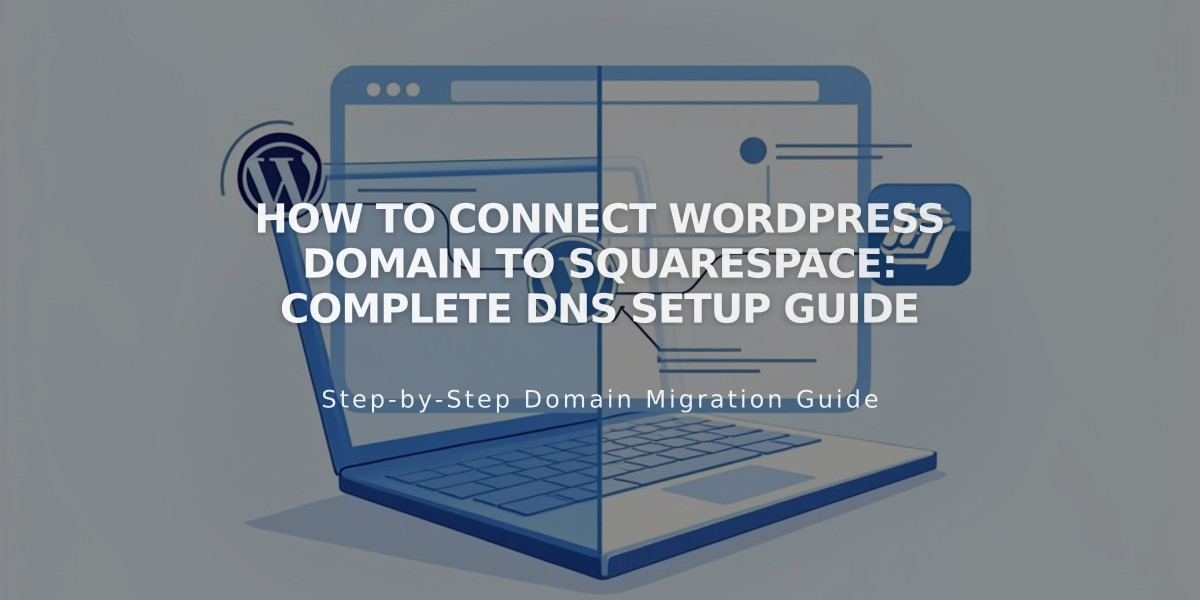
How to Connect WordPress Domain to Squarespace: Complete DNS Setup Guide
Begin by accessing your Squarespace Domains panel and click "Use a domain I own." Enter your WordPress domain name and select WordPress as your provider when prompted to connect.
To set up the DNS records:
- Access WordPress DNS Settings:
- Log into WordPress
- Navigate to My Site > Updates > Domains
- Select your domain
- Click "Edit Nameservers and DNS Records"
- Select "DNS Records"
- Add First CNAME Record:
- Type: CNAME
- Host: [Copy unique verification code from Squarespace]
- Points to: verify.squarespace.com
- Add Second CNAME Record:
- Type: CNAME
- Host: www
- Points to: ext-cust.squarespace.com
- Add Four A Records:
- Leave host field empty
- Add these IP addresses one by one:
- 198.185.159.144
- 198.185.159.145
- 198.49.23.144
- 198.49.23.145
- Wait for Connection:
- Allow 24-72 hours for full propagation
- Check progress in Squarespace DNS settings
- Look for green checkmarks indicating successful connection
Troubleshooting:
- If "Unable to verify domain ownership" appears after 72 hours, use the DNS record verification tool in Settings
- Verify all records match exactly as shown
- For WordPress-specific issues, contact their support team
The domain will show as "Connected" in your Squarespace Domains panel once properly linked.
Note: During the connection period, temporary errors are normal. If issues persist after 72 hours, consult Squarespace's troubleshooting documentation.
Related Articles

Why Domain Changes Take Up to 48 Hours to Propagate Worldwide

