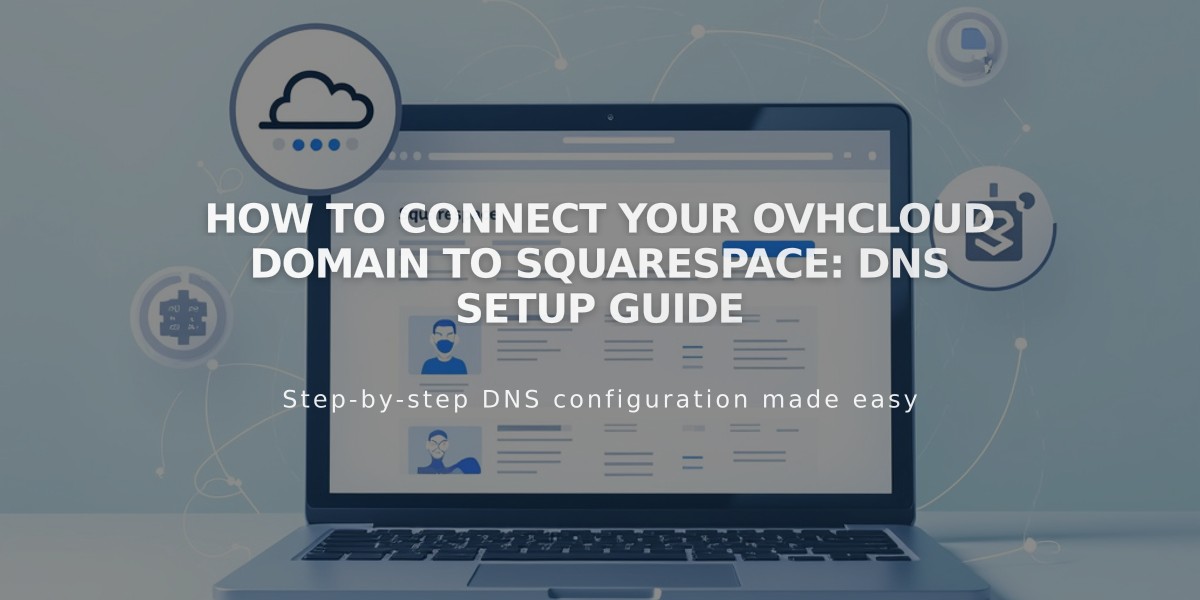
How to Connect Your OVHcloud Domain to Squarespace: DNS Setup Guide
Connecting an OVHcloud domain to Squarespace requires updating DNS records. This guide walks you through the process step by step.
Before starting, verify your domain meets Squarespace's third-party domain requirements. Consider transferring your domain instead of connecting it if eligible.
Step 1 - Start the Connection in Squarespace
- Open Domains panel
- Click "Use a domain I own"
- Enter your domain name
- Click "Connect domain"
- Select "Other" from dropdown
- Click "Continue" in the message
- Keep the DNS records panel open for reference
Step 2 - Access OVH
- Log into OVH website
- Click "Web Cloud" in navigation
- Select your domain from sidebar
- Click "DNS Zone" then "Add a record"
Step 3 - Add First CNAME Record
- Subdomain: Copy unique verification code
- Type: CNAME
- Destination: verify.squarespace.com.
- Leave TTL at default
Step 4 - Add Second CNAME Record
- Subdomain: www
- Type: CNAME
- Destination: ext-cust.squarespace.com.
- Leave TTL at default
Step 5 - Add Four A Records Create A records with these IP addresses:
- 198.185.159.144
- 198.185.159.145
- 198.49.23.144
- 198.49.23.145
For each A record:
- Leave Subdomain empty
- Type: A
- Add period after IP
- Leave TTL at default
Important: Don't delete Mail/Email records to prevent email service disruption.
Step 6 - Wait for Connection
- Connection takes 24-72 hours
- Check progress in Squarespace DNS settings
- Green checks indicate successful connection
- Domain will show "Connected" when complete
Troubleshooting If "Unable to verify domain ownership" appears:
- Use DNS record verification tool
- Verify CNAME and A records
- Contact OVH support if needed
Wait full 72 hours before troubleshooting as temporary errors are normal during propagation.
Related Articles

Why Domain Changes Take Up to 48 Hours to Propagate Worldwide

