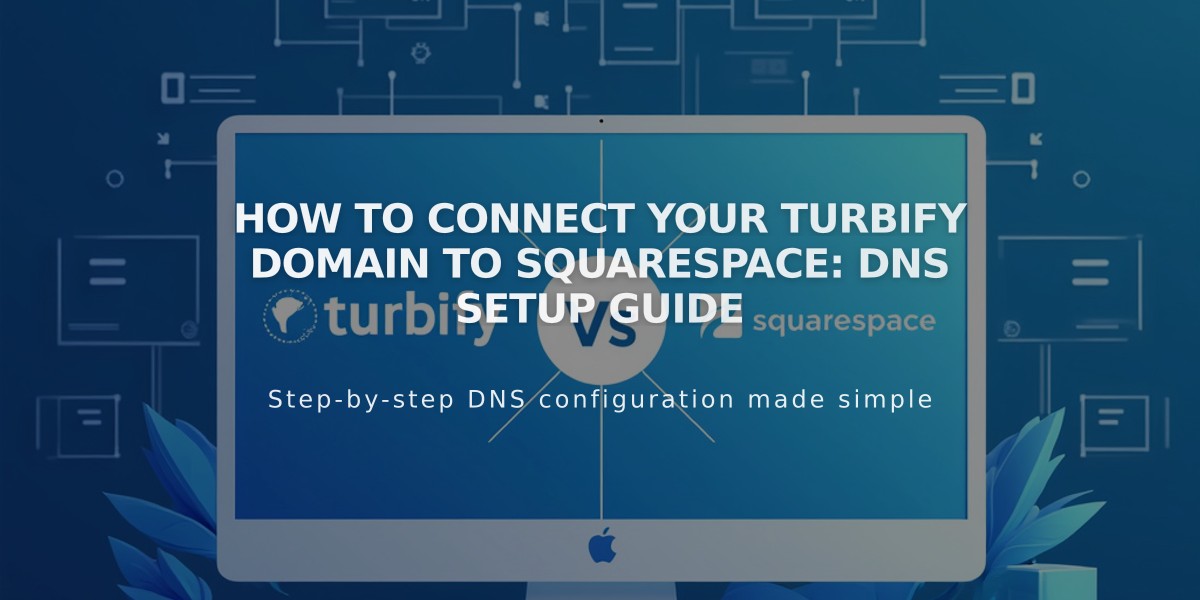
How to Connect Your Turbify Domain to Squarespace: DNS Setup Guide
To connect a Turbify domain to your Squarespace website, follow these essential steps:
Before Starting:
- Ensure you meet Squarespace's third-party domain requirements
- If using Turbify's website hosting, switch to a pure domain plan first
Step 1: Initialize Connection in Squarespace
- Open Domains menu
- Click Use External Domain
- Enter your domain name
- Click Connect Domain
- Select Turbify from dropdown
- Click Connect Domain again
- Click Next when prompted
- Keep the DNS Settings menu open for reference
Step 2: Access Turbify Account
- Log in to Turbify
- Locate your domain in the Domains section
- Click Domain under Control Panels
Step 3: Add First CNAME Record
- Host: [unique verification code from Squarespace]
- Type: CNAME
- Points to: verify.squarespace.com
Step 4: Add Second CNAME Record
- Host: * (asterisk)
- Type: CNAME
- Points to: ext-cust.squarespace.com
Step 5: Add A Record
- Host: @
- Type: A
- Points to: 198.185.159.144
Important Notes:
- Don't delete existing Mail or Email host entries
- Connection can take 24-72 hours to complete
- Monitor progress in Squarespace DNS settings
- Green labels will appear as connection establishes
- Domain will show as "Connected" when complete
Troubleshooting:
- Use DNS Records Check Tool if verification fails
- Contact Turbify Support for account-specific issues
- Wait full 72 hours before troubleshooting
- Check Domain Connection Troubleshooting guide if issues persist
Remember to maintain any existing email-related DNS records to prevent service disruption.
Related Articles

Why Domain Changes Take Up to 48 Hours to Propagate Worldwide

