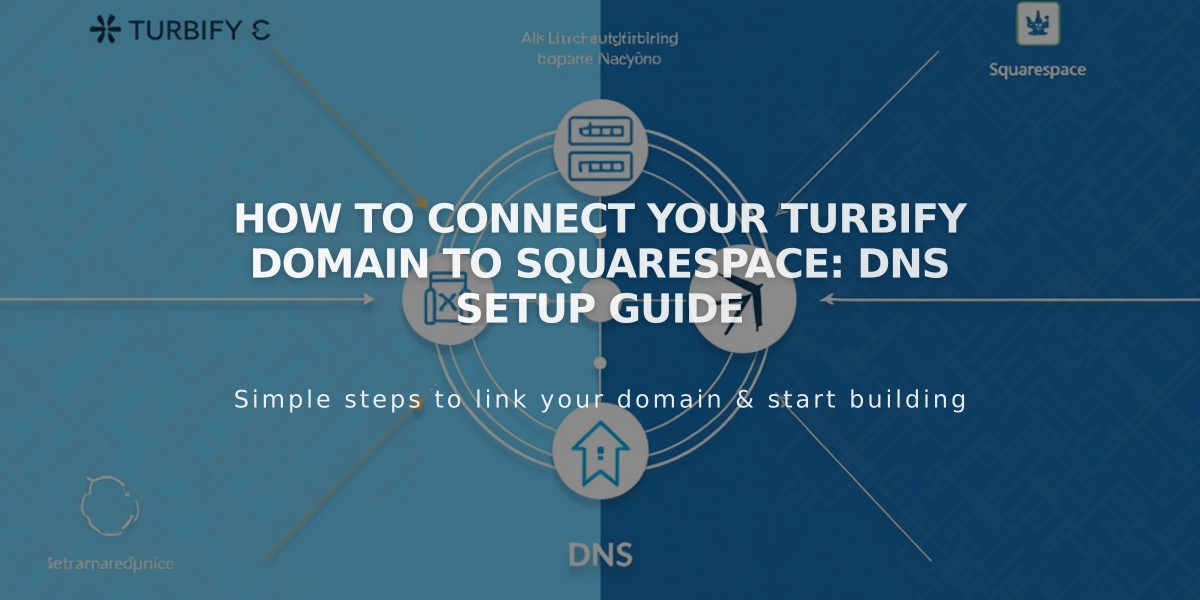
How to Connect Your Turbify Domain to Squarespace: DNS Setup Guide
Quickly connect your Turbify domain to Squarespace by following these essential steps:
Prerequisites:
- Verify domain compatibility with Squarespace's third-party domain requirements
- Ensure your Turbify plan is domain-only (not hosting)
Step 1: Initialize Connection in Squarespace
- Go to Domains panel
- Click "Use a domain I own"
- Enter your domain name
- Select Turbify from providers
- Click Connect domain
- Keep the DNS Settings panel open for reference
Step 2: Access Turbify Settings
- Log in to your Turbify account
- Locate your domain
- Click "Domain" in Control Panels
Step 3: Add First CNAME Record
- Host: [unique code from Squarespace]
- Type: CNAME
- Points to: verify.squarespace.com
Step 4: Add Second CNAME Record
- Host: *
- Type: CNAME
- Points to: ext-cust.squarespace.com
Step 5: Add A Record
- Host: @
- Type: A
- Points to: 198.185.159.144
Important Notes:
- Connection takes 24-72 hours to complete
- Keep existing Mail/Email records
- Monitor connection status in Squarespace's DNS settings
- Green checkmarks indicate successful connection
Troubleshooting:
- Use DNS record verification tool if "Unable to verify domain ownership" appears
- Wait 72 hours before troubleshooting connection issues
- Contact Turbify support for account-specific questions
The domain will show as "Connected" in your Domains panel once properly linked.
Related Articles

Why Domain Changes Take Up to 48 Hours to Propagate Worldwide

