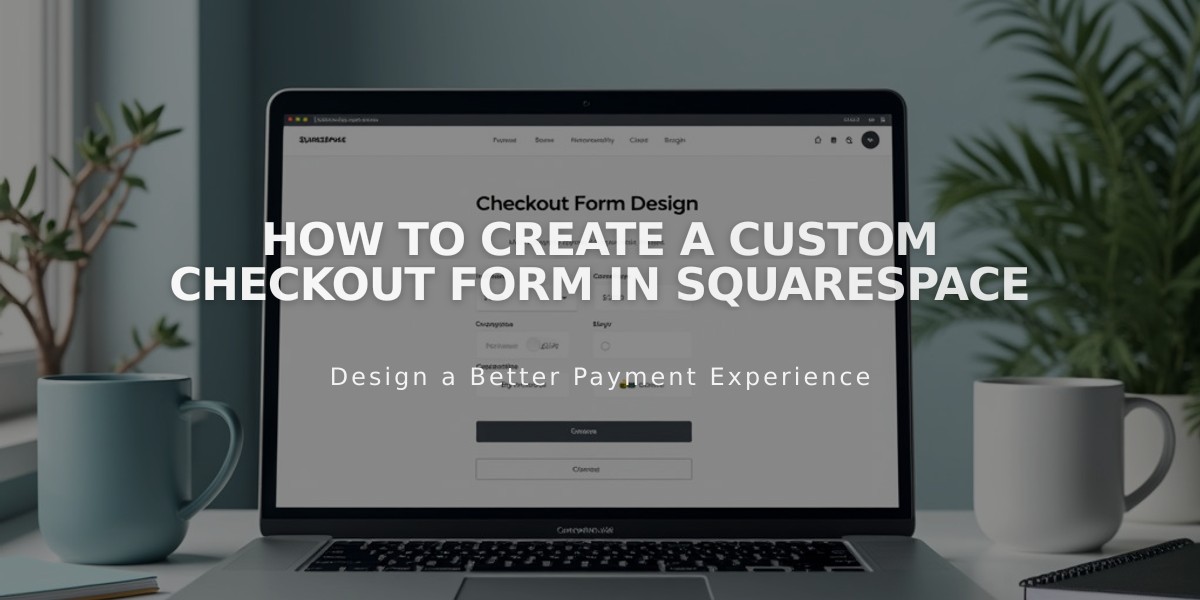
How to Create a Custom Checkout Form in Squarespace
Here's a clearer, more focused explanation of how to create and manage a custom checkout form:
A custom checkout form allows you to collect additional information from customers during purchase, such as gift messages, delivery instructions, or terms of service agreements.
video placeholder
Setting Up Your Custom Checkout Form:
- Navigate to the "Checkout" panel
- Scroll to "Other fields"
- Check "Activate custom checkout form"
- Click "Edit custom checkout form"
Creating Your Form:
- Enter a clear form name (e.g., "Gift Message" or "Delivery Instructions")
- Add form fields by clicking "Add form field"
- For each field:
- Edit the title
- Add description or instructions
- Mark as required if necessary
- Click "Finish" after each field
- Save to publish changes
Form Location and Visibility:
- Appears below shipping information for physical products
- For digital products, displays below email field
- Visible on order summary page for Apple Pay users
- Not shown for in-person purchases
Viewing Form Submissions:
- Order details panel
- Order notification emails
- Exported .csv order files
Common Uses:
- Gift messages
- Delivery instructions
- Referral surveys
- Terms of service acceptance
- Special requests
Note: Some field types, like file uploads, are not available in the custom checkout form. Test your form by placing a sample order to ensure it appears as intended.
For Apple Pay users, optional fields are grouped in an expandable accordion menu that can be completed before finalizing the purchase.
Related Features:
- Gift message collection
- Delivery instruction forms
- Referral surveys
- Membership settings
- Tax configuration
- Paywall setup
- Logo implementation
