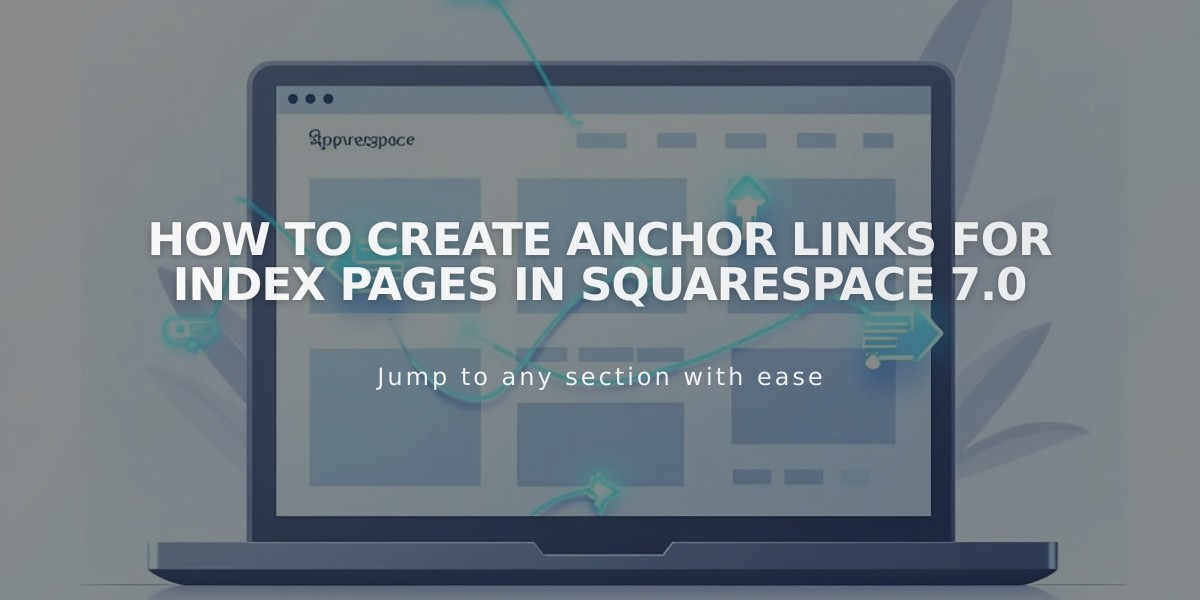
How to Create Anchor Links for Index Pages in Squarespace 7.0
Anchor links in version 7.0 allow you to create direct links to specific sections on stacked index pages without custom code. Here's how to set them up:
Compatible Templates:
- Bedford
- Brine (Note: Ajax Loading may interfere)
- Pacific (Requires "-section" suffix)
Step-by-Step Guide:
- Find the Section Slug
- Hover over the desired index section in pages menu
- Open page settings
- Copy the URL slug
- Create Your Link
- Select text or element to link
- Click the link icon in toolbar
- Paste copied slug in URL field
- Add # before the slug (Example: #hours-and-location)
- Disable "open in new tab"
- For Pacific template family: Add "-section" suffix (#hours-and-location-section)
- Add Index Page Slug (if linking from outside the index)
- Copy index page slug from page settings
- Add between forward slashes before anchor
- Format: /index-slug/#section-slug
Example URL Formats:
- Same index page: #section-name
- Different page: /index-page/#section-name
- Pacific template: #section-name-section
Grid Index Pages Support:
- Avenue
- Flatiron
- Montauk
Troubleshooting Tips:
- Verify index and section slugs are correct
- Include forward slashes when linking from outside
- For Brine templates, disable Ajax if mobile issues occur
- Update links if page slugs change
These anchor links work best with stacked index pages and provide smooth scrolling to specific sections, improving site navigation and user experience.
Related Articles

Retired Fonts List: Complete Guide to Replacing Unavailable Fonts

